How to Add Overlays to Videos
Recently, there are a large number of variety shows and TV dramas whose videos are amazing. The overlay function is often used in their effects. However, how do we use overlay to make videos is still a question for people who are not familiar with post production.
Step 1:Import files
First, you need to open your MovieZilla with a double-click. Then click the "+" in the middle to import your video and image files here.
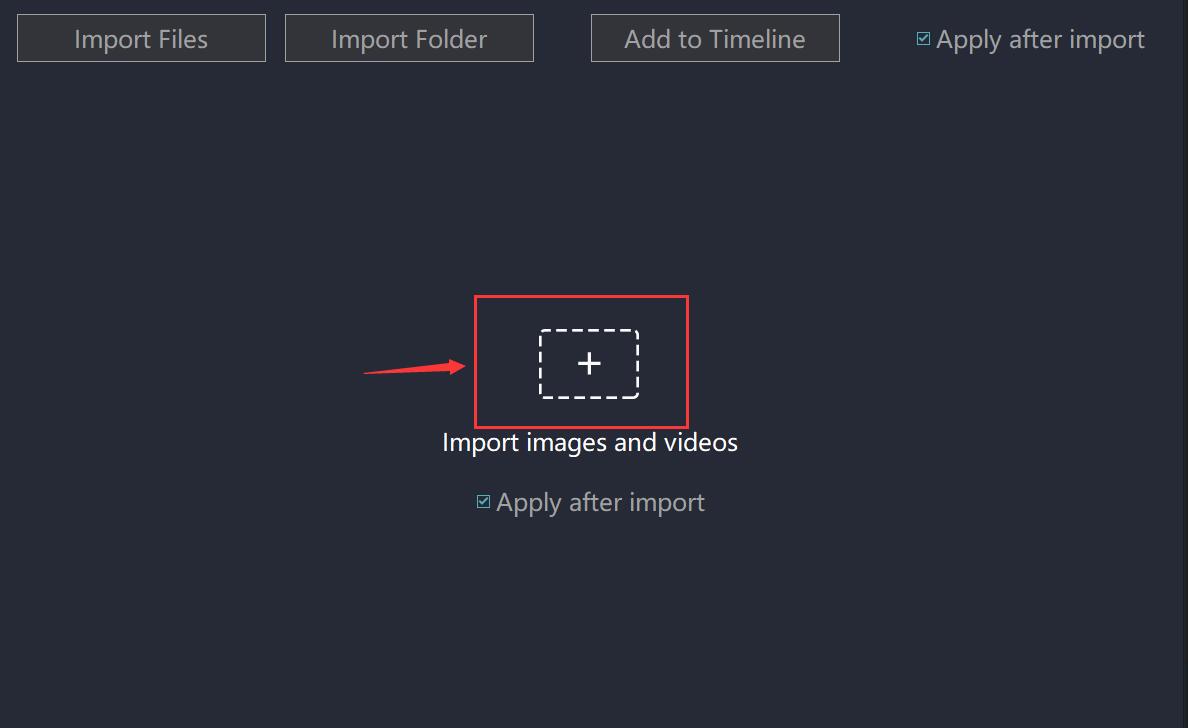
You can select the video and image you want to insert in the pop-up window. Now you can see the video and image files you just imported .
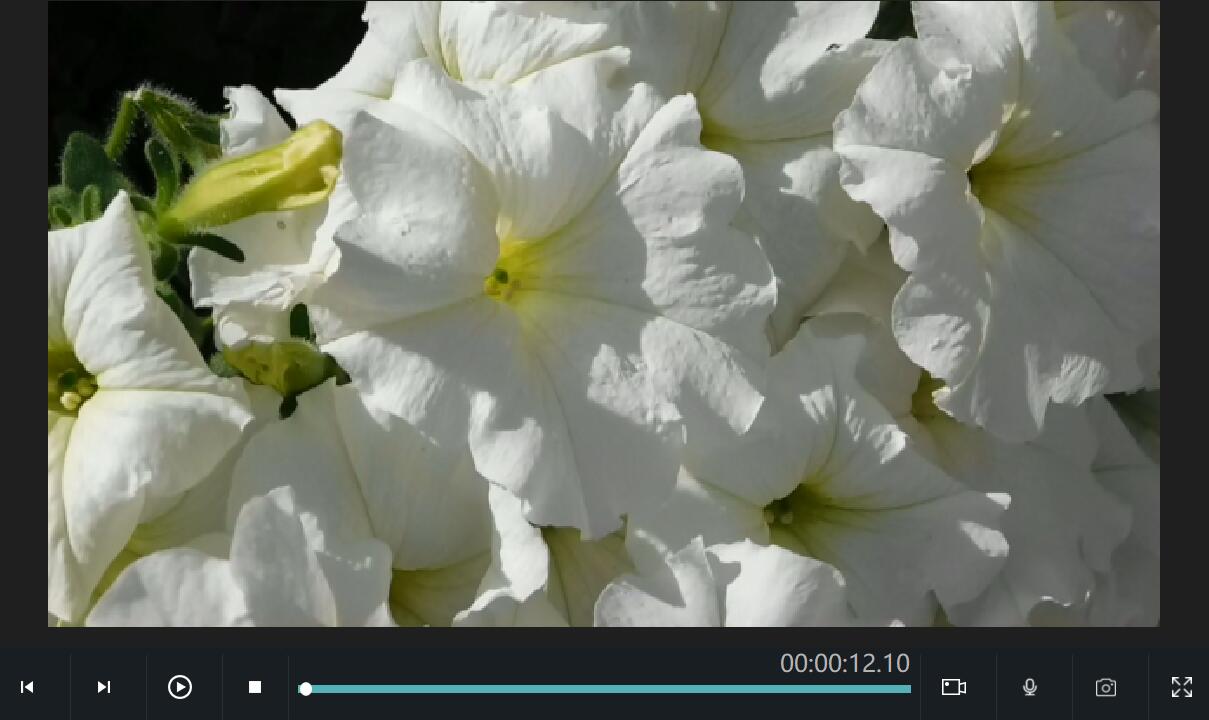
Step 2: Add an overlay
Click the "overlay" option in the middle of the main interface.  Then, select one overlay effect you like and drag it to the specified area below.
Then, select one overlay effect you like and drag it to the specified area below.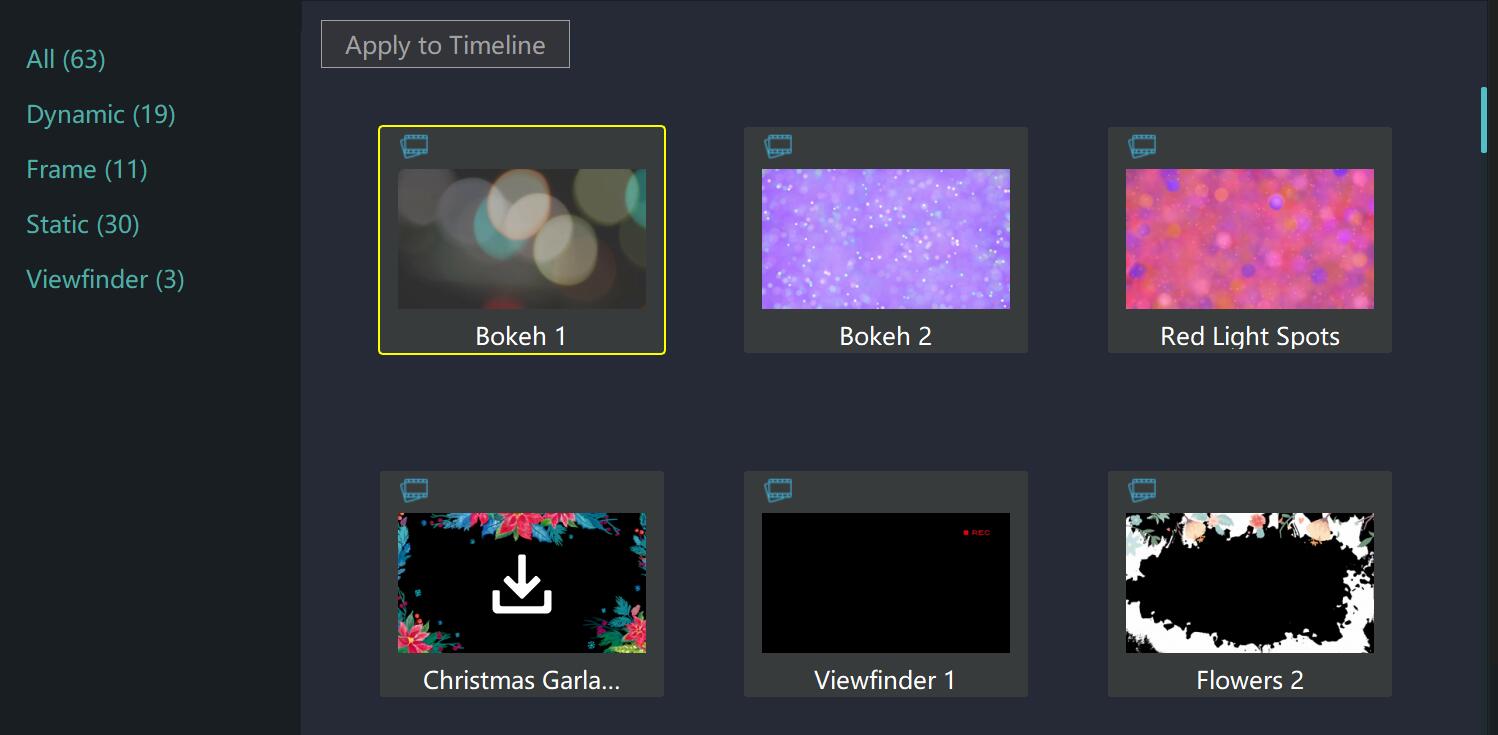
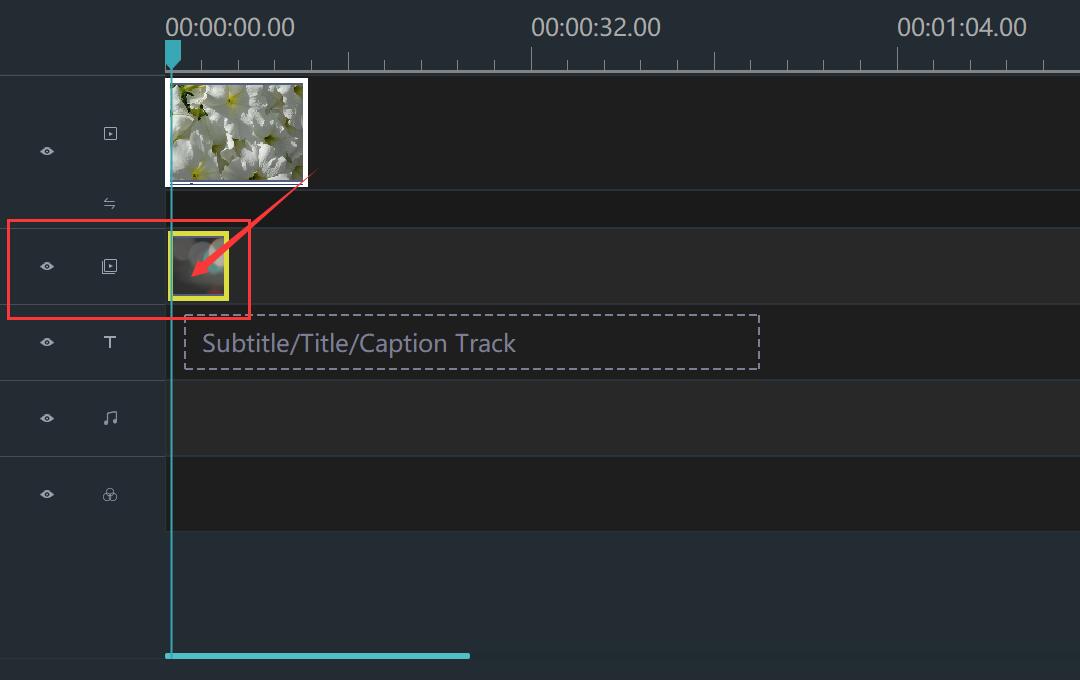
Click on the overlay, and drag the yellow border to the suitable length.
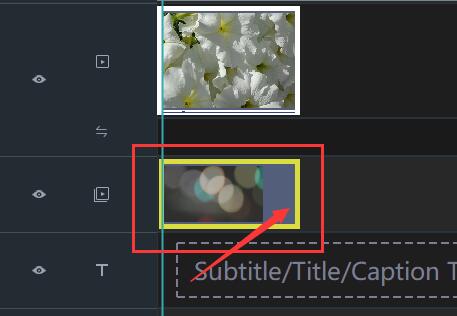
You can see the overlay from the preview window on the right when you try to play it.
Step 3: Export your video
When you are satisfied with the effect of video, you can click "Export". If it is necessary, you can adjust the format, clarity and preservation address of the video before you export it.
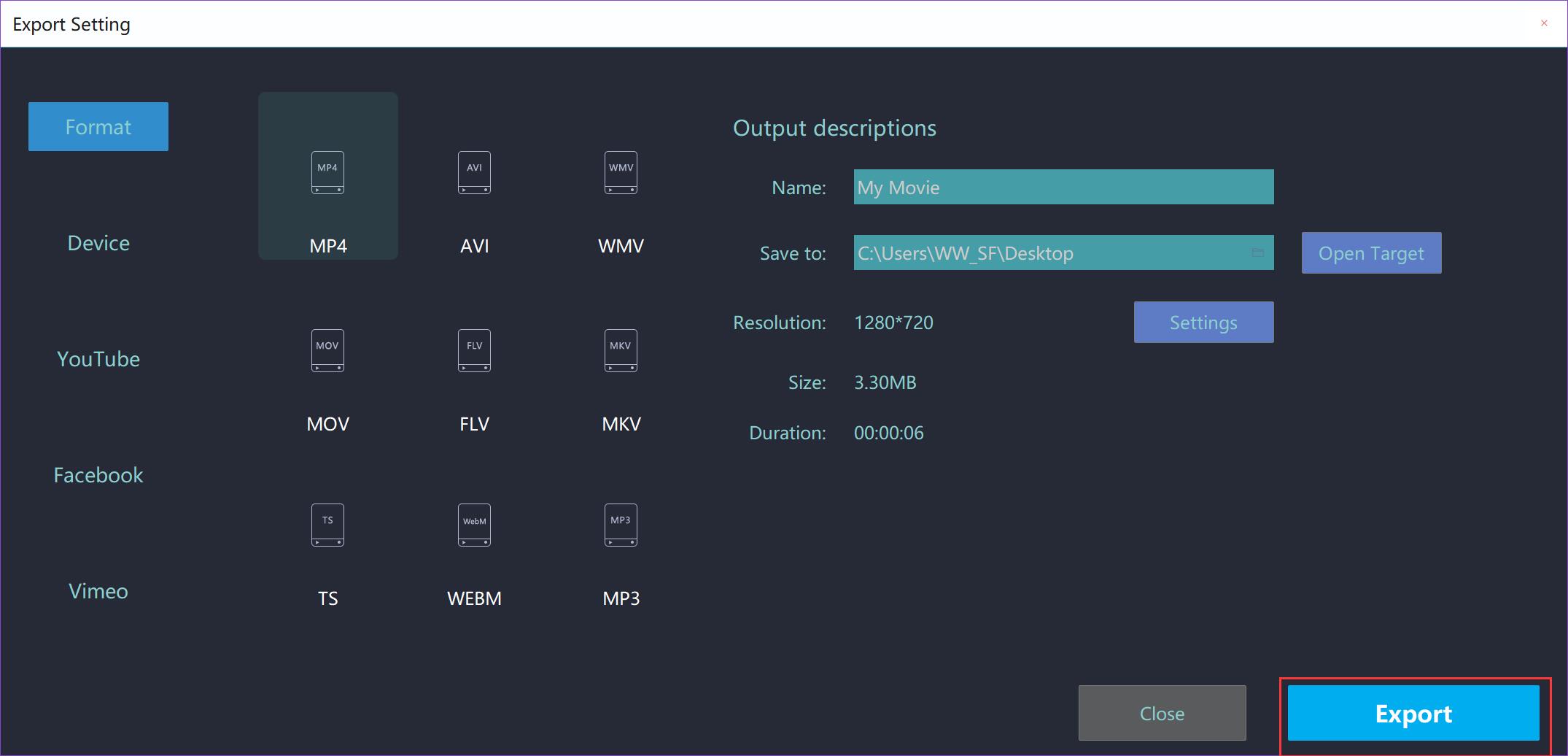
With three steps, you can add a beautiful overlay easily. Wish this guideline will give you some help.







