How to Add Subtitles to a Video
Do you want your video look like a movie with subtitles? It gives assistance to people who are watching your video to understand easily. Moreover, subtitles also help you to express what you want to say in the video. Hence, a good subtitle is a necessary element for one integrated video.
With MovieZilla helping you add subtitles to your video easily, you can finish it quickly.
Step 1: Import images and videos
First of all, you need to open MovieZilla by a double-click. Next click the "+" in the middle to choose and import images and videos here.
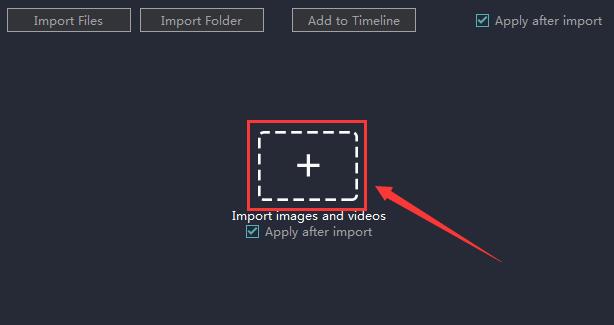
Click to select the one you want to import. 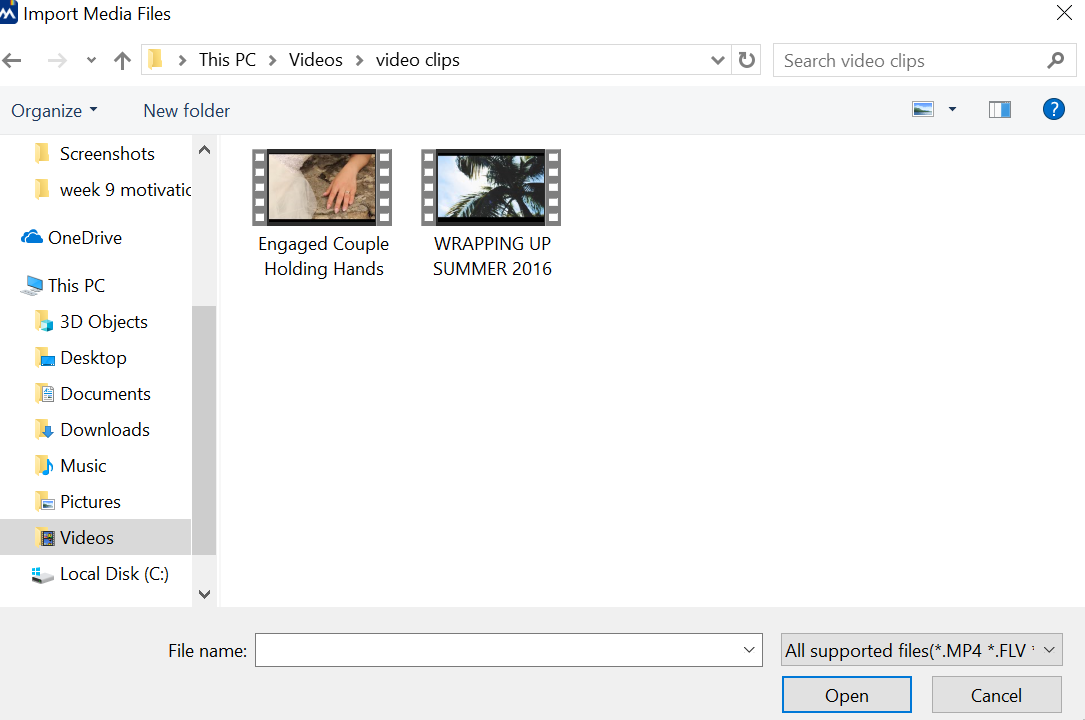
Then click the "Open" button to import it. 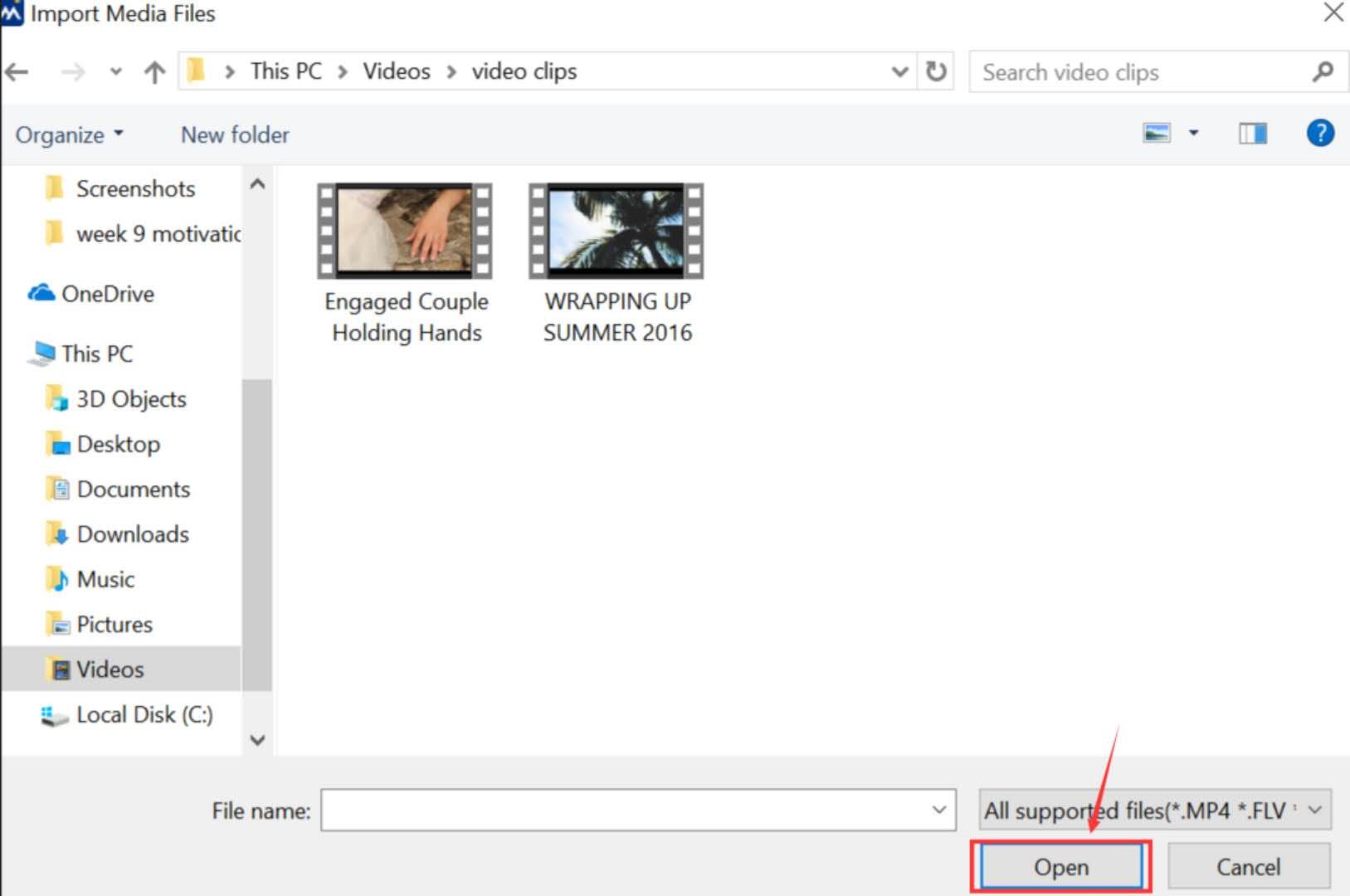
And your clip will be added to Timeline automatically. 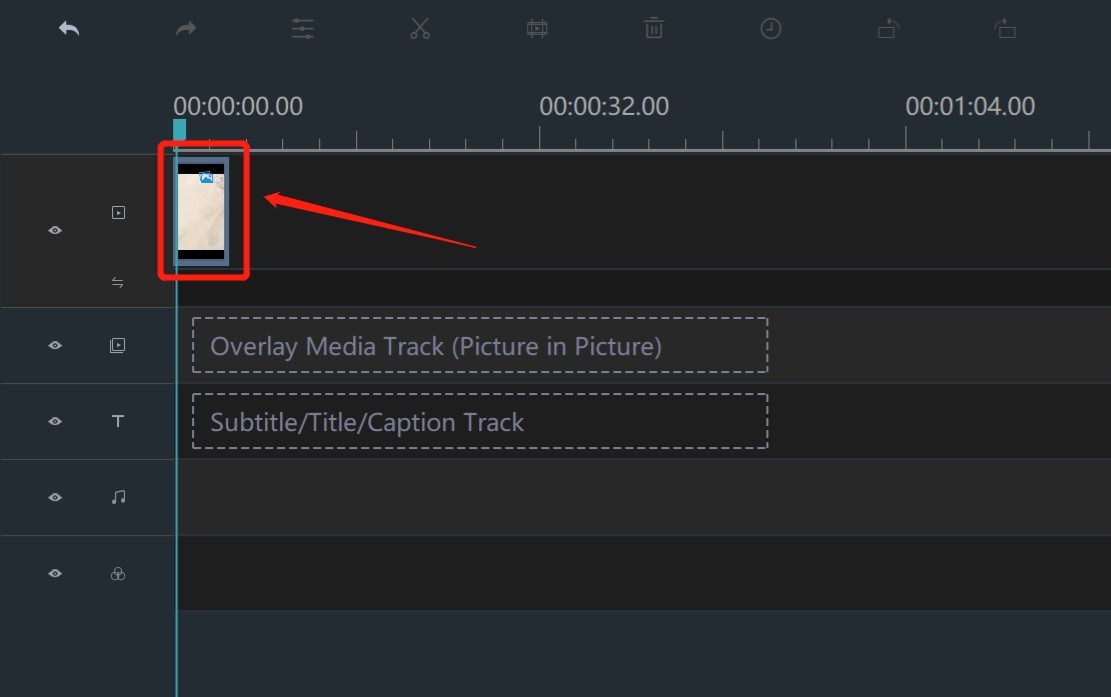
Step 2: Add subtitles to your video
Click "TEXT/CREDIT". 
Choose a subtitle. 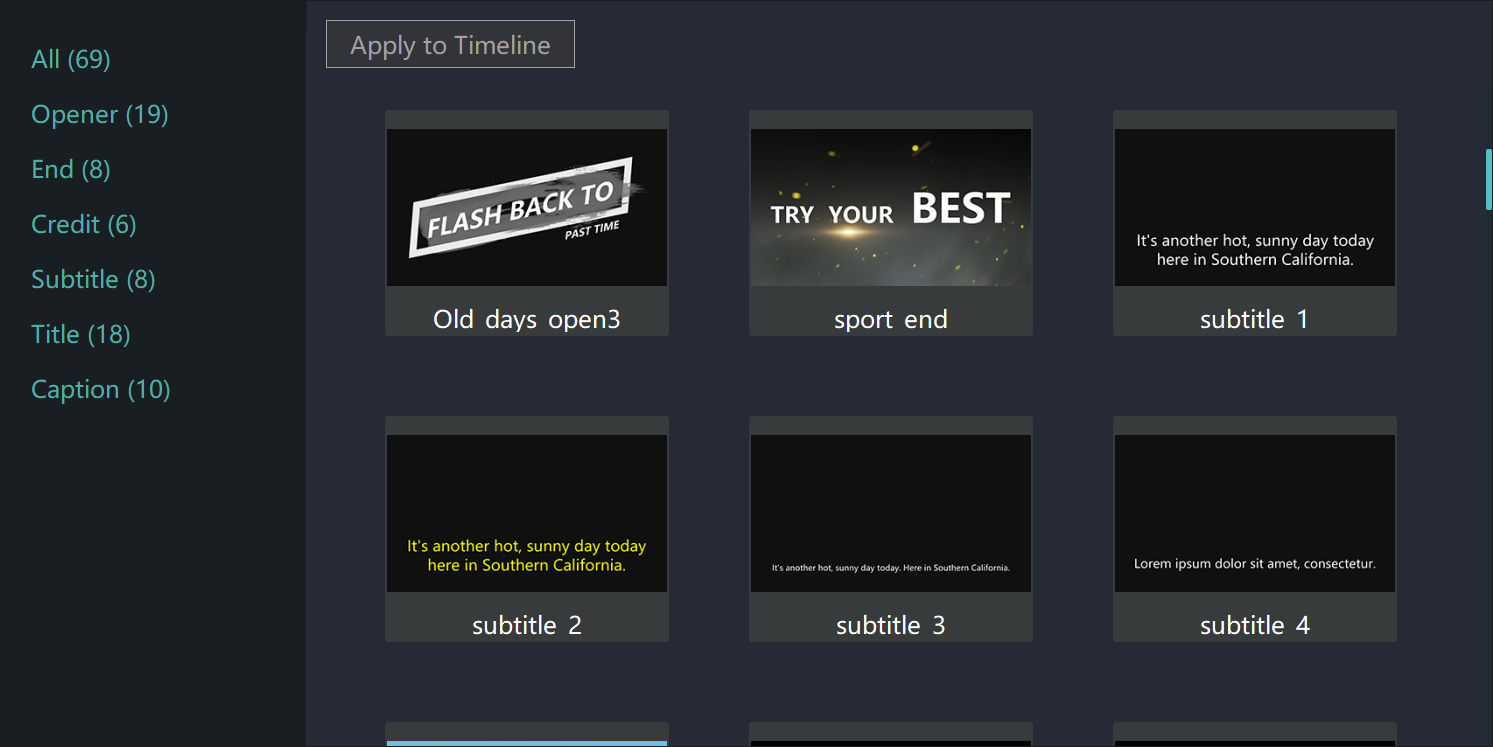
Then click "Apply to Timeline". 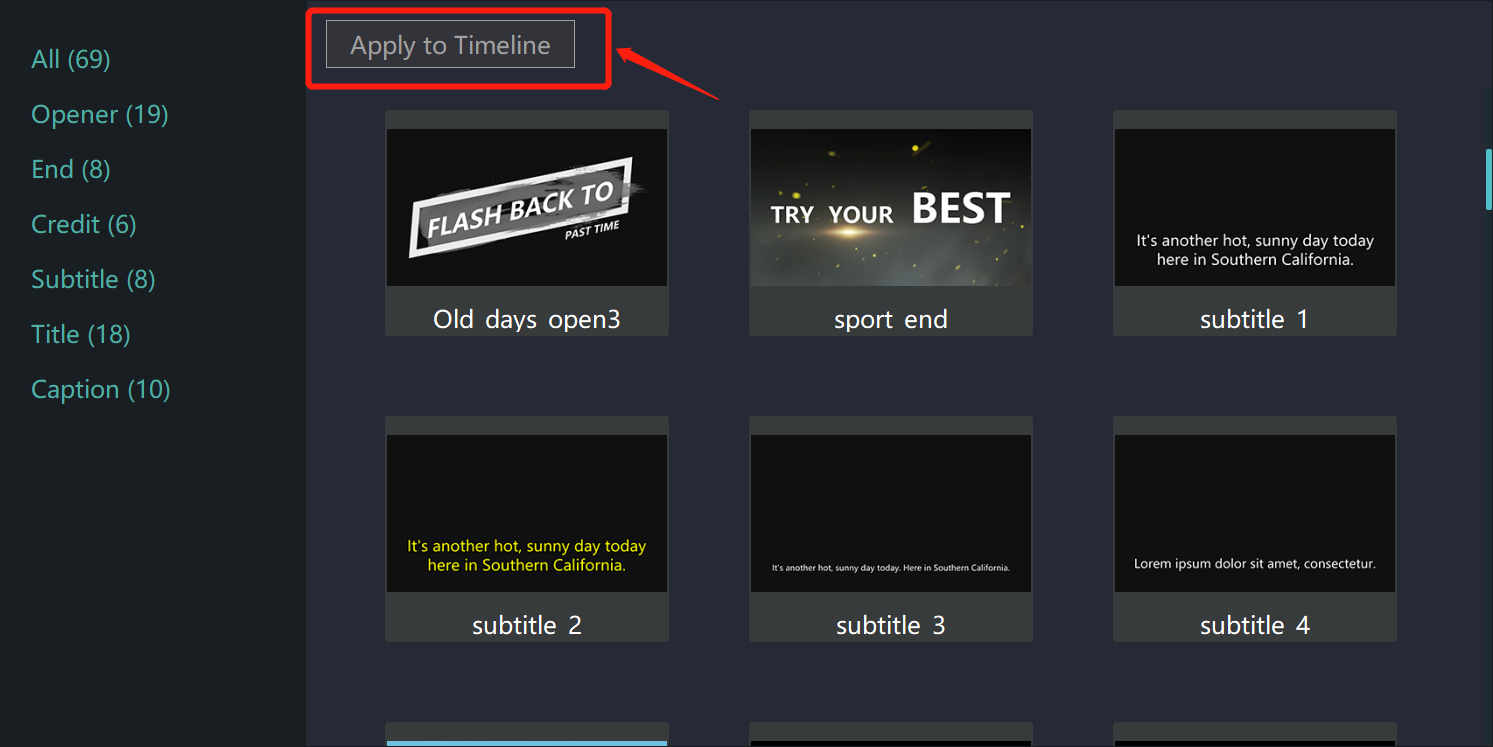
Now it will be added to Timeline automatically.
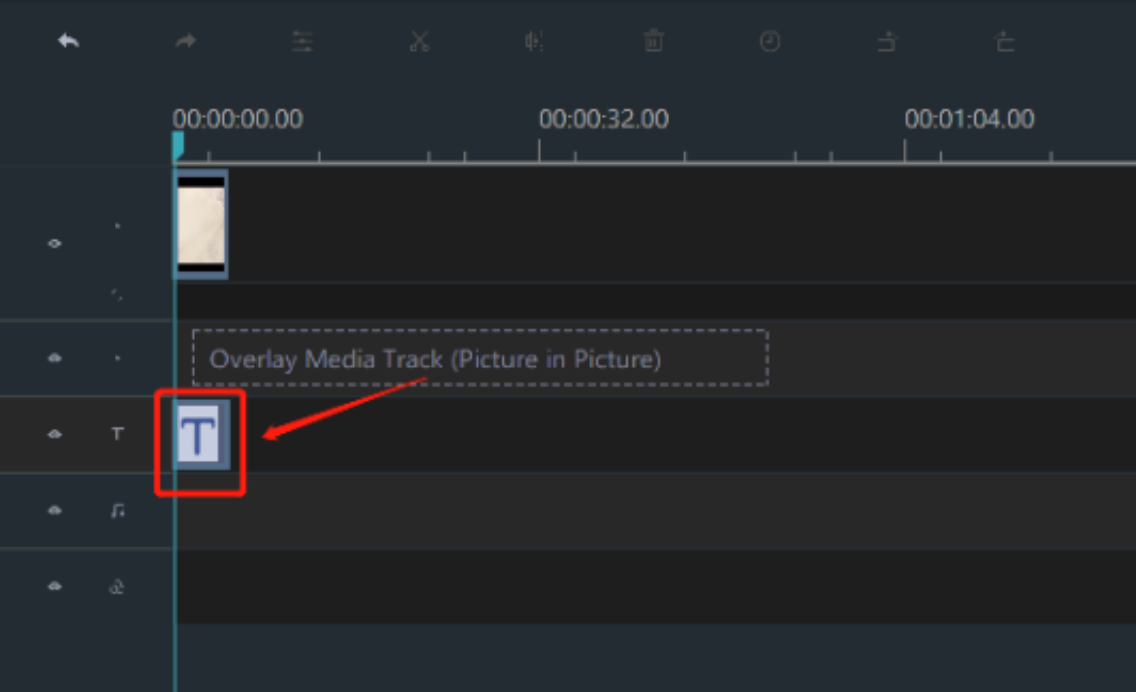
Step 3: Enter the edit mode
Click your subtitle clip to select it. There is a yellow frame when it is circled. 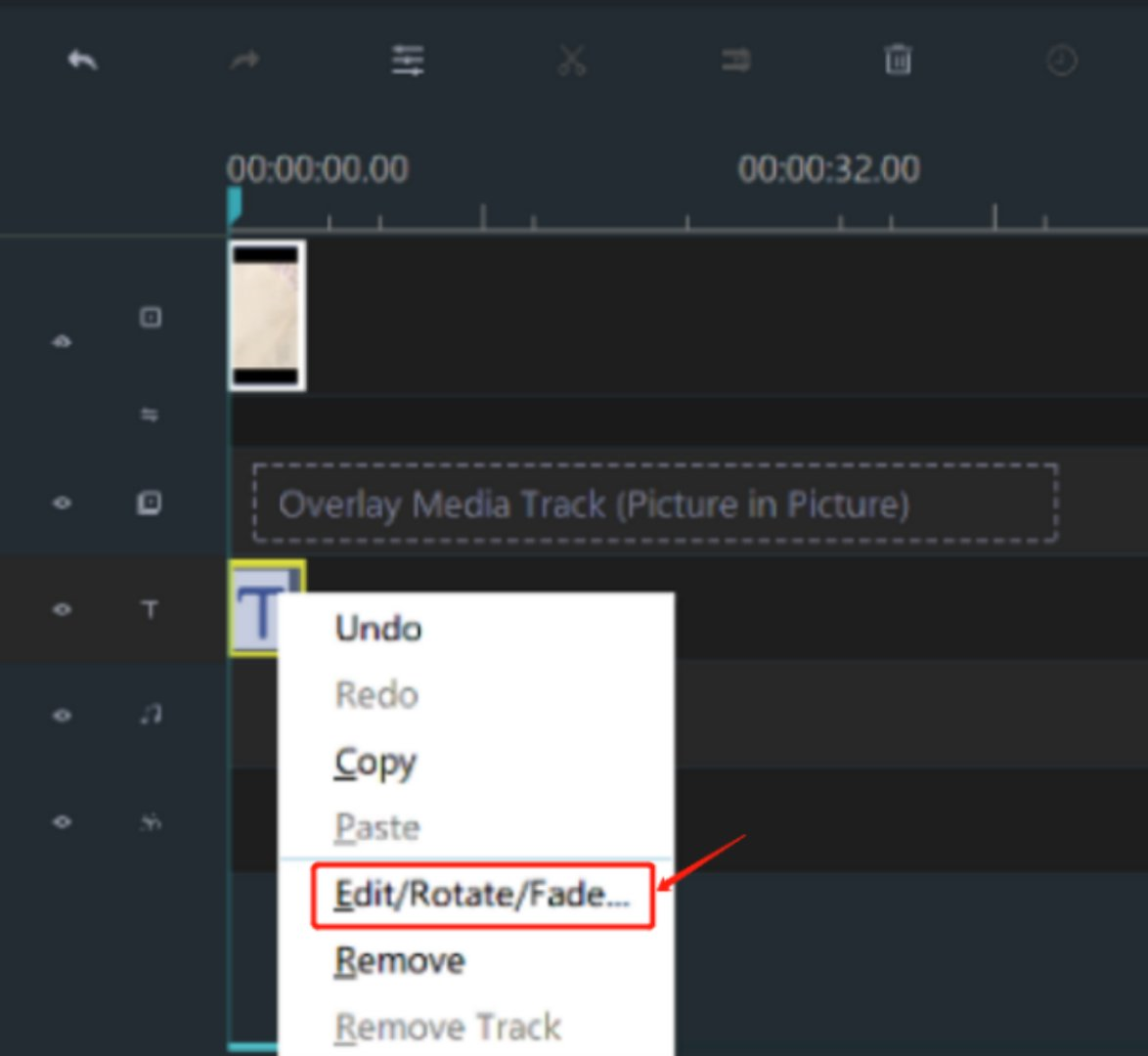
You can import your text here. 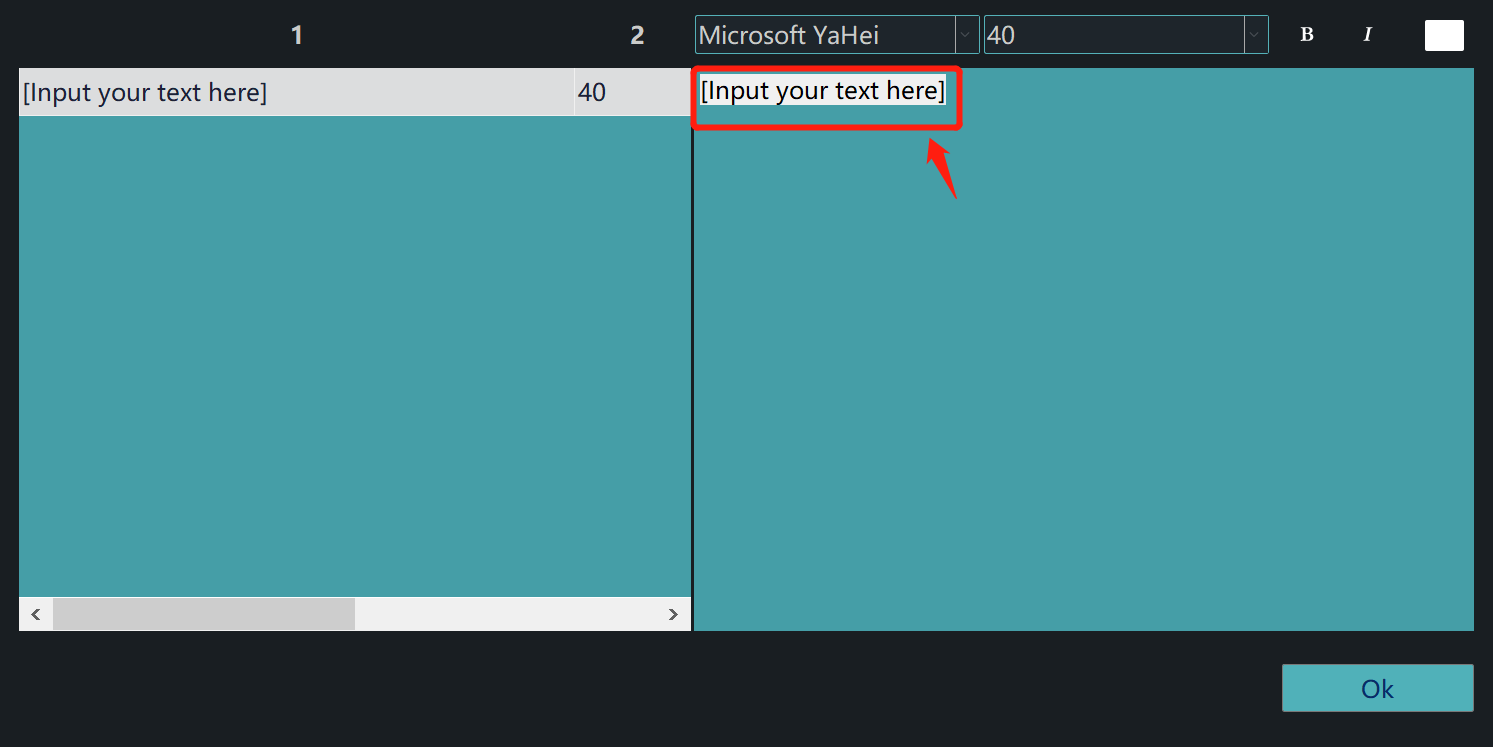
After imputing your text, you can click "OK" to save your text. 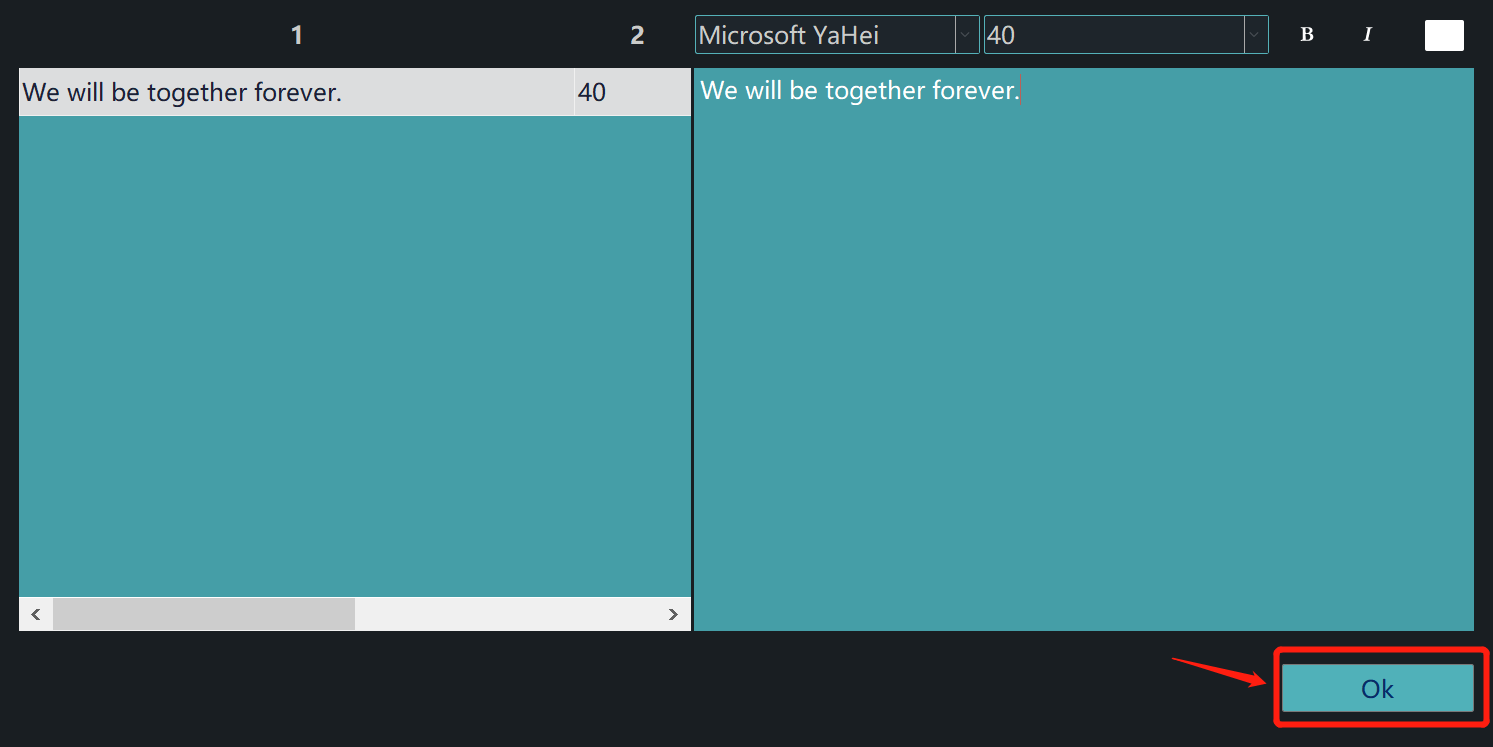
Then you can see the difference between them in the preview window on the right. 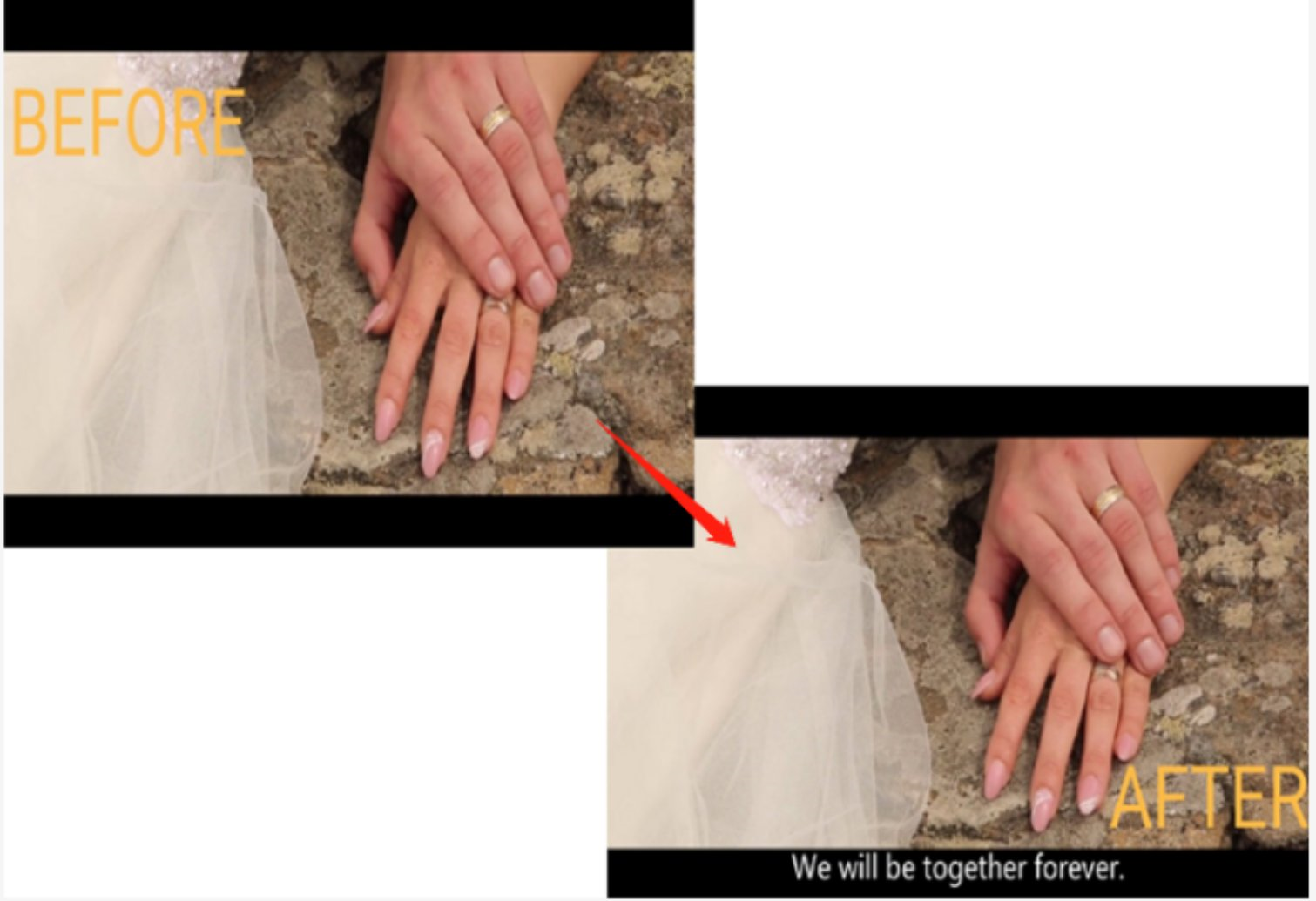
Step 4: Export your video
Just click "EXPORT".

Then choose a format from these two categories. 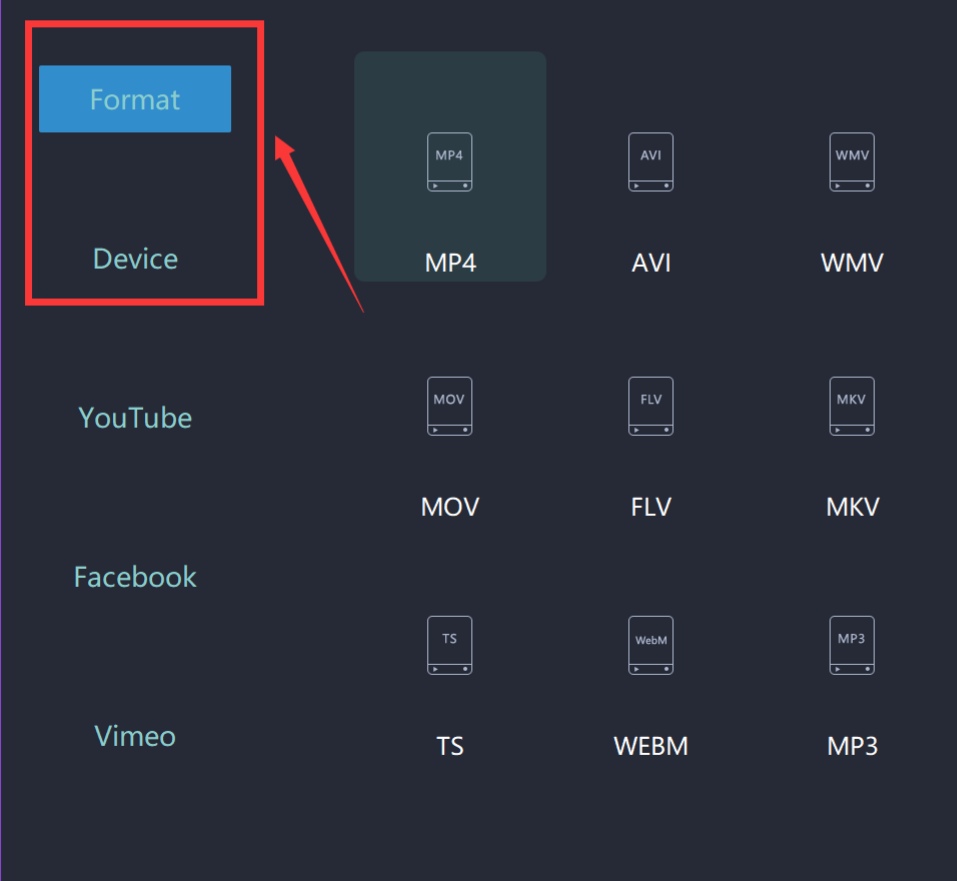
Rename your video and select the saving location. 
Moreover, you can even change more settings in detail from here. 
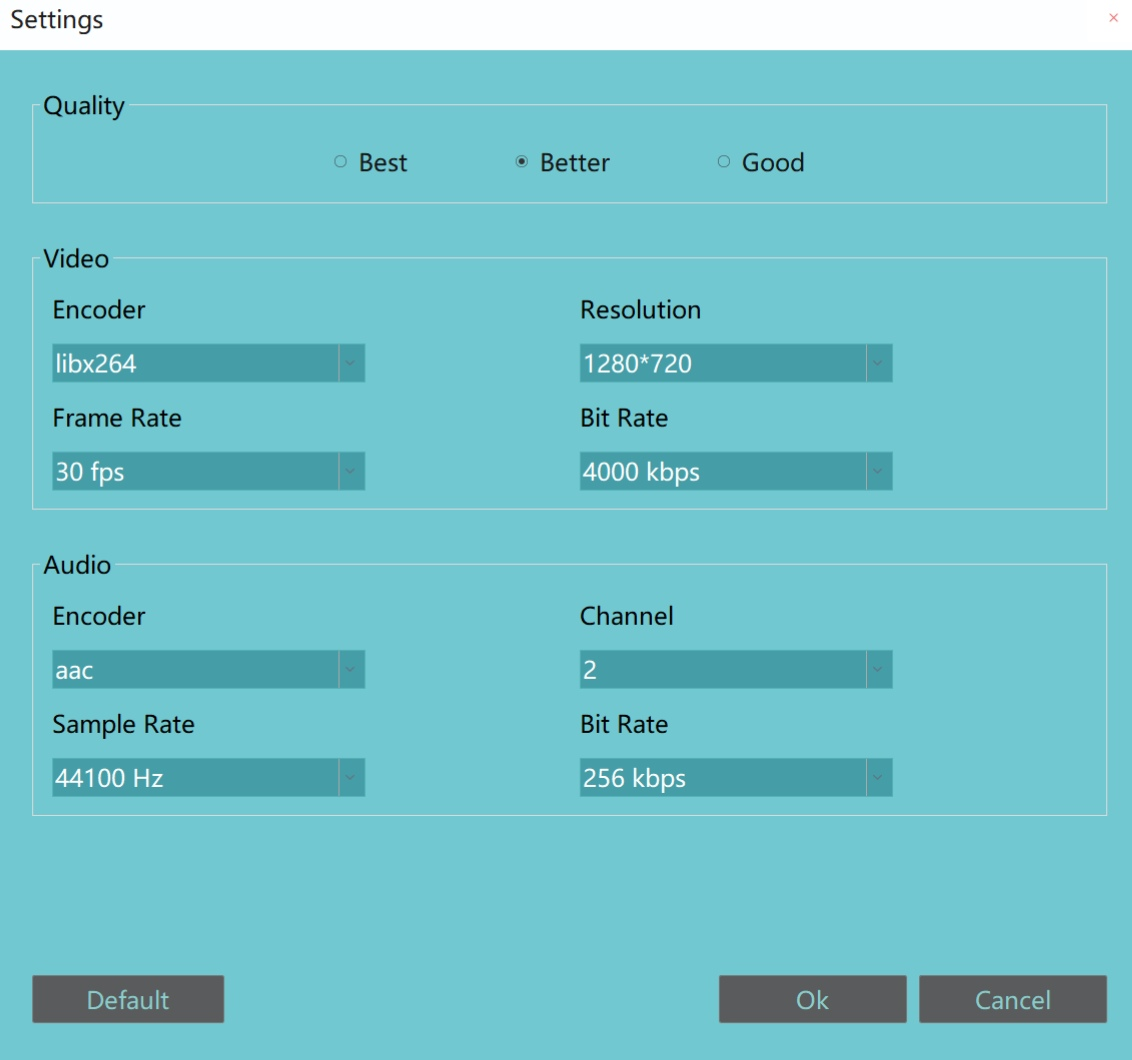
Finally, you can export it successfully. 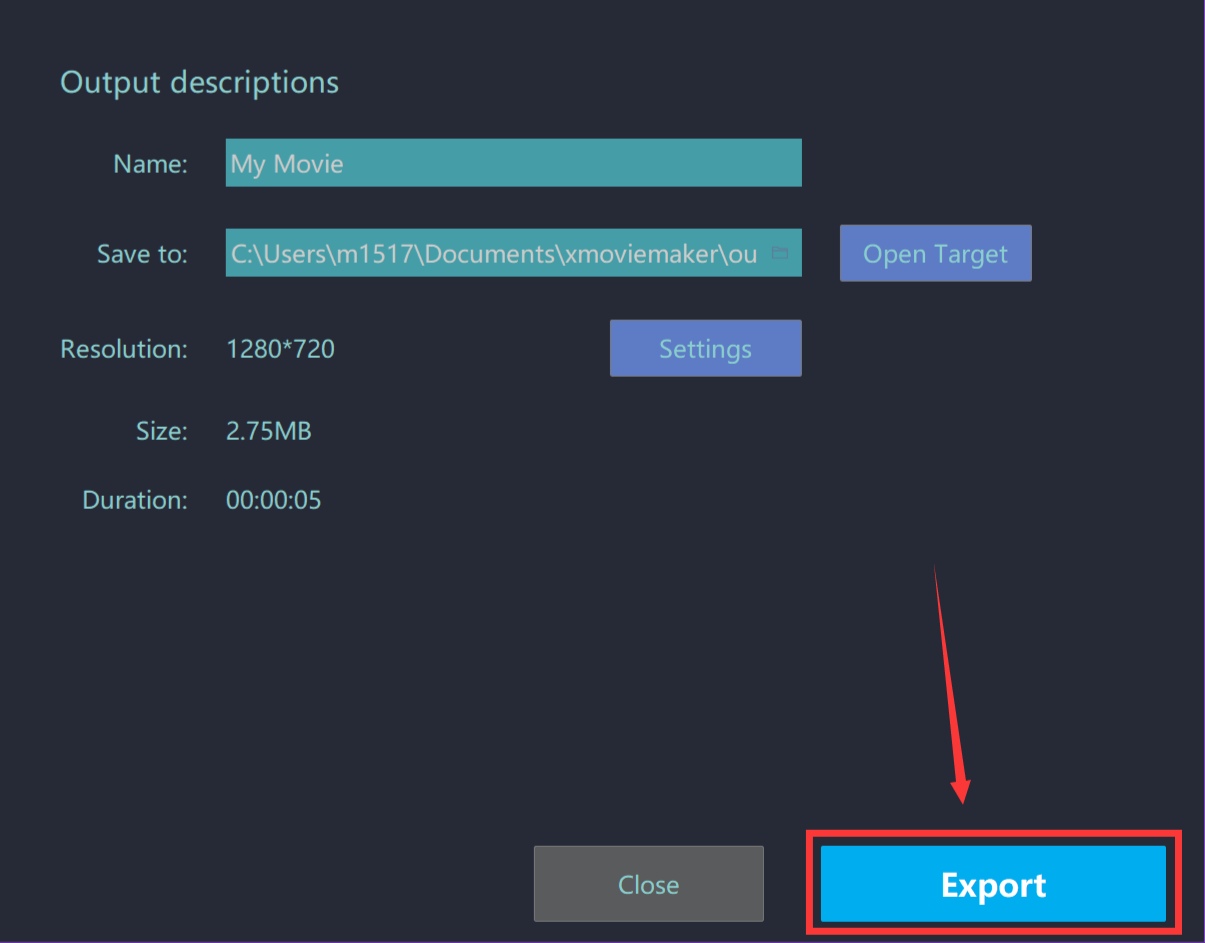
With these four steps, your subtitles will be added by MovieZilla. After that, hope others would like your video. Lastly, wish this guidance content would help you to make your video look better.







