How to Edit a Subtitle
Sometimes, a subtitle can be used to highlight the main point of the next part of your work or to tell the audience what is going to be shown. Then, how to edit your subtitle simply? The answer is MovieZilla, a popular software. With a few clicks, and through some simple steps, your video will reborn.
Step 1: Open MovieZilla
First, double click your MovieZilla to open it. Then choose the length-width ratio of your slideshow.

After that, click the purple rectangle on the lower-right corner.
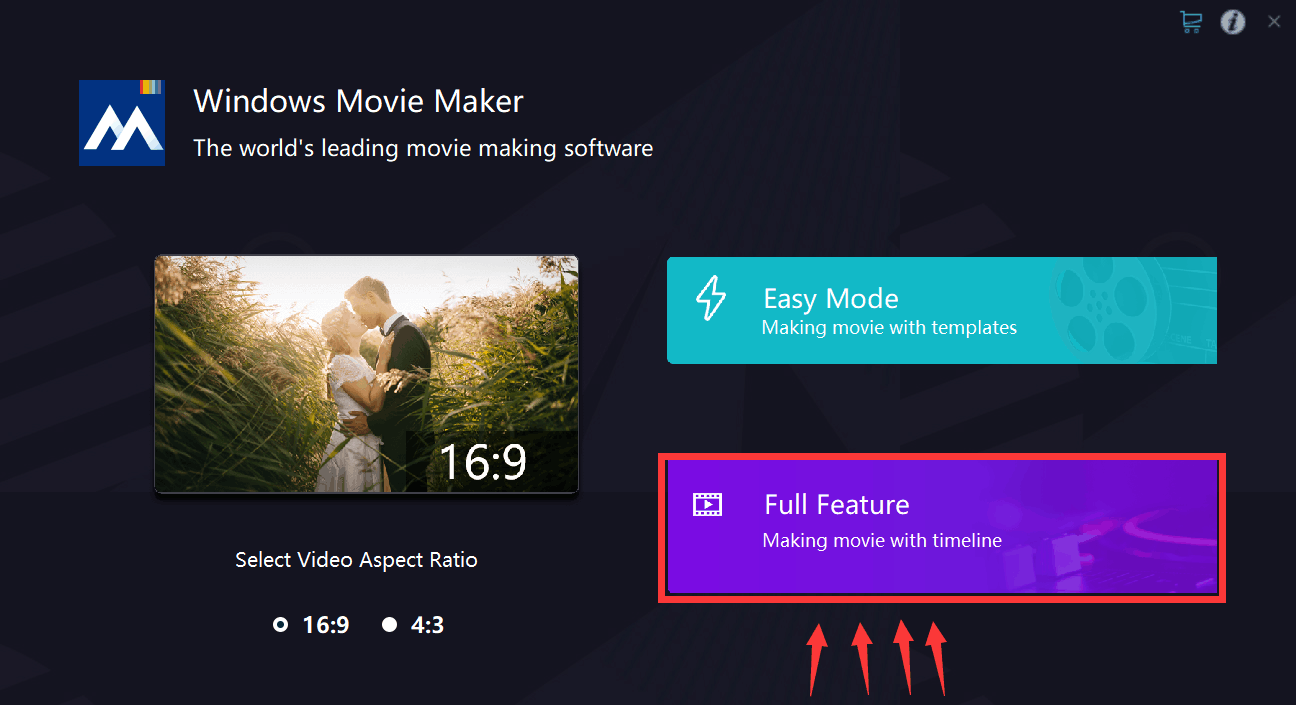
Step 2: Import files
Next, you will see exact the same image as the picture below. Click the "+" to import your images or videos to this software.
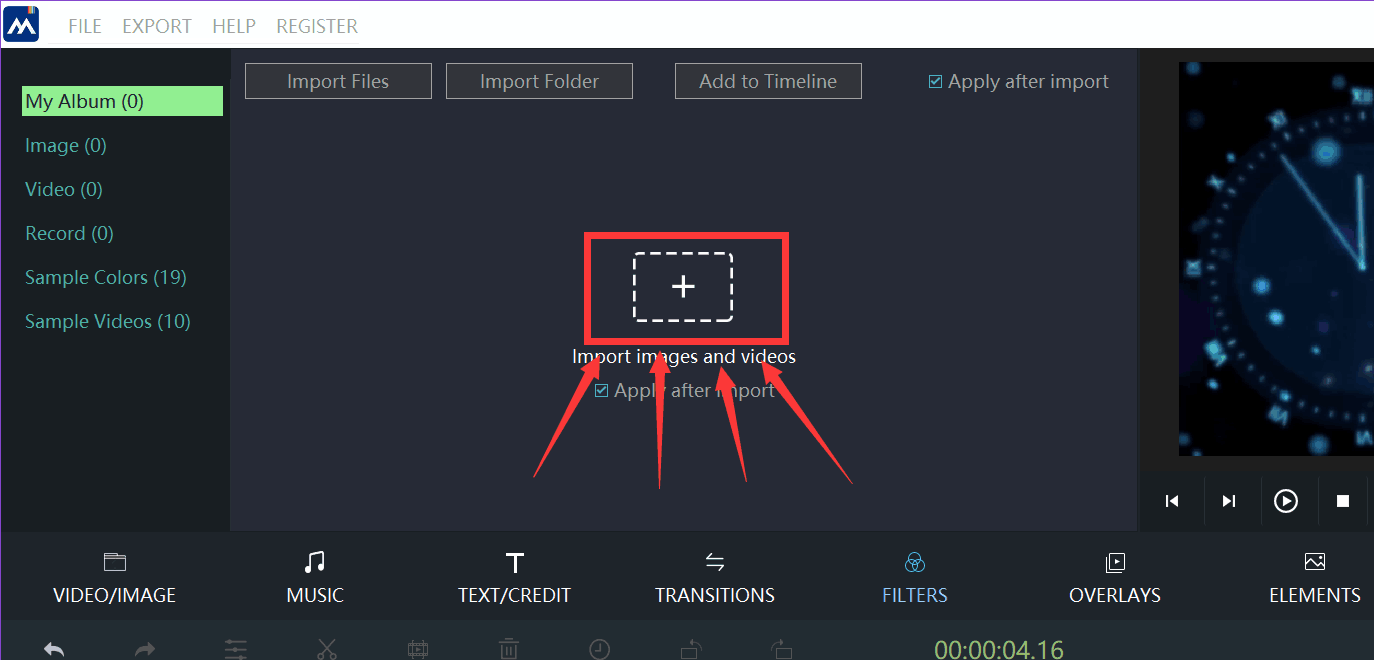
Locate your video or slideshow , and then click it.
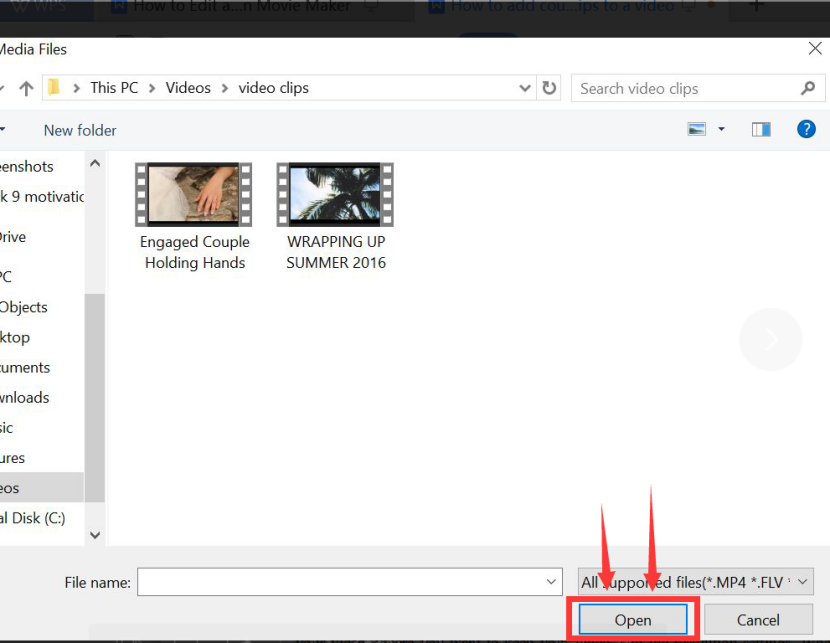
When your video is selected, click the "Open" button on the lower right corner. After doing that, your video will be imported into MovieZilla.
Step 3: Select the style of the subtitle
Click the "TEXT/CREDIT".
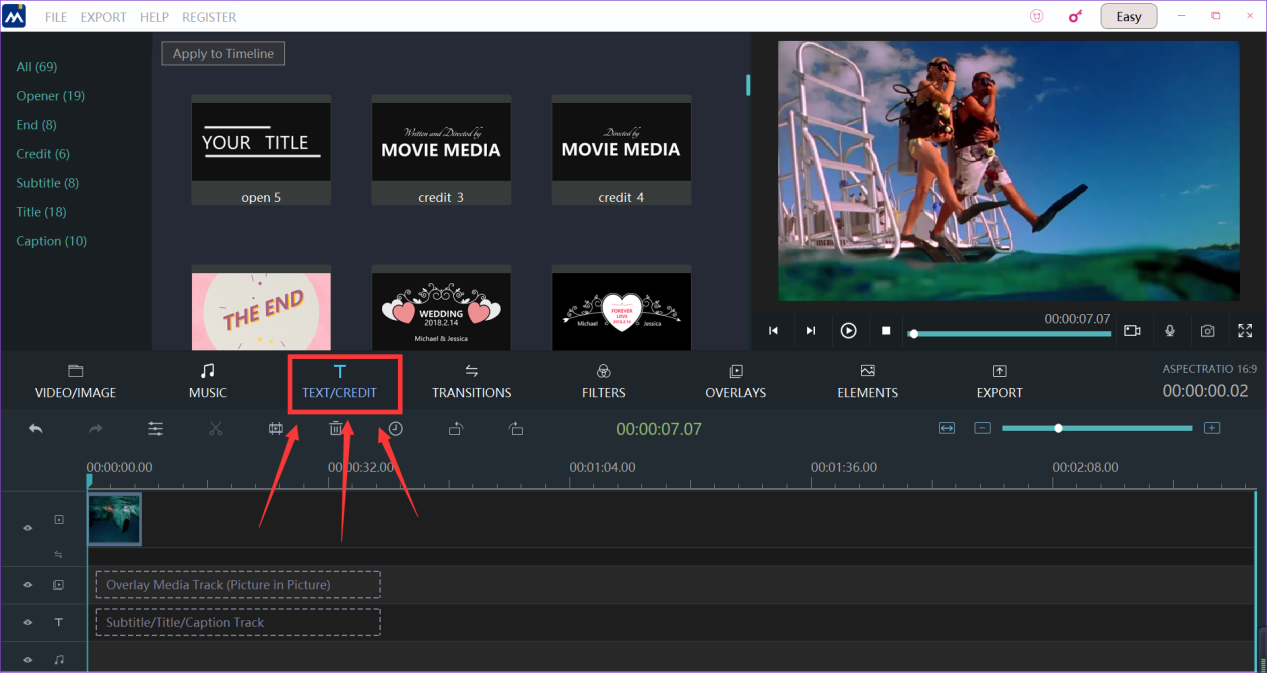
Next, you will see exact the same image as the picture below. Click the "Subtitle" to choose the subtitle you want.
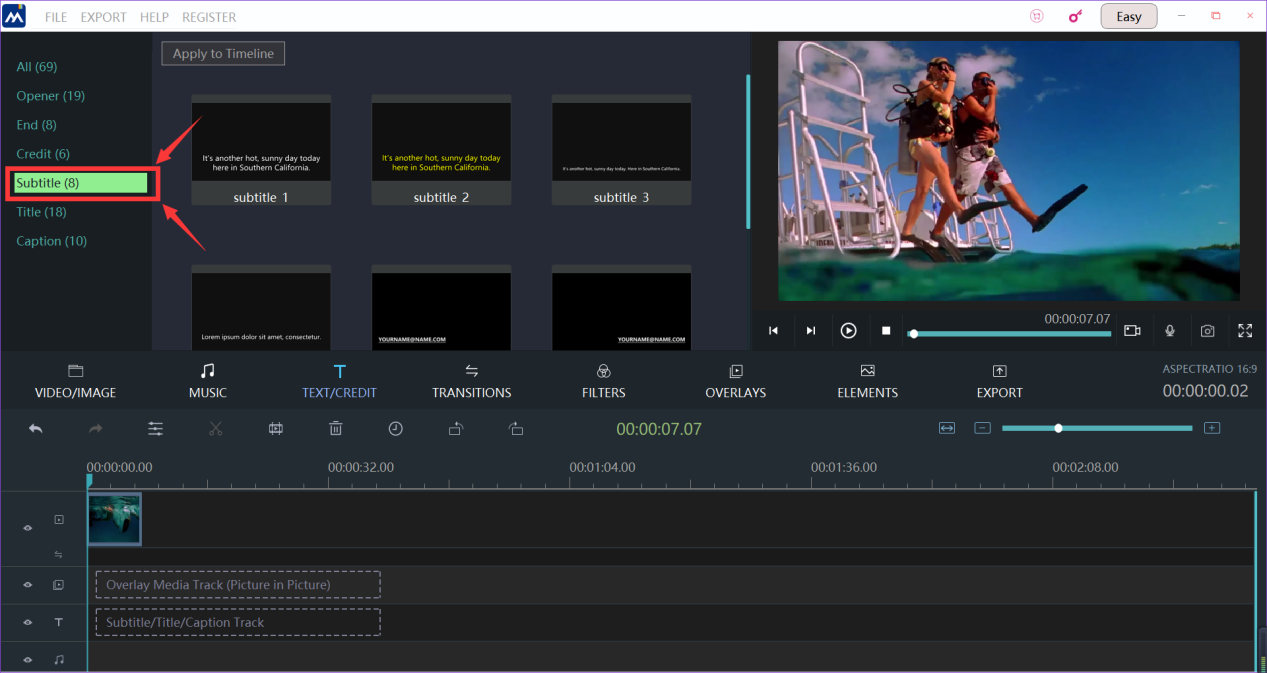
Select the style of the subtitle by clicking it, and a yellow frame will be found after you do this.
Next, you need to click the "Apply to Timeline" button on the top left corner.
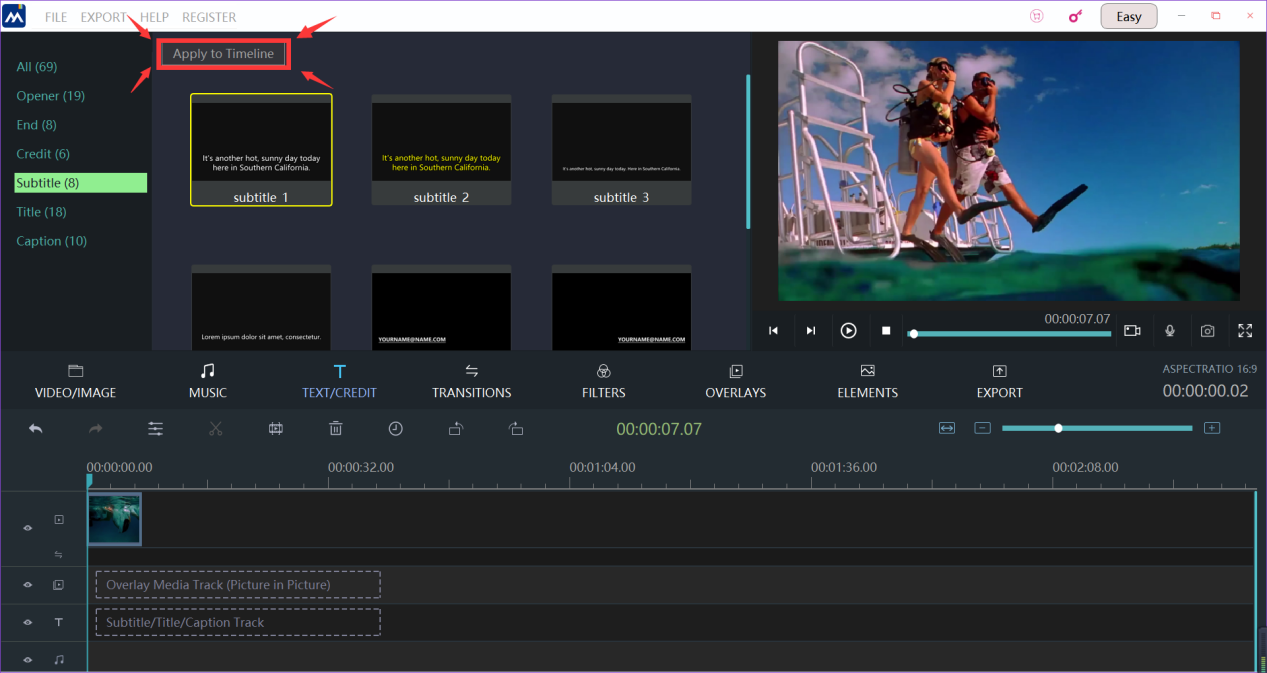
Step 4: Edit the subtitle
Clicking the text you apply to timeline, and a yellow frame will be found after you do this.
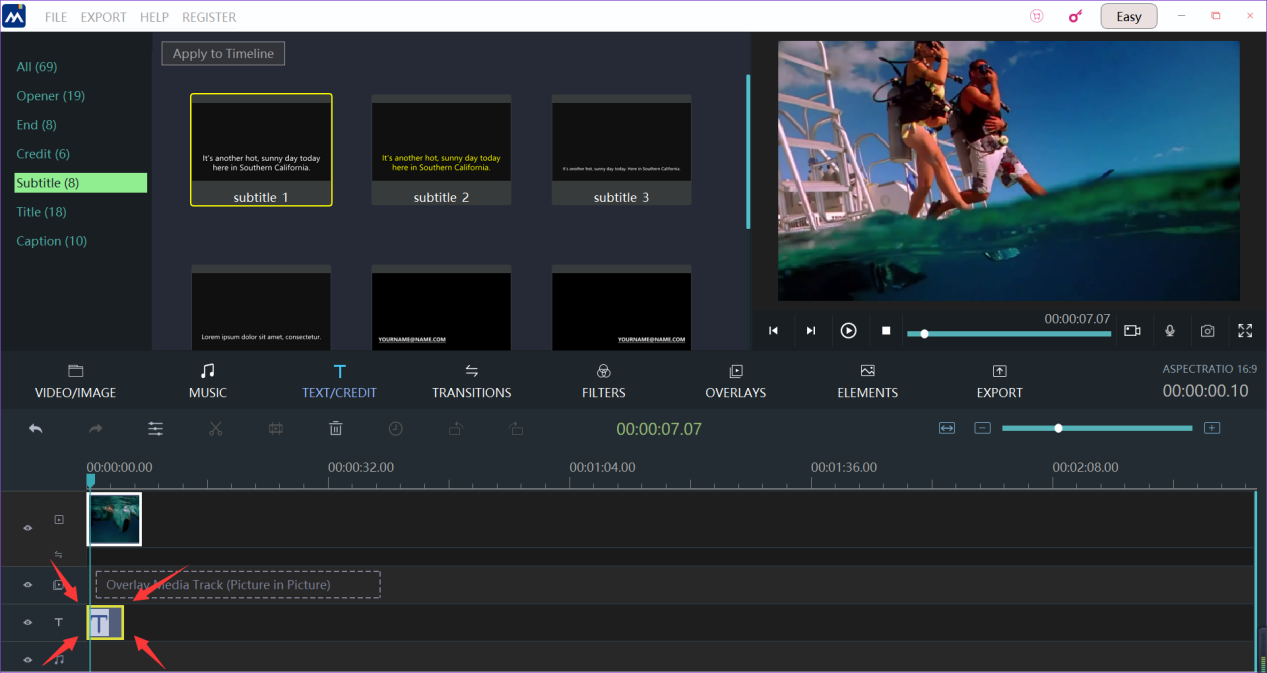
Next, you need to right-click your video, and there will be a list. Find the "Edit" on the list and click it, you will enter edit mode.
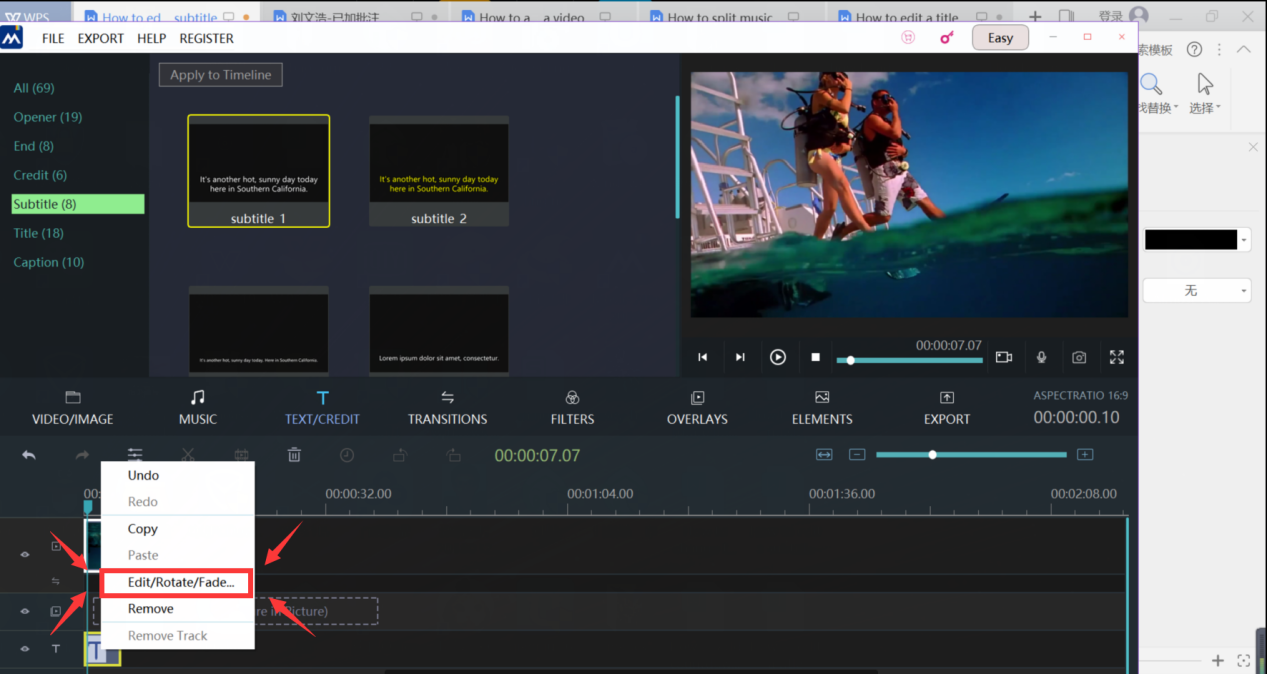
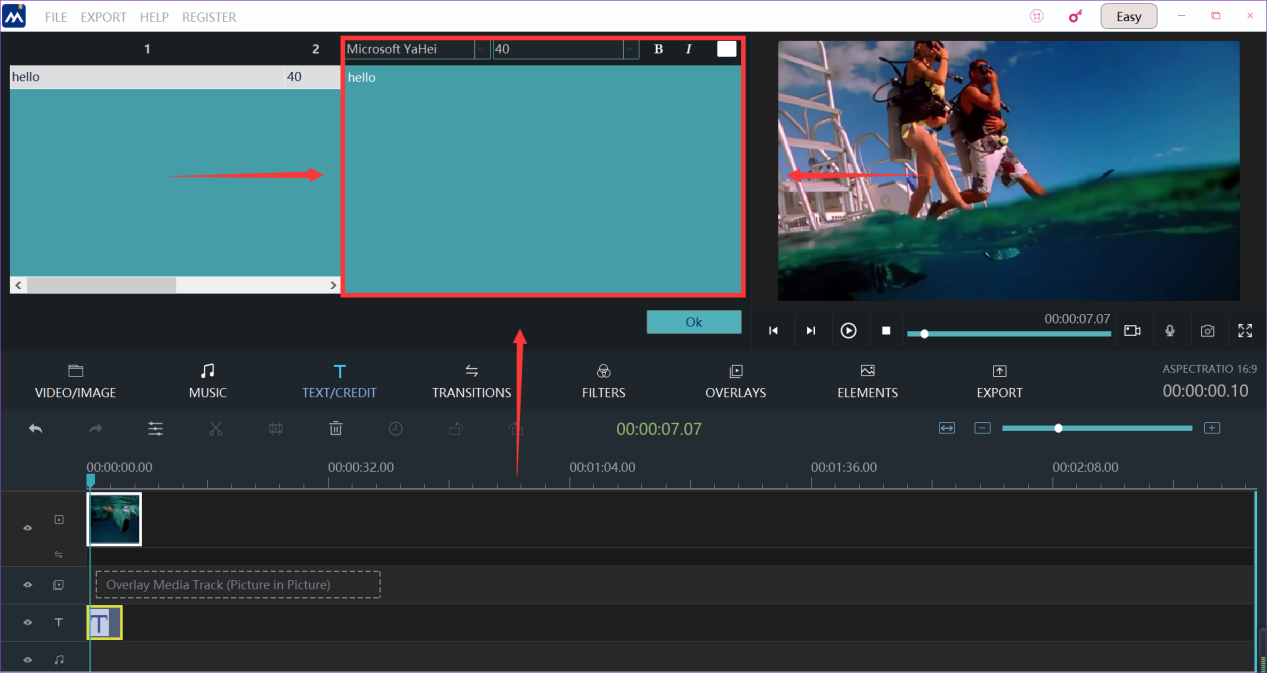
Click the "OK" button on the lower right corner. After doing that, your subtitle will be edit to video or slideshow.
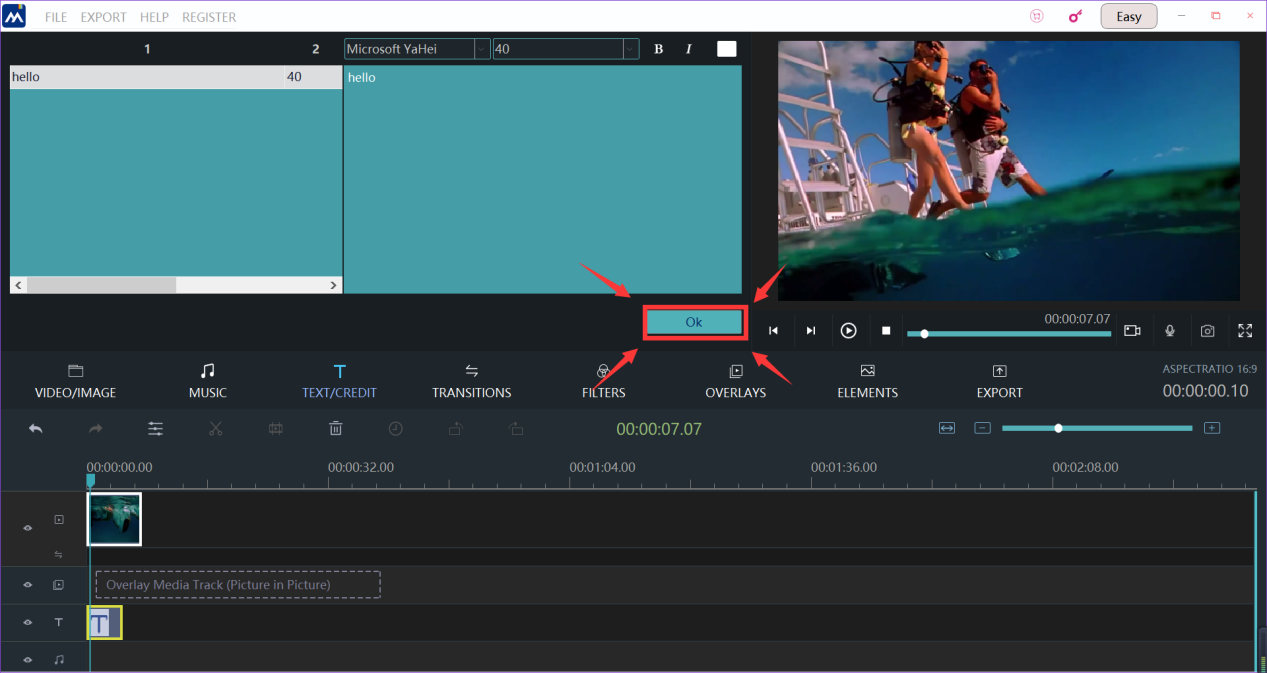
You can see the difference in the preview window to make sure it's satisfying.
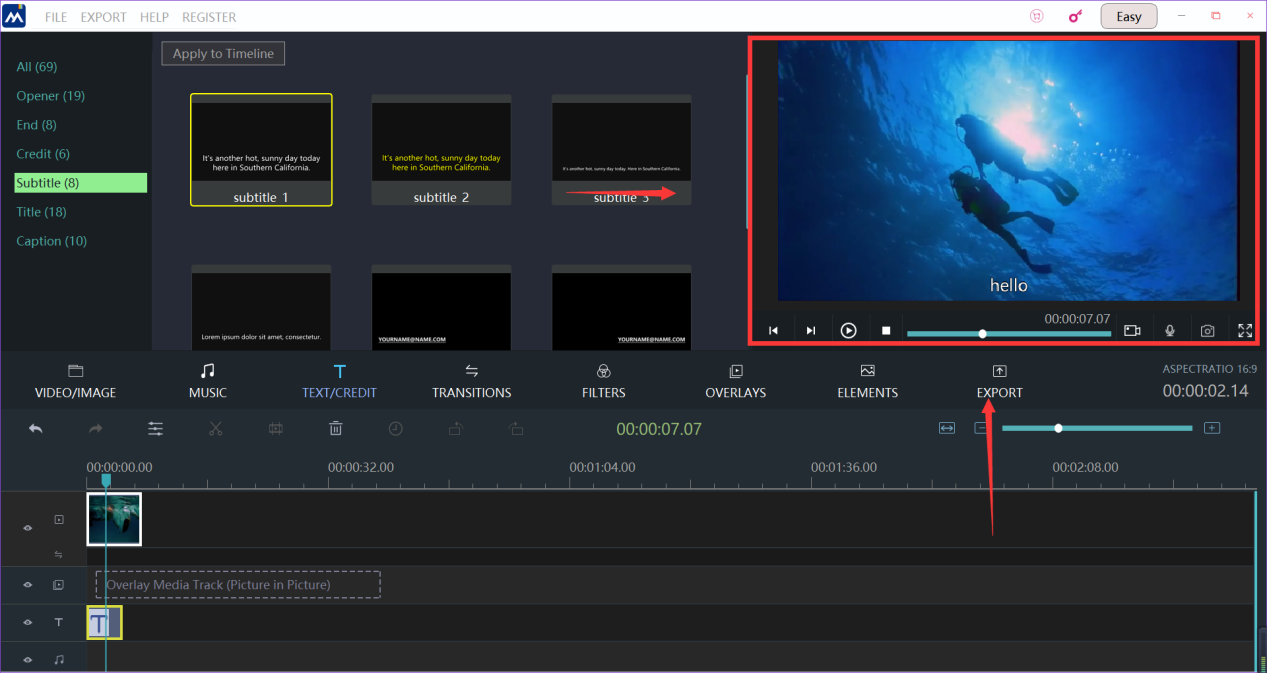
Step 5: Export your video
If you think your video is ready for exporting, click the "export" button.
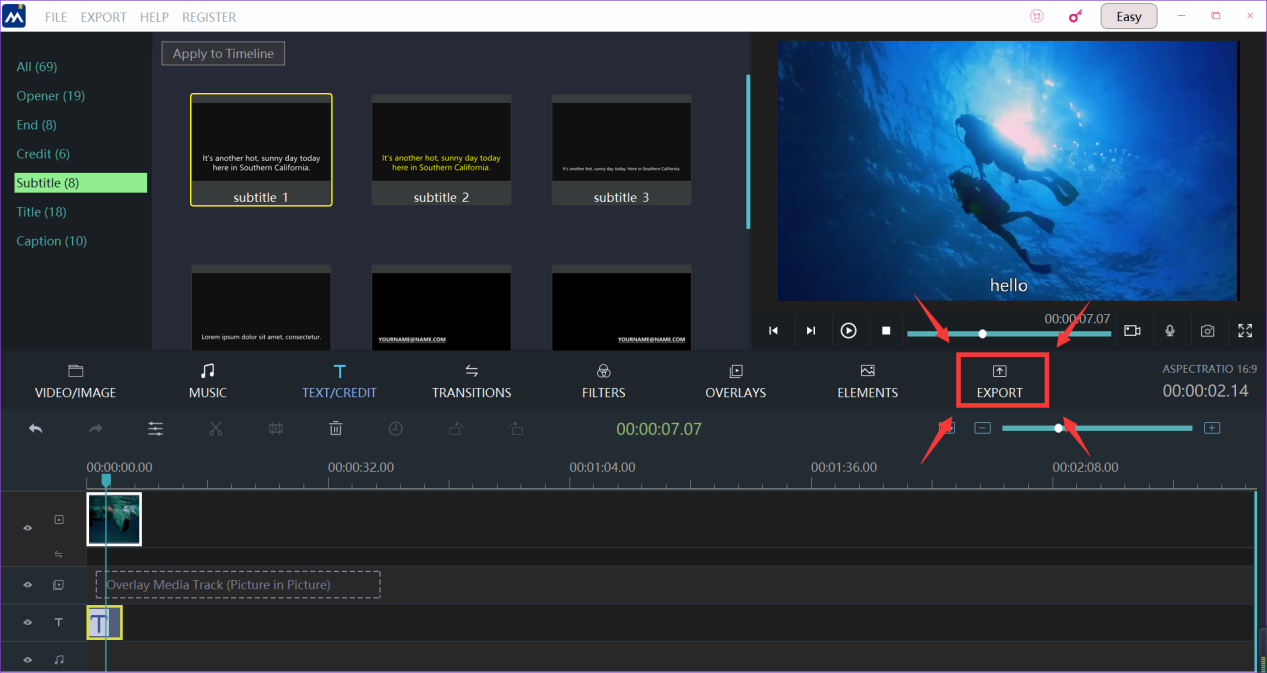
Now, we come to the the last step. You can change the settings of your video, such as the name of your video, where you want to keep your video, and the resolution settings. When all these are done, you can press the "export" button on the lower-right corner to export the final edition.
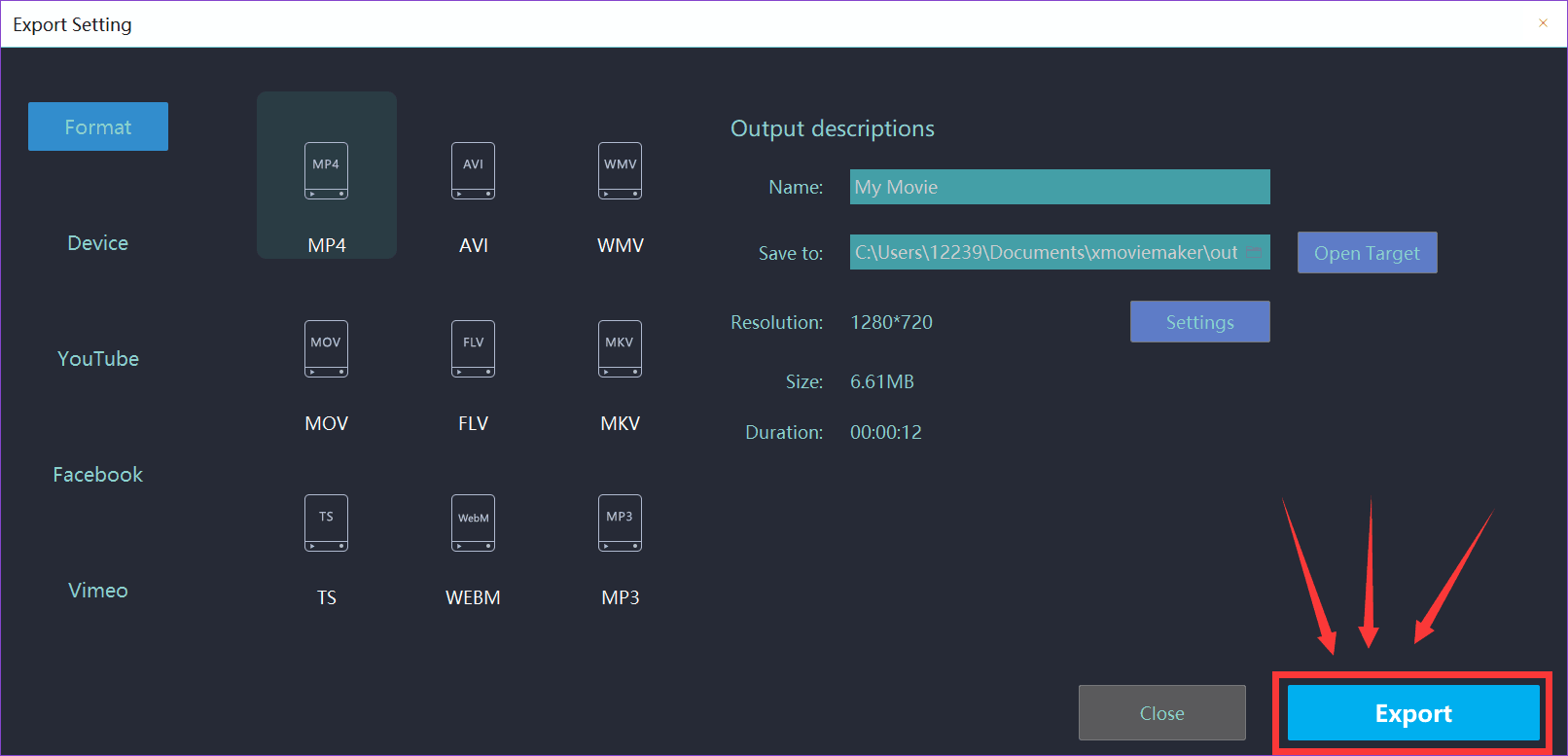
These steps are all you need to edit a subtitle. We sincerely hope this direction could help you to make your video a more attractive one.







