How to Slow Down an Overlay
The overlay function is often used in post production. However, how do we slow down an overlay to make videos is still a question for people who are not familiar with video production.
Step 1: Import files
First, you need to open your MovieZilla with a double-click. Then click the "+" in the middle to import your video and image files here.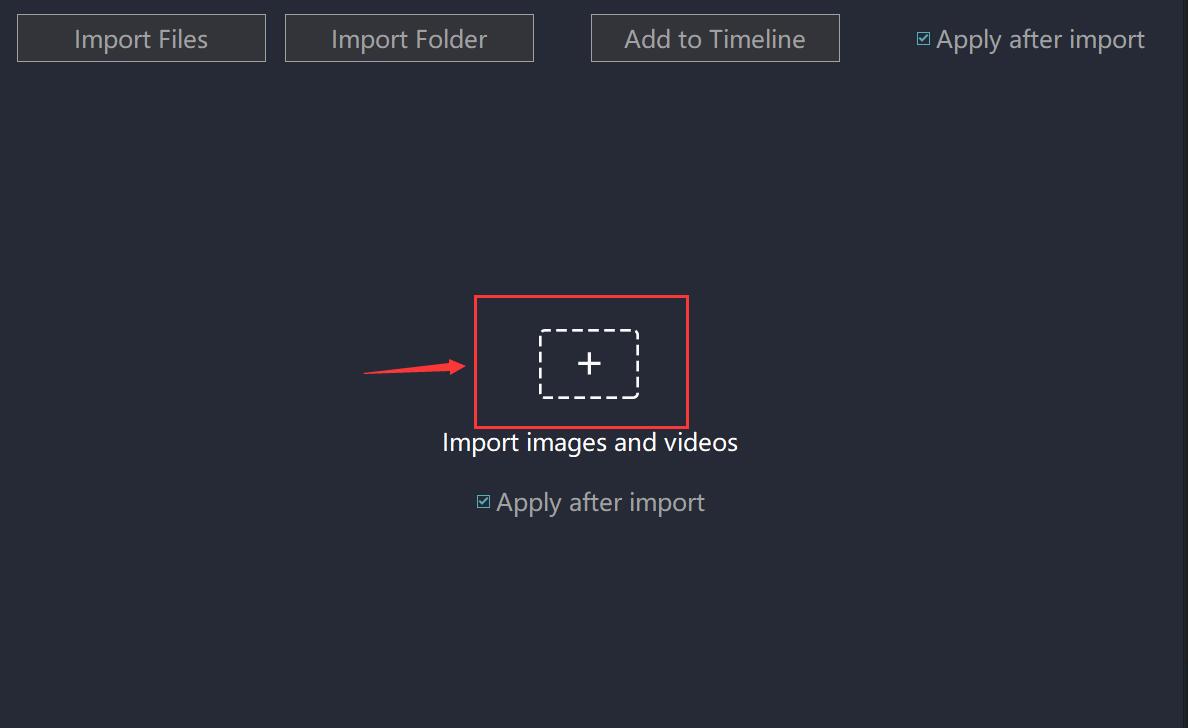
You can select the video and image you want to insert in the pop-up dialog box. Now you can see the video and image files you just imported.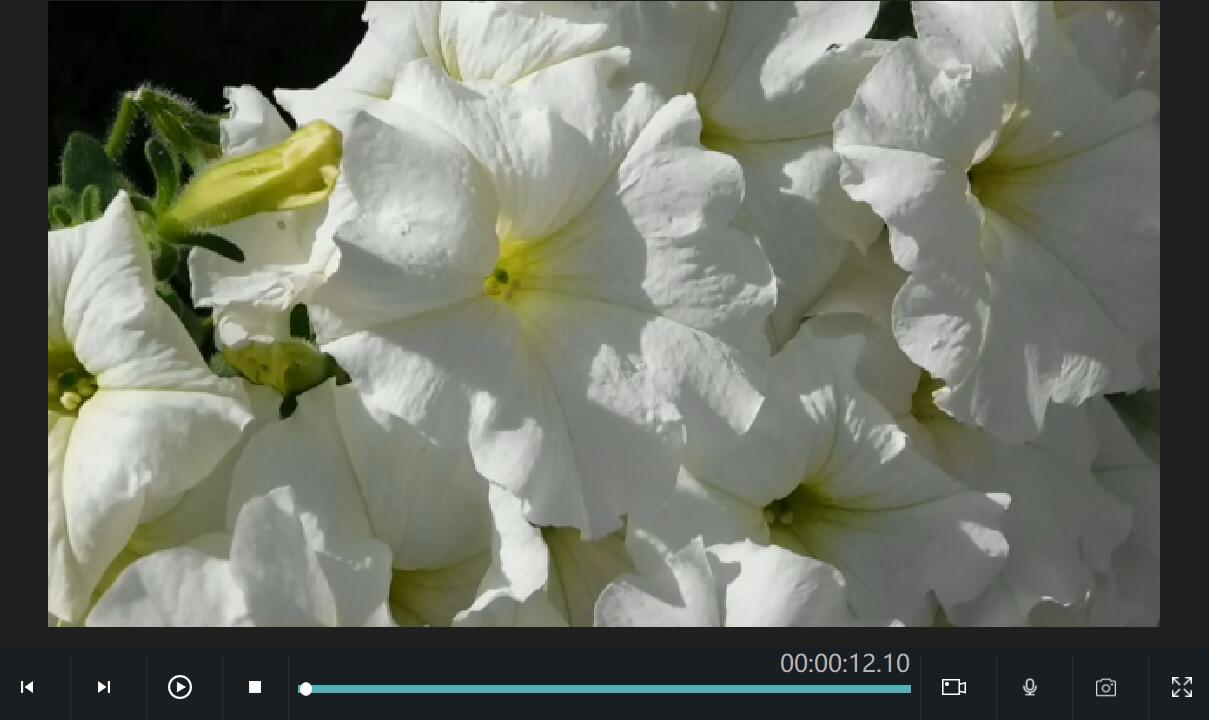
Step 2: Add an overlay
Click the "overlay" option in the middle of the main interface. Then,select the overlay effect you like and drag it to the specified area below.
Click on the overlay, and drag the yellow border to the suitable length.
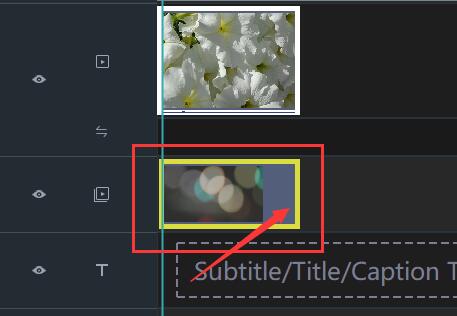
You can see the overlay from the preview window on the right when you try to play it.
Step 3: Slow down the overlay
Click the settings icon to enter the edit mode.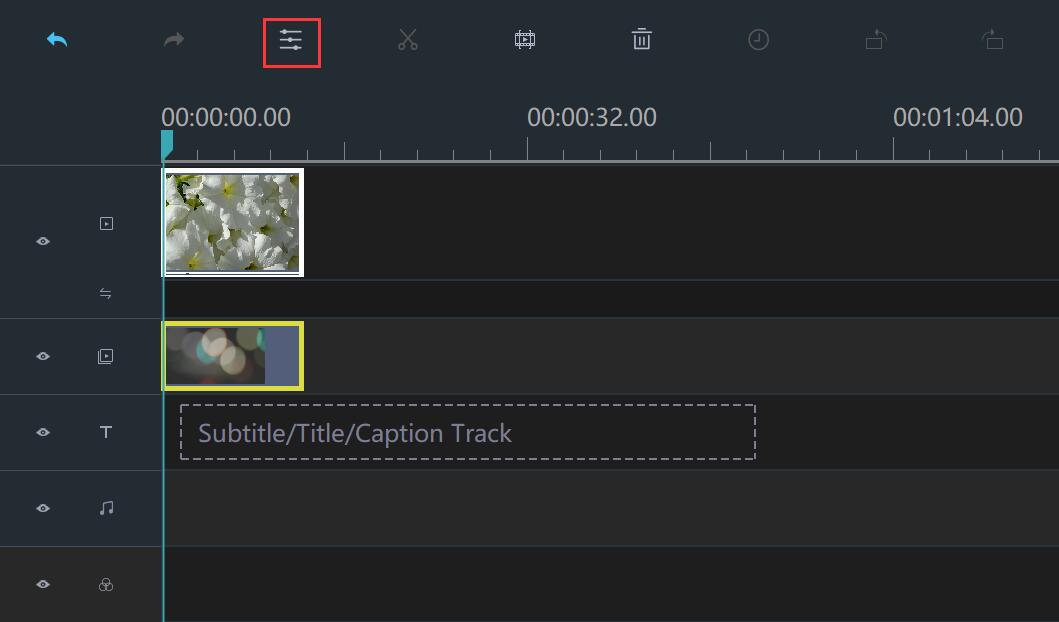
Find the speed parameter on the console.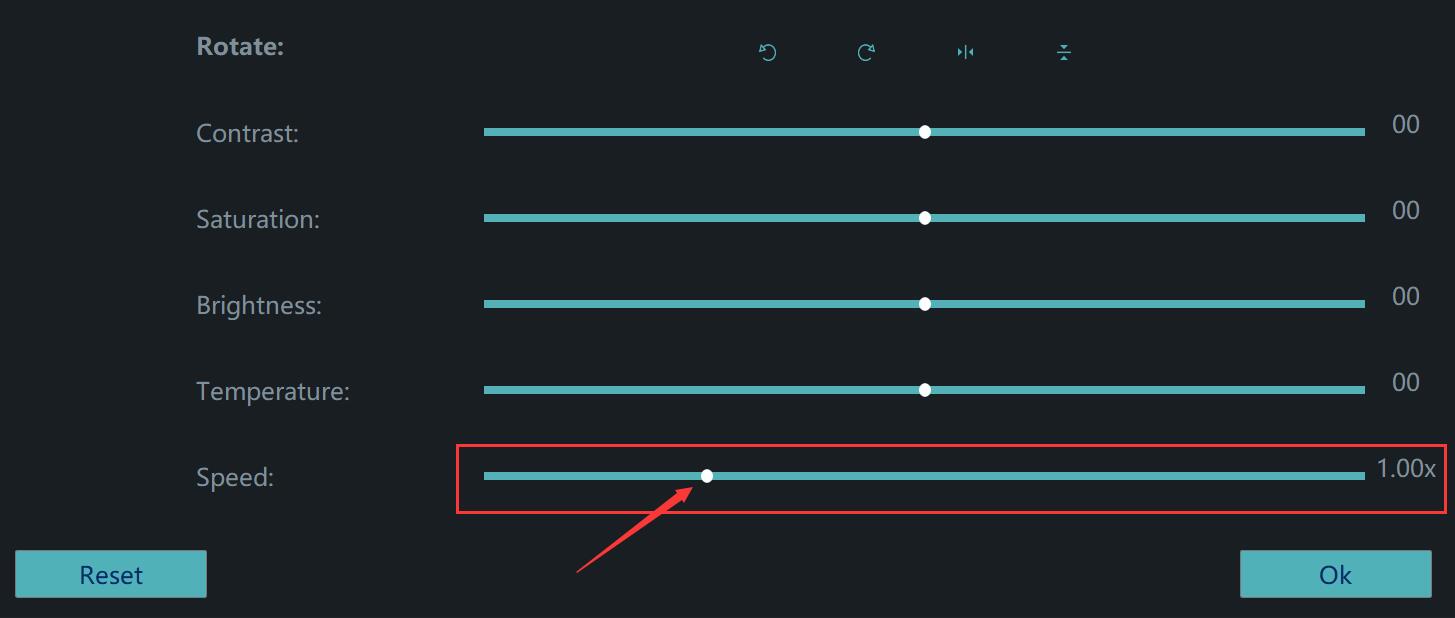
Drag it to slow down your overlay until you like.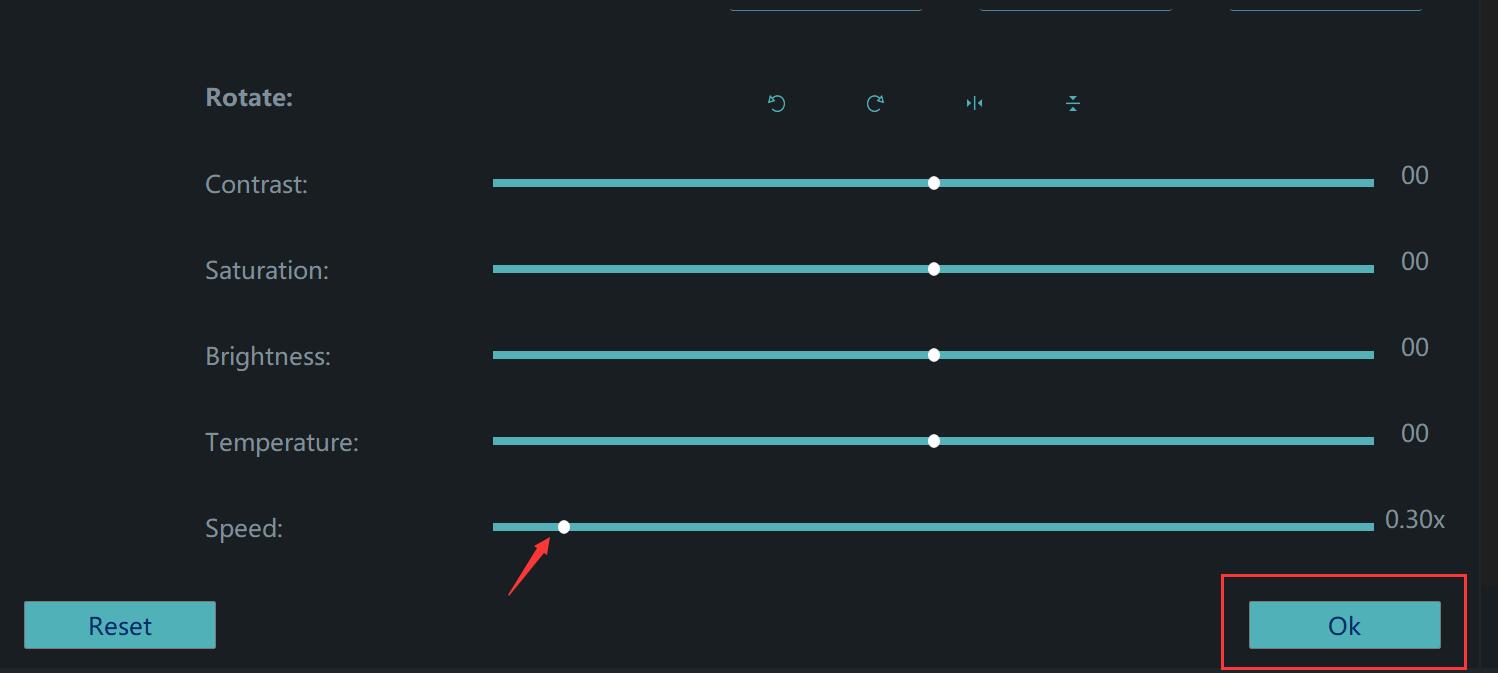 You can see the difference from the preview window on the right when you try to play it.
You can see the difference from the preview window on the right when you try to play it.
When you are satisfied with the speed of video, don't forget to click "OK" in order to save your changes.
Step 4: Export Your Video
When you are satisfied with the effect of video, you can click "Export". If it is necessary, you can adjust the format, clarity and preservation address of the video before you export.
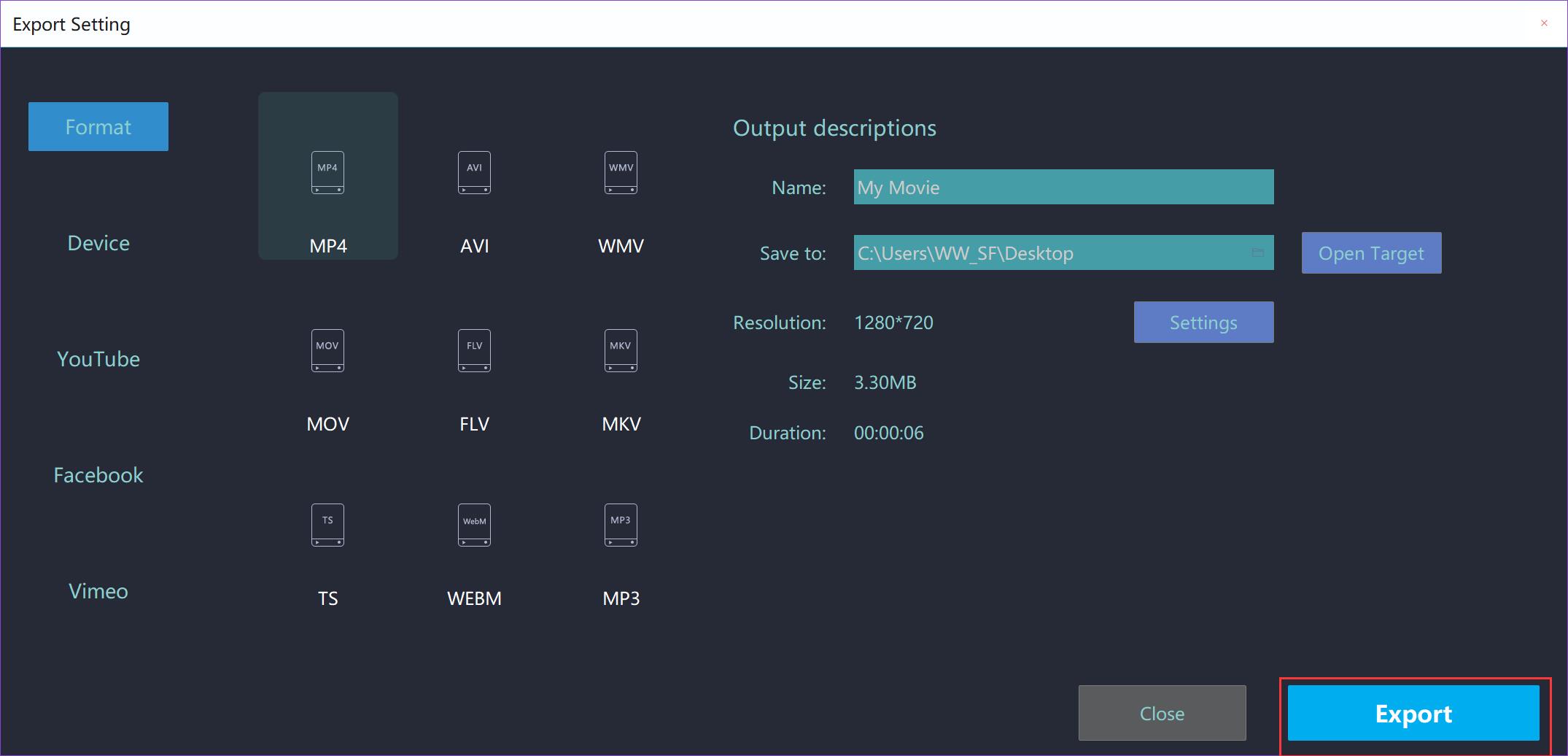
With four steps, you can slow down an overlay easily. Wish this guideline would give you some help.







