How To Trim Video Clips
Trimming video clips is a customary way of rearranging video in our daily life. It is beneficial for us to extract the essence or information that is crucial to you from the video. Nevertheless, the lack of trimming video clips sometimes will reduce the viewing experience.
Then, how could you trim video clips for a better watching experience? The answer is MovieZilla where you can take a few steps to trim video clips effortlessly. Here come detailed steps so as to guide you to trim your video clips easily via using MovieZilla.
Step 1: Import video files
Initially please open the MovieZilla and click the "+" in an attempt to import videos you aspire to share with people.
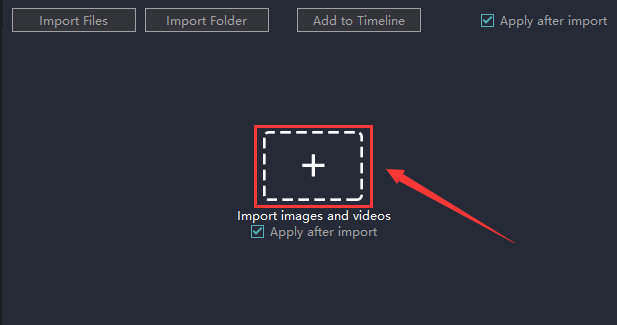
Involuntarily, it will jump out a window for you to choose videos on your computer.
And what you should do is to select one you require trimming and click the "Open".
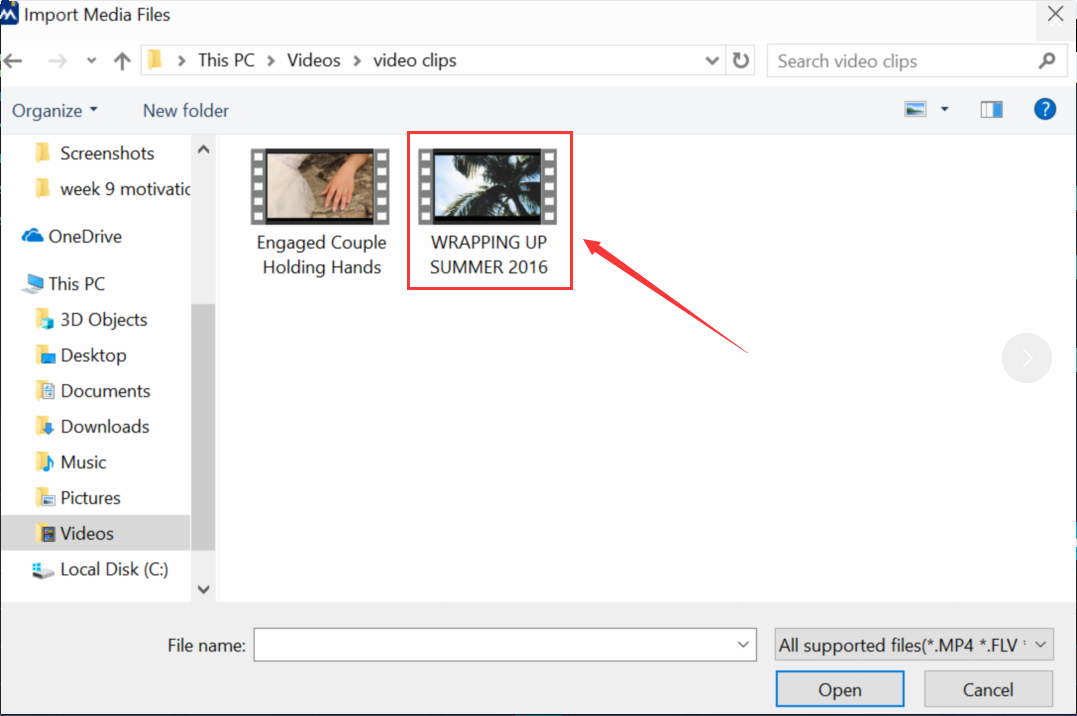
Then you will find it on the timeline and the upper right corner of the screen.

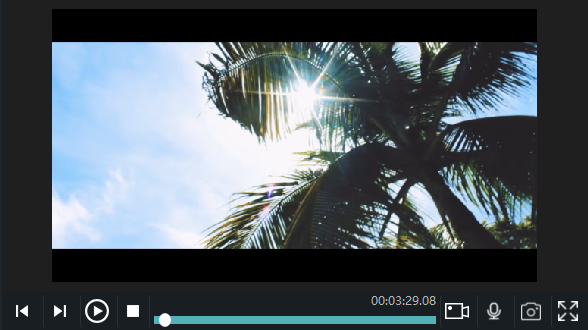
Step 2: Enter the edit mode
When you click the mouse in the video display area, there appears the square frame with yellow lines.
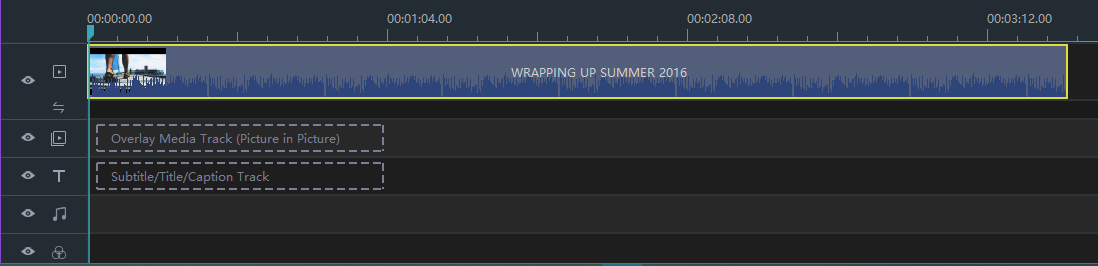
Then there are two approaches to starting your trim.
One is right-click it to choose "Trim".
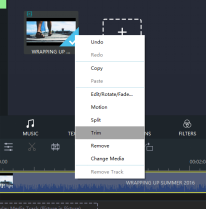
The other is to click the small icon as shown in the picture below.

Step 3: Trim your video clip
While completing the above steps, a window used to trim the video appears in your field of vision.
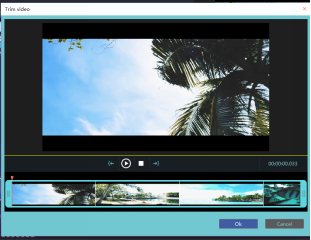
After that, you could drag and drop the blue sliding icon on either side with the purpose of trimming the video clip you are fond of. It is worth nothing that when you place your mouse on it , there is then followed by a two-way arrow.
And the red line that represents where the video starts to play will stop near the recently moved sliding icon in the clip you cut.

When you slide the icons on the location to your satisfaction by watching the video clip, please don't forget to click "OK".
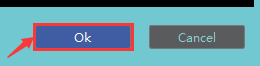
Then you will receive video clips you would like on the timeline.


Step 4: Export your video
Last but not least, you should remember to click "export" to save your videos.
![]()
You can pick out the terrace you want to upload to among YouTube, Facebook and Vimeo.
You can also choose the format and device to save it on the computer.
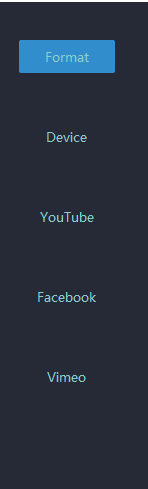
Rename your video and ensure that the saving location is right.
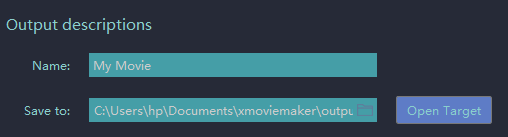
The settings for resolution are also available for you.

On the panel you can modify detailed parameters of settings.
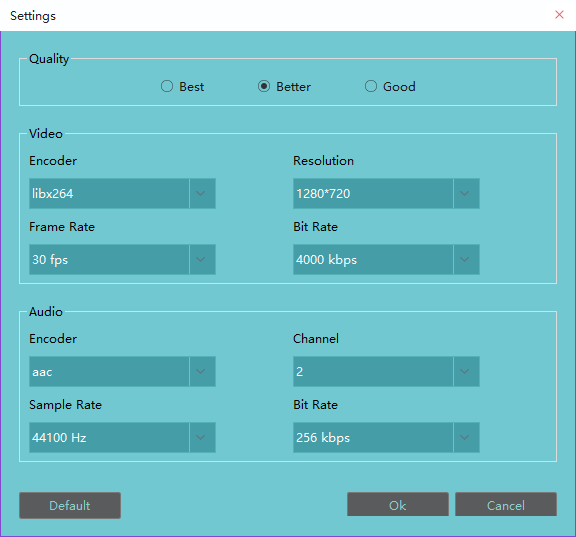
Click "export" and you accomplish trimming video clips without difficulty with four steps above.
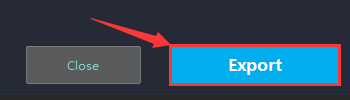
Hope this passage could offer you some aid in trimming video clips.







