How to Zoom in and out Timeline
When you set off improving the video over a long period of time, too long the timeline may give rise to a few problems which make people uncomfortable.But if you zoom in or zoom out the timeline, things will be different.
Then, how could you zoom in and out Timeline for a little comfort and convenient? The answer is that you can take a few steps to do it effortlessly by MovieZilla. Here come detailed steps so as to guide you to zoom in and out Timeline easily via using this software.
Step 1: Import video files
To begin with, please open the MovieZilla and click the "+" in an attempt to import videos you aspire to share with people.
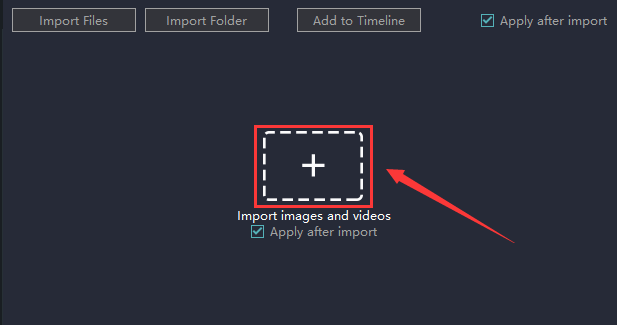
Involuntarily, it will jump out a window for you to choose videos on your computer.
And what you should do is to select one you need to edit and click the "Open".
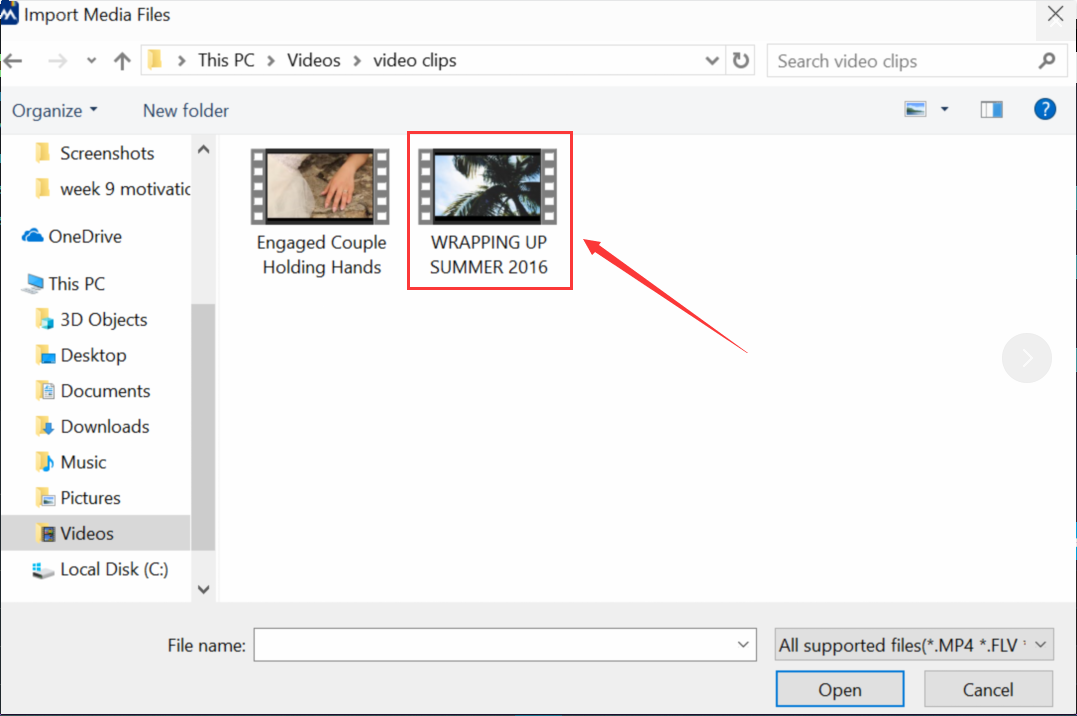
Then you will find it on the timeline and the upper right corner of the screen.
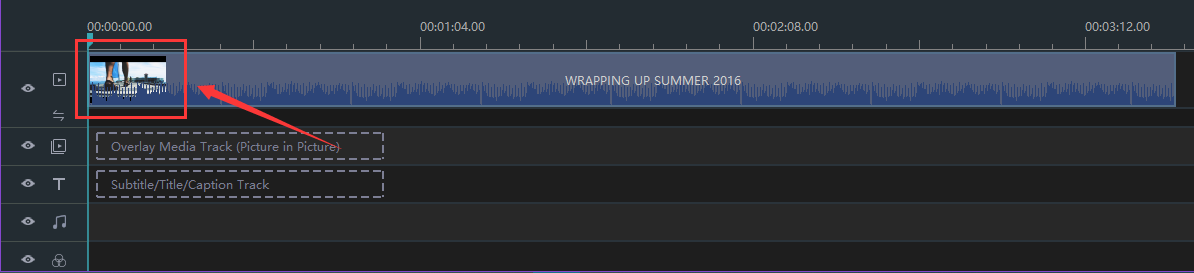
Step 2: Enter the edit mode
Drag the small round button to zoom in and out Timeline.
Where the button is originally parked indicates the current length of the timeline.


Dragging the small round button to the right can zoom out the Timeline.


Dragging the small round button to the left can zoom in the Timeline.


Step 3: Export your video
Last but not least, you should remember to click "export" to save your videos.

You can pick out the terrace you want to upload to among YouTube, Facebook and Vimeo.
You can also choose the format and device to save it on the computer.
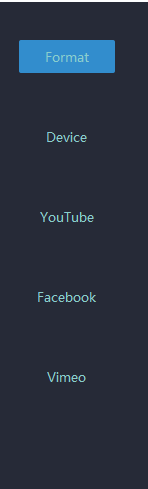
Rename your video and ensure that the saving location is right.
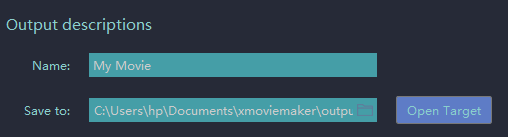
The settings for resolution are also available for you.

On this panel you can modify detailed parameters of settings.
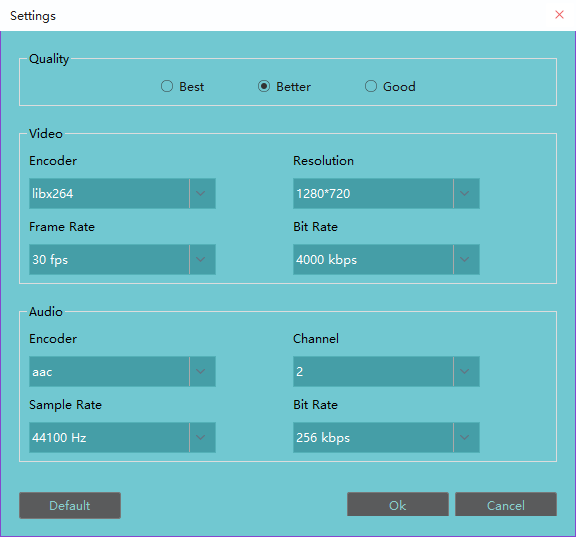
Click "export" and you accomplish zooming in and out the timeline without difficulty with three steps above.
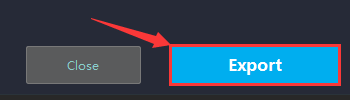
Hope this passage could offer you some aid in zooming in and out the Timeline.







