How to Add Countdown Clips to a Video
Why we need to add countdown clips to a video? As we all have experienced, we always miss the beginning of the video because we are not ready for watching it. That is when we need to add countdown clips to a video. Adding countdown clips to a video can give you enough time to prepare for watching it.
Then, how to do it simply? The answer isMovieZilla.
Step 1: Open MovieZilla
First, double click your MovieZilla to open it. Then choose the length-width ratio of your video.
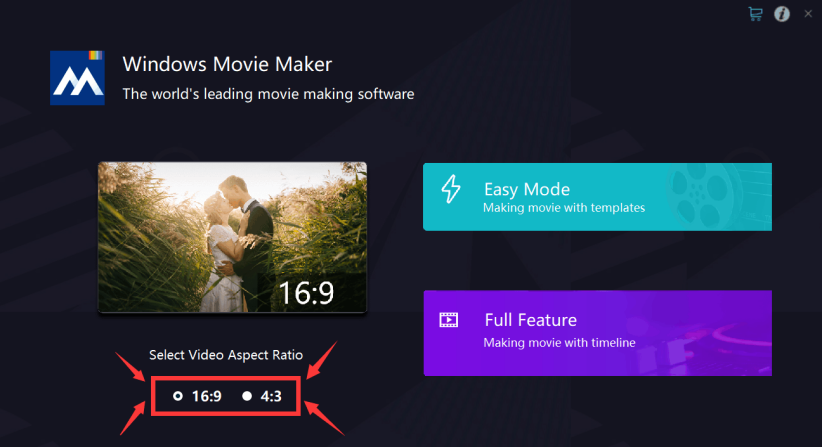
After that, click the purple rectangle on the lower-right corner.
Step 2: Choose a countdown clip
Next, you will see exact the same image as the picture below. Click the "Sample Videos" to find the countdown clips you prefer.
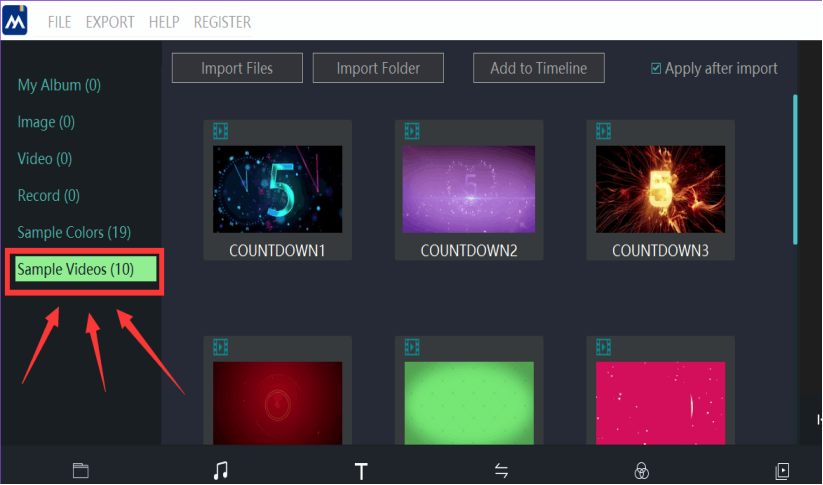
Step 3: Add the countdown clip to Timeline
Right-click your video, and there will be a list. Find the "Add to Timeline" on the list and click it, you will put the countdown clip at the start of the timeline.
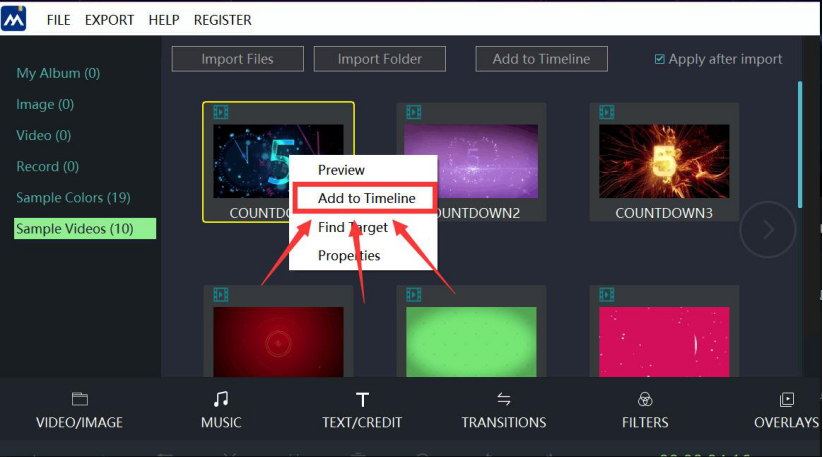
Step 4: Import files
Next, you will see exact the same image as the picture below. Click the "+" to import your videos to this software.
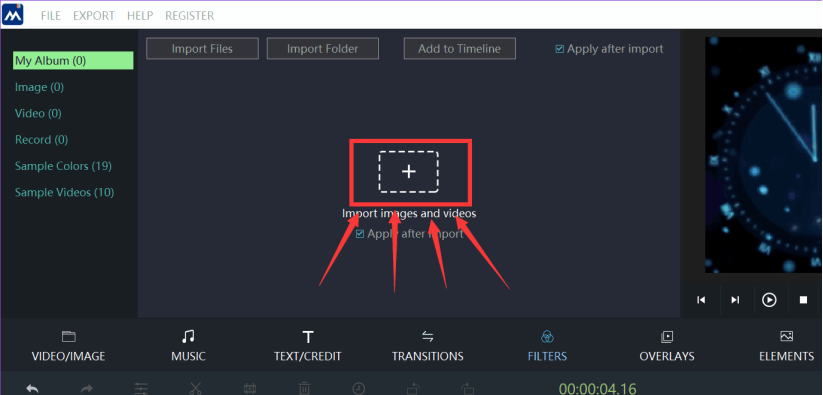
Locate your file, and then click it.
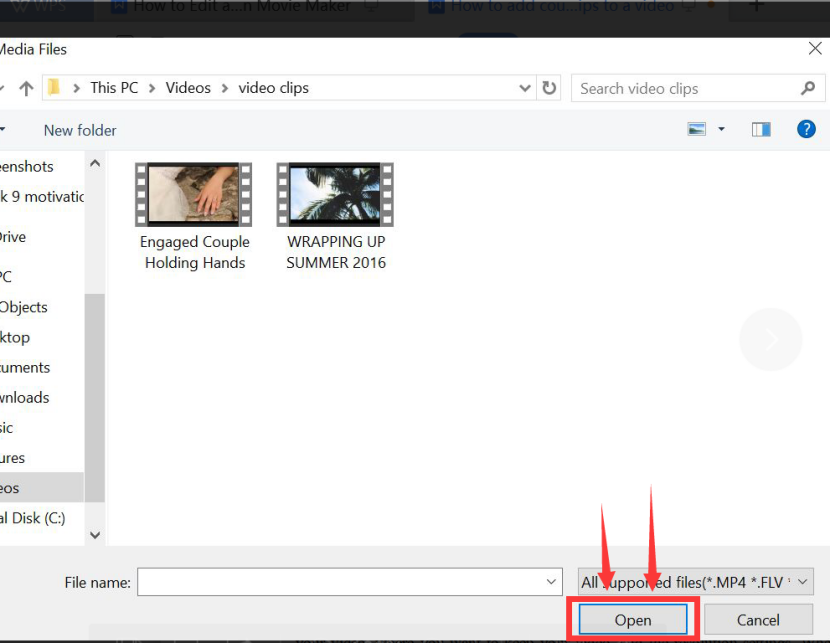
When your video is selected, click the “open” button on the lower right corner. After doing that, your video will be imported into MovieZilla.
Step 5: Export your video
If you think your video is ready for exporting, click the "export" button.
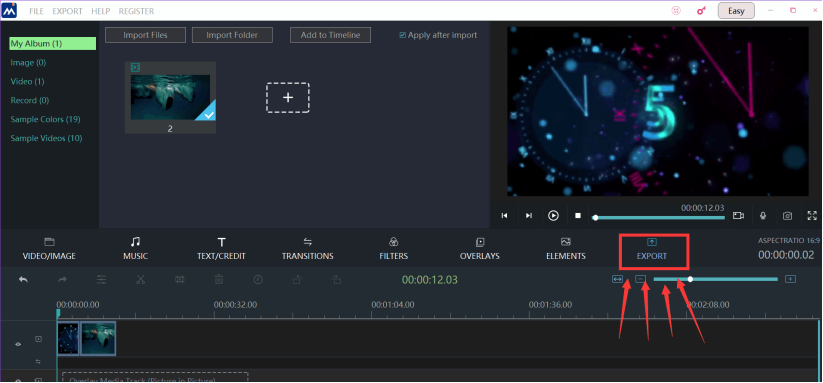
Now, we come to the the last step. You can change the settings of your video, such as the name of your video, where you want to keep your video, and the resolution settings. When all these are done, you can press the "export" button on the lower-right corner to export the final edition.
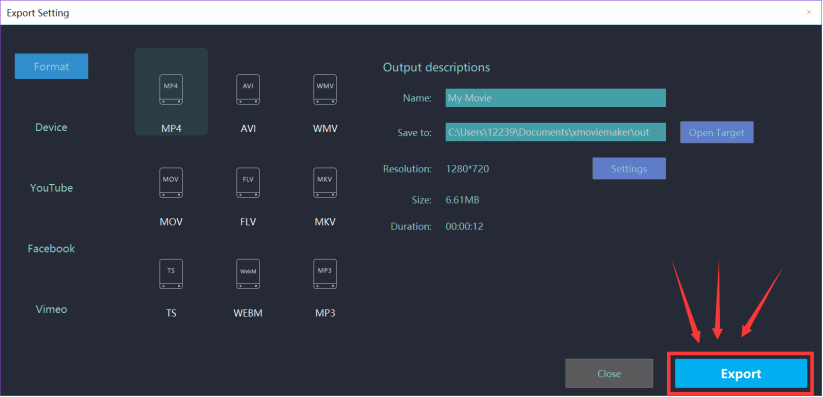
These steps are all you need to add countdown clips to a video. We sincerely hope this direction could help you to make your video a more attractive one.







