How to Add Filters to Videos
Why we need to add filters to videos? Filers can make the images of your video more colorful or vivid. A video with filters is far more attractive than the original one.
Then, how to do it simply? The answer is MovieZilla.
Step 1: Open MovieZilla
First, double click your MovieZilla to open it. Then choose the length-width ratio of your video.
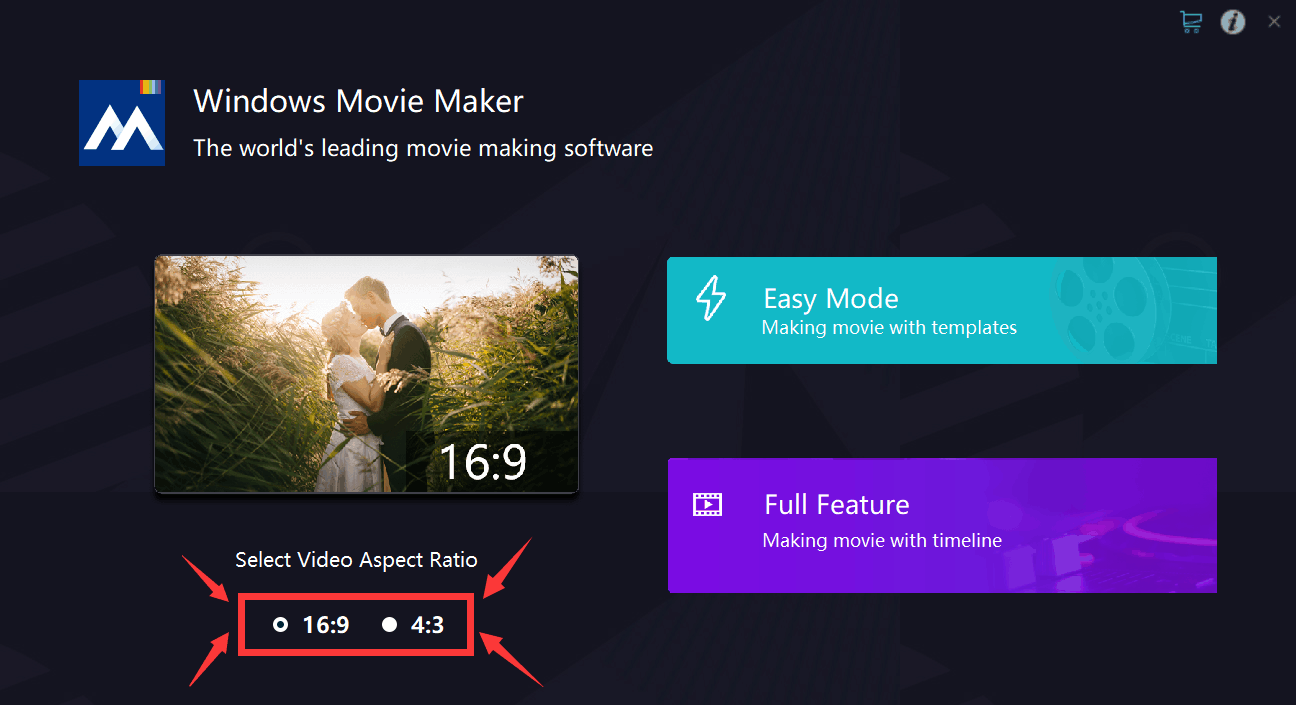
After that, click the purple rectangle on the lower-right corner.
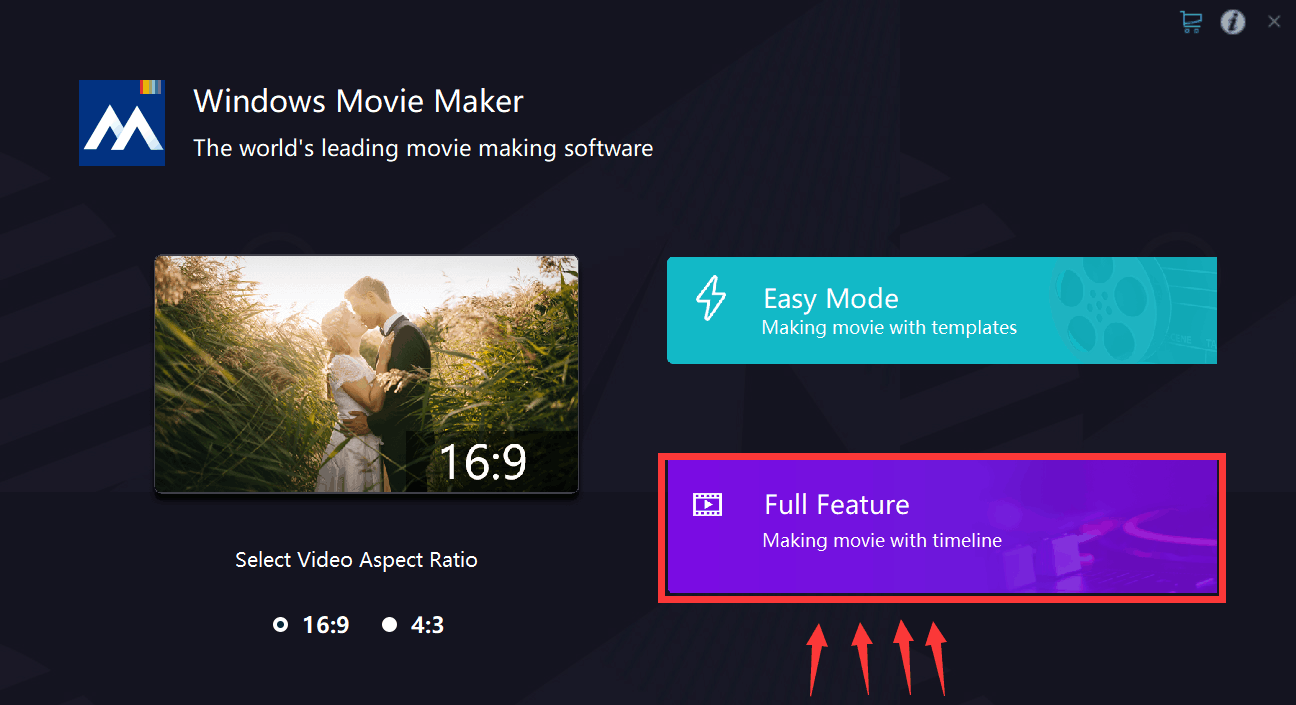
Step 2: Import videos
Next, you will see exact the same image as the picture below. Click the "+" to import your videos to this software.
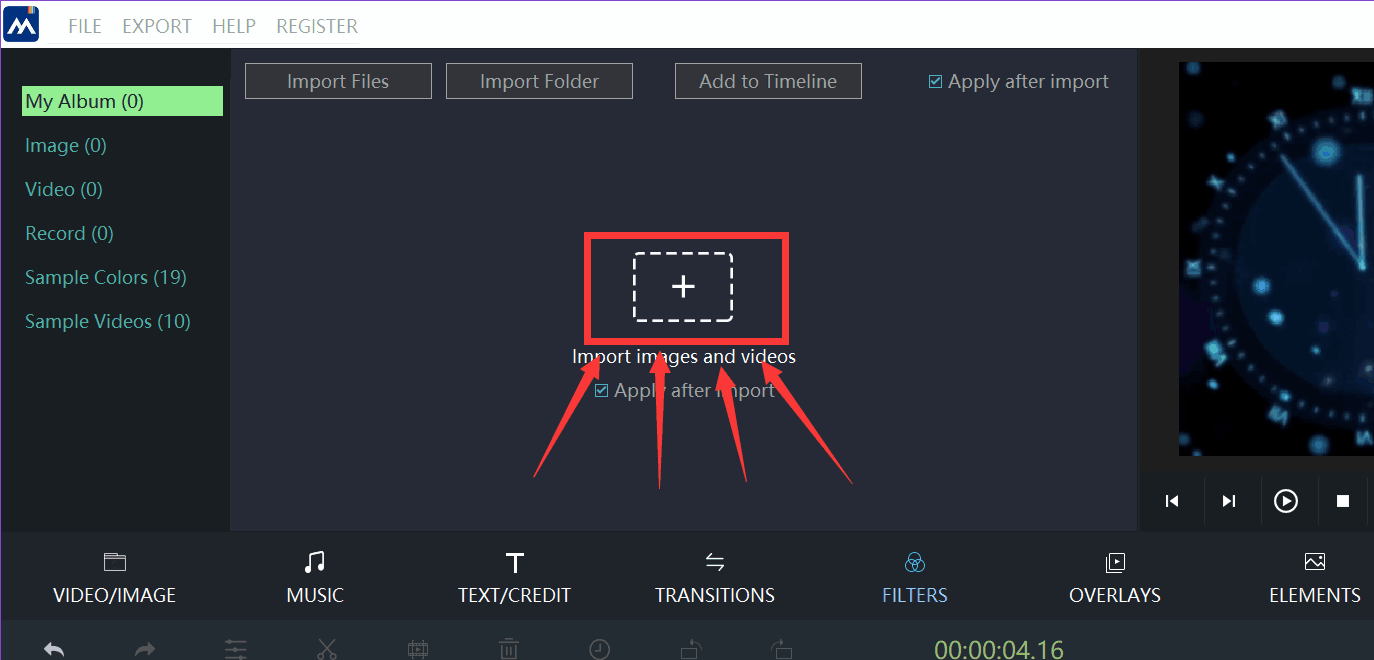
Locate your video, and then click it.
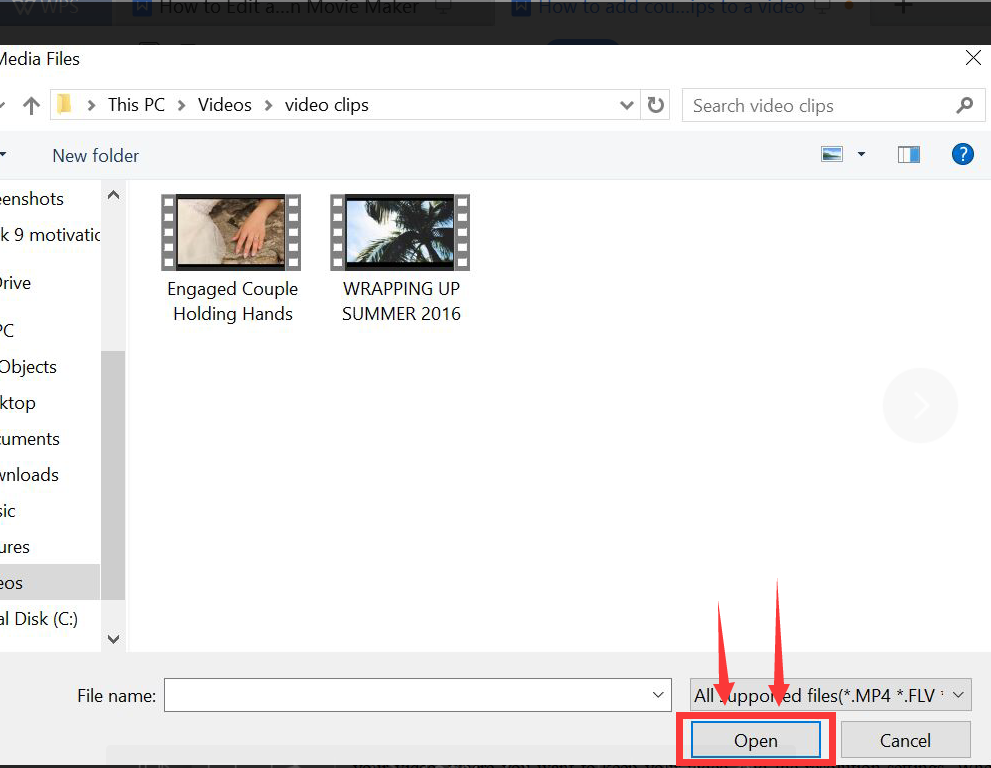
When your video is selected, click the "open" button on the lower right corner. After doing that, your video will be imported to MovieZilla.
Step 3: Add filters to the video
Click the "FILTERS" button to select the style of filters you want.
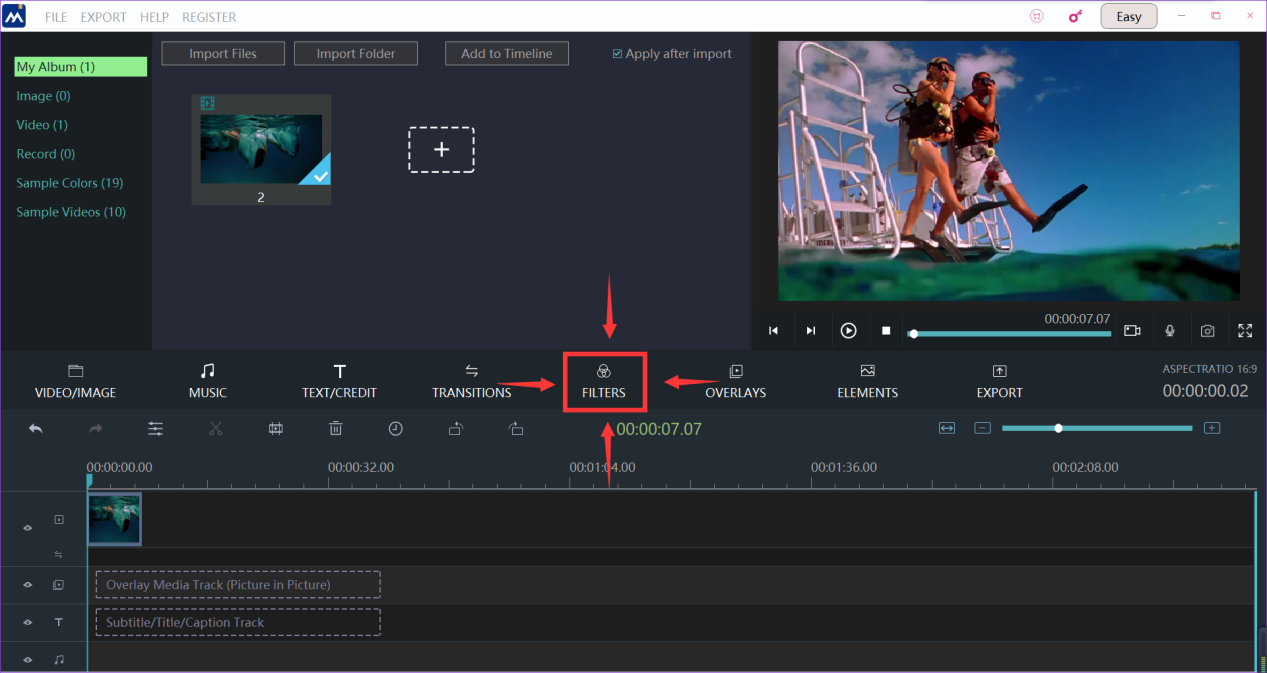
Select the style of the filters by clicking it, and a yellow frame will be found after you do this. Next, you need to click the "Apply to Timeline" button on the top left corner.
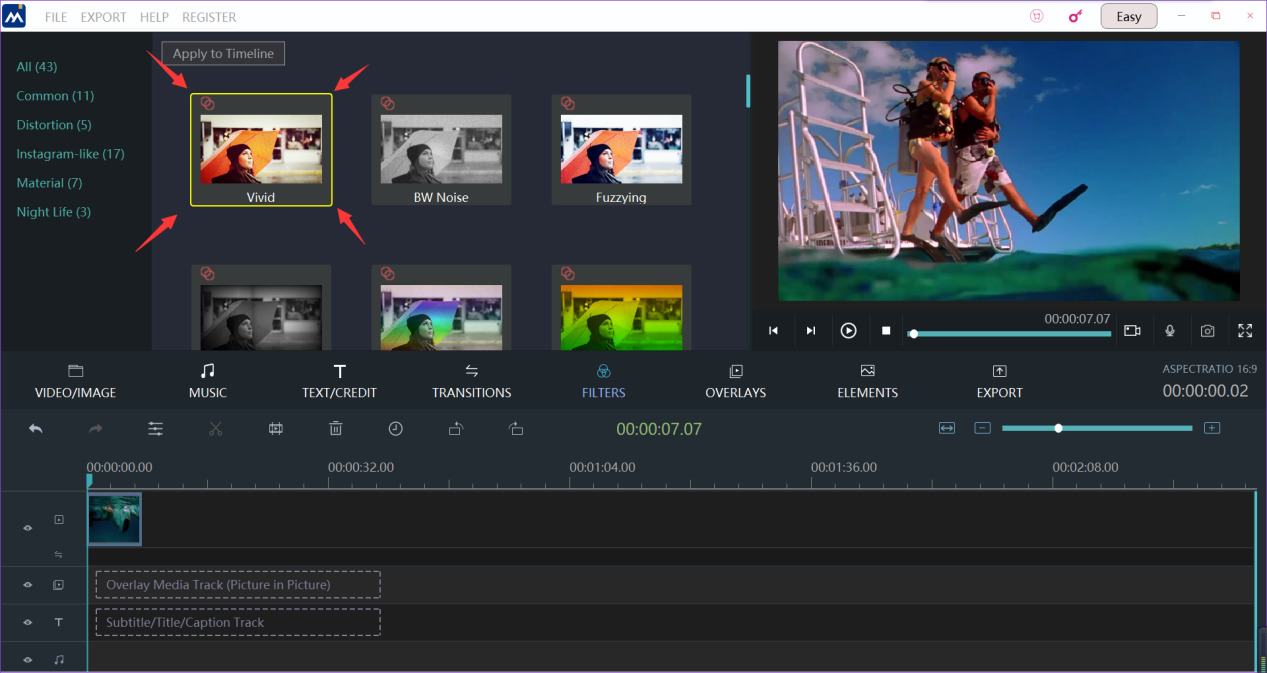
You can see the difference in the preview window to make sure whether it's satisfying.

Step 4: Export your video
If you think your video is ready for exporting, click the "export" button.
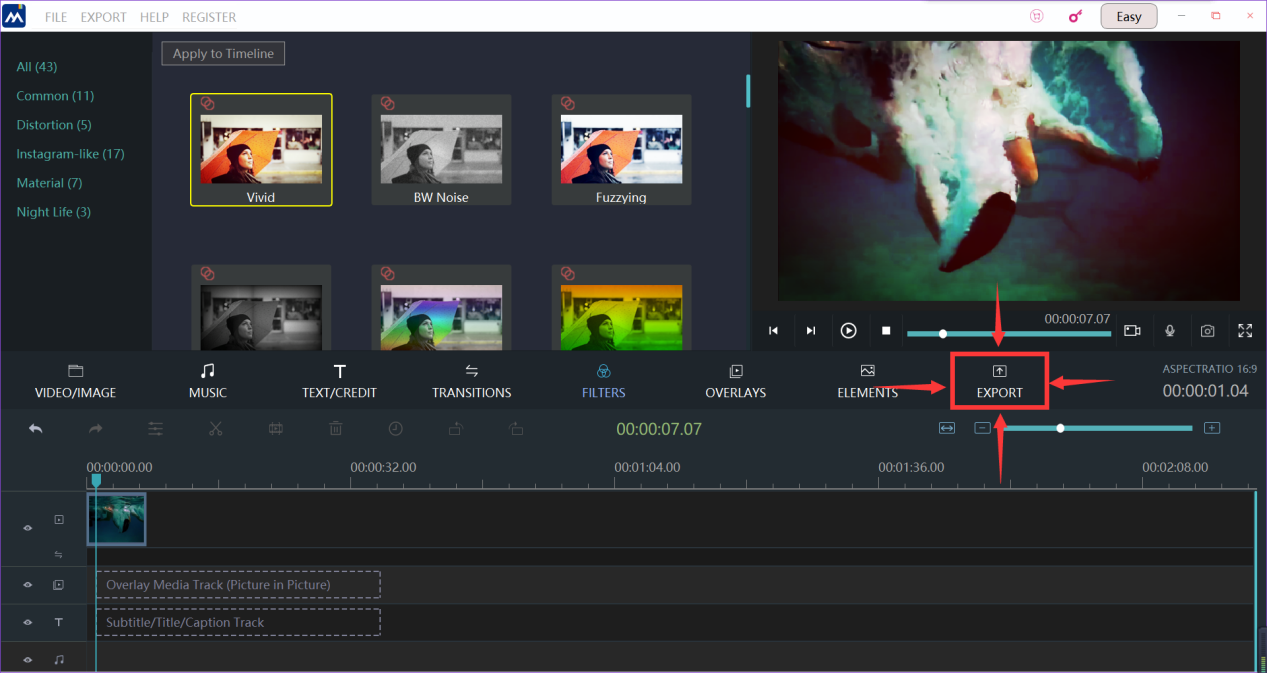
Now, we come to the the last step. You can change the settings of your video, such as the name of your video, where you want to keep your video, and the resolution settings. When all these are done, you can press the "export" button on the lower-right corner to export the final edition.
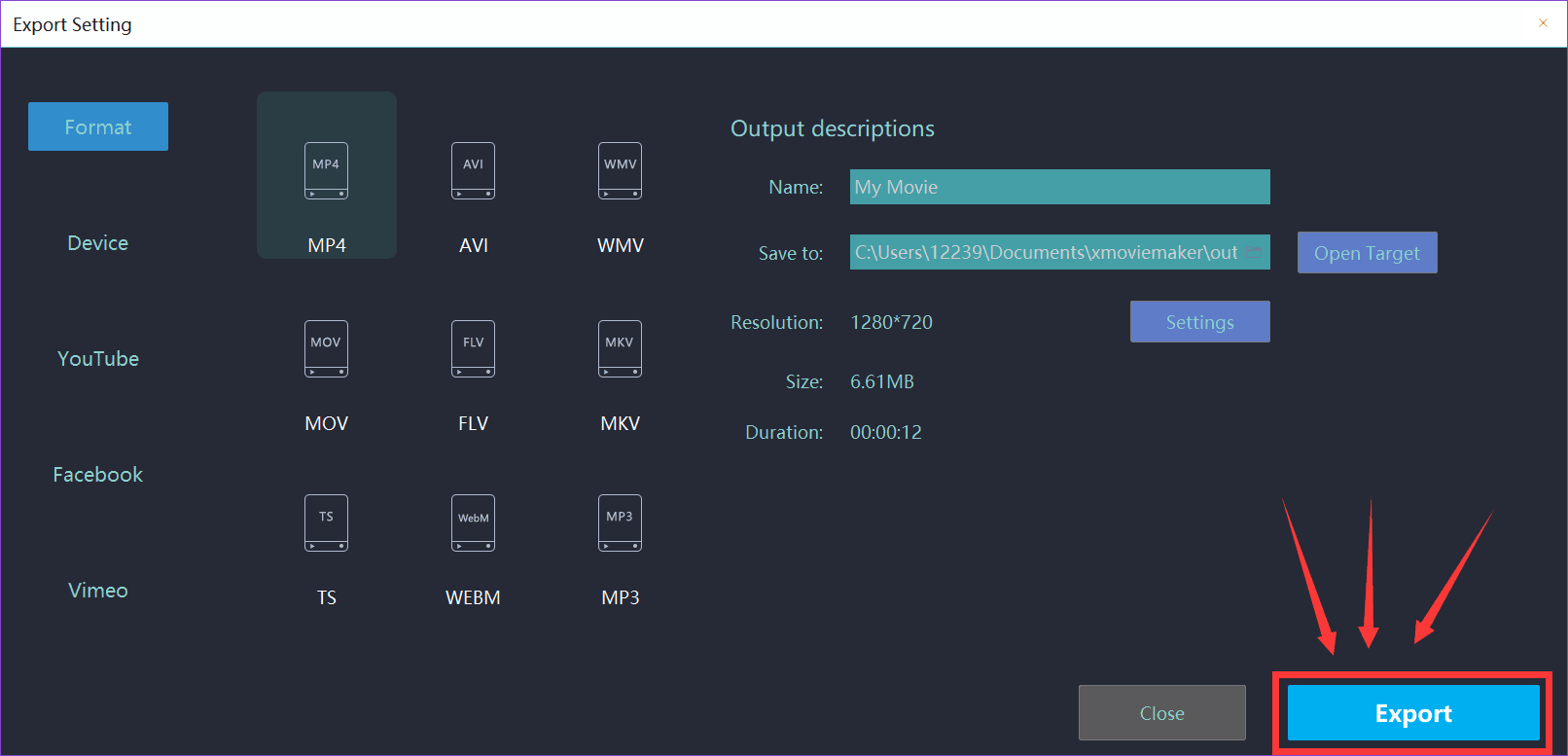
These steps are all you need to add filters to videos. We sincerely hope this direction can help you to make your video a more attractive one.







