How to Enhance a Video
Do you want to make your video more colorful and more vivid? Then you need to enhance your video, such as contrast, saturation, and temperature. Adjusting these parameters will make your video livelier—the sky in your video will look more azure, and green plants will be more emerald.
Besides, people who watch your video will be fond of it due to the lively color.
In Moviezilla, you can just regulate contrast, saturation, and temperature, these three parameters to enhance your video into a one with more vivid colors, which also makes it more enjoyable.
Step1: Import your video
First of all, you need to open MovieZilla by a double-click. Next click the "+" in the middle to choose and import images here. 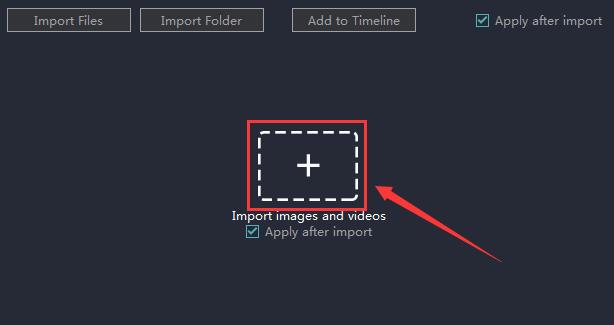
Click to select the one you want to import.
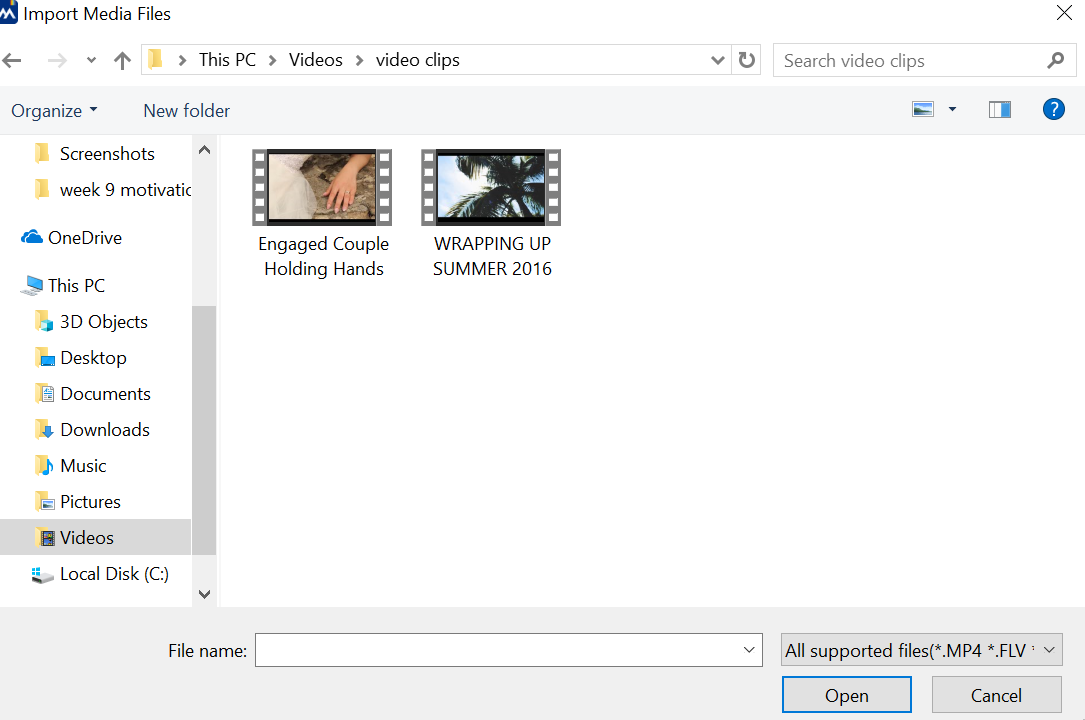
Then click the "open" button to import it. 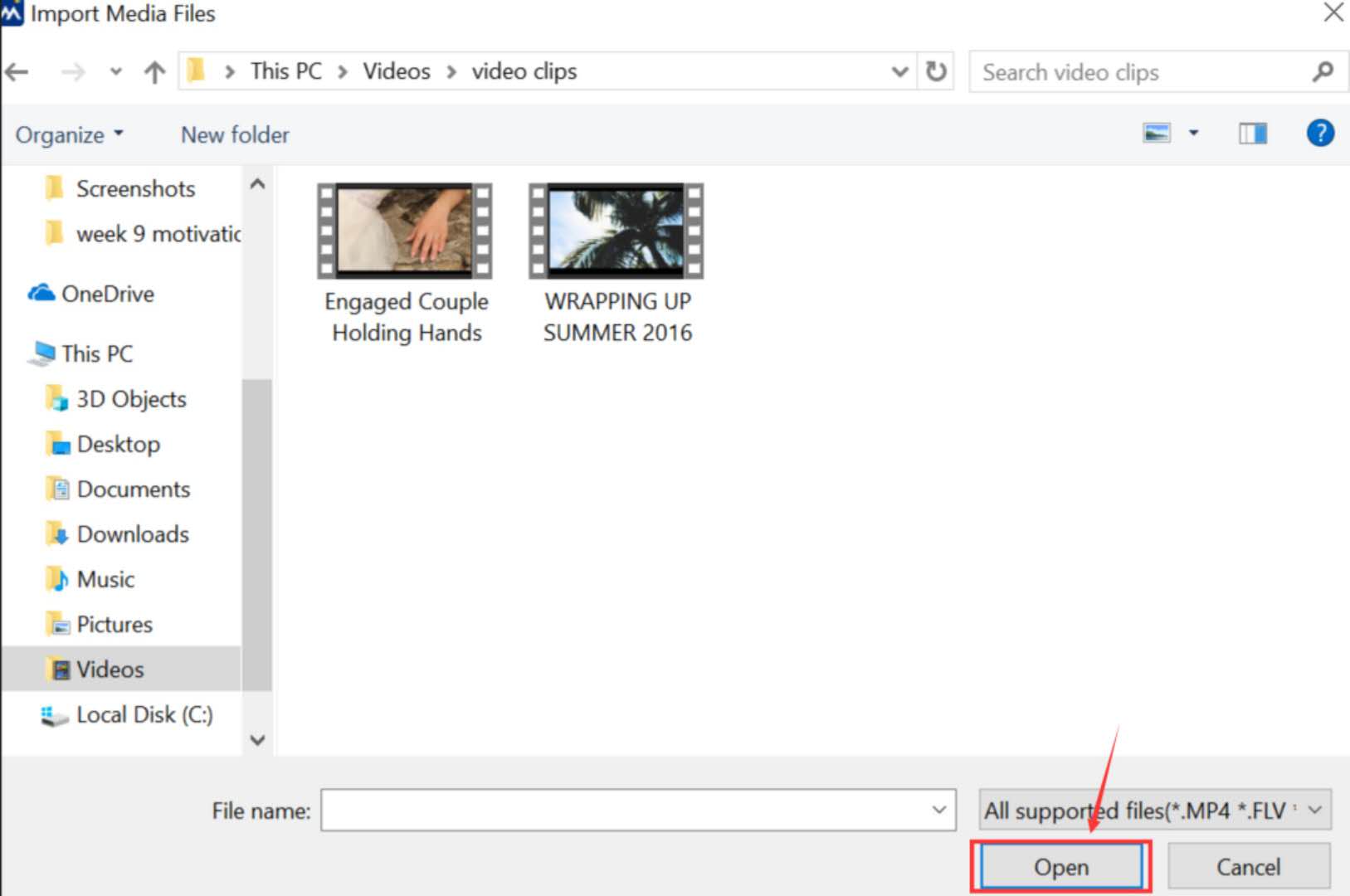
After you import your photos one by one, your clips will be added to Timeline automatically. 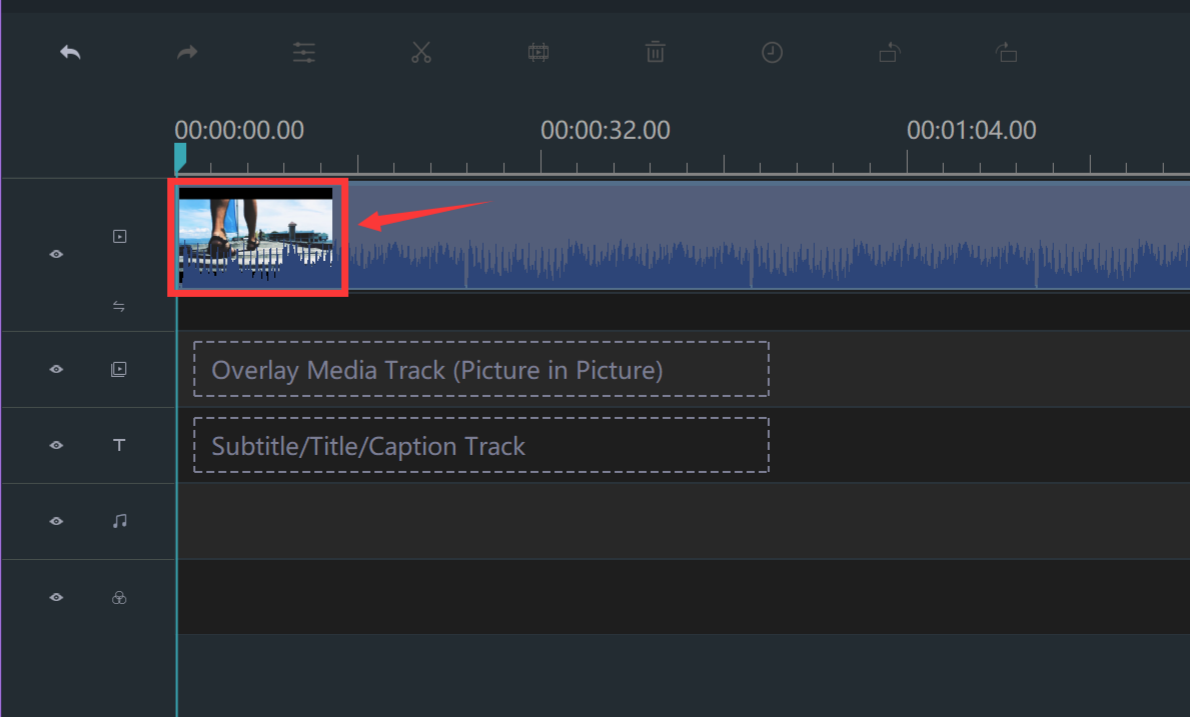
Step 2: Enter the edit mode
Click your clip to select it. There is a yellow frame when it is circled.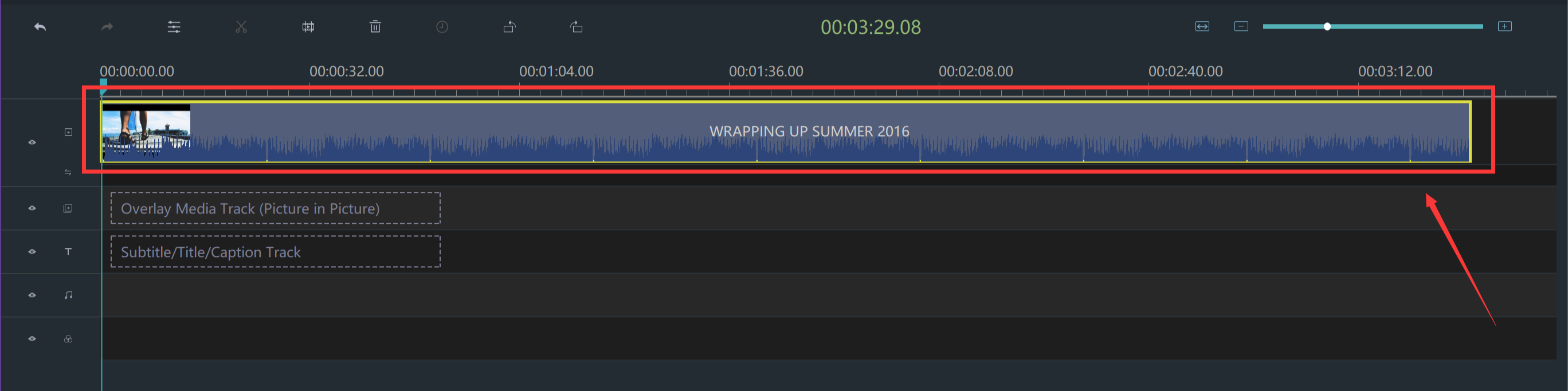
Right-click to choose Edit to enter the edit mode. 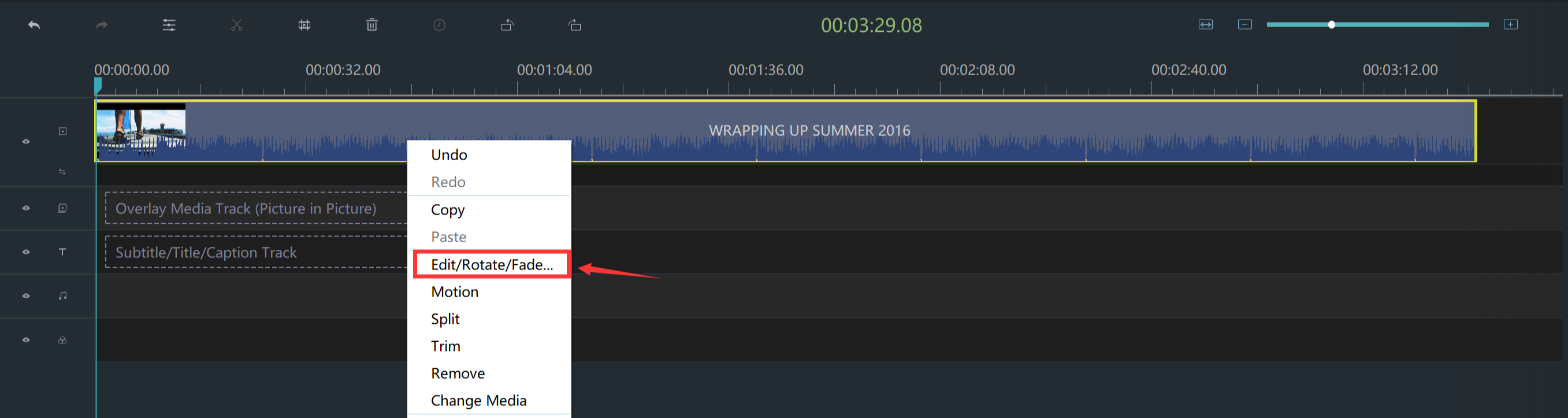
Step 3: Enhance your video
Find the contrast, saturation, and temperature parameters on the console. 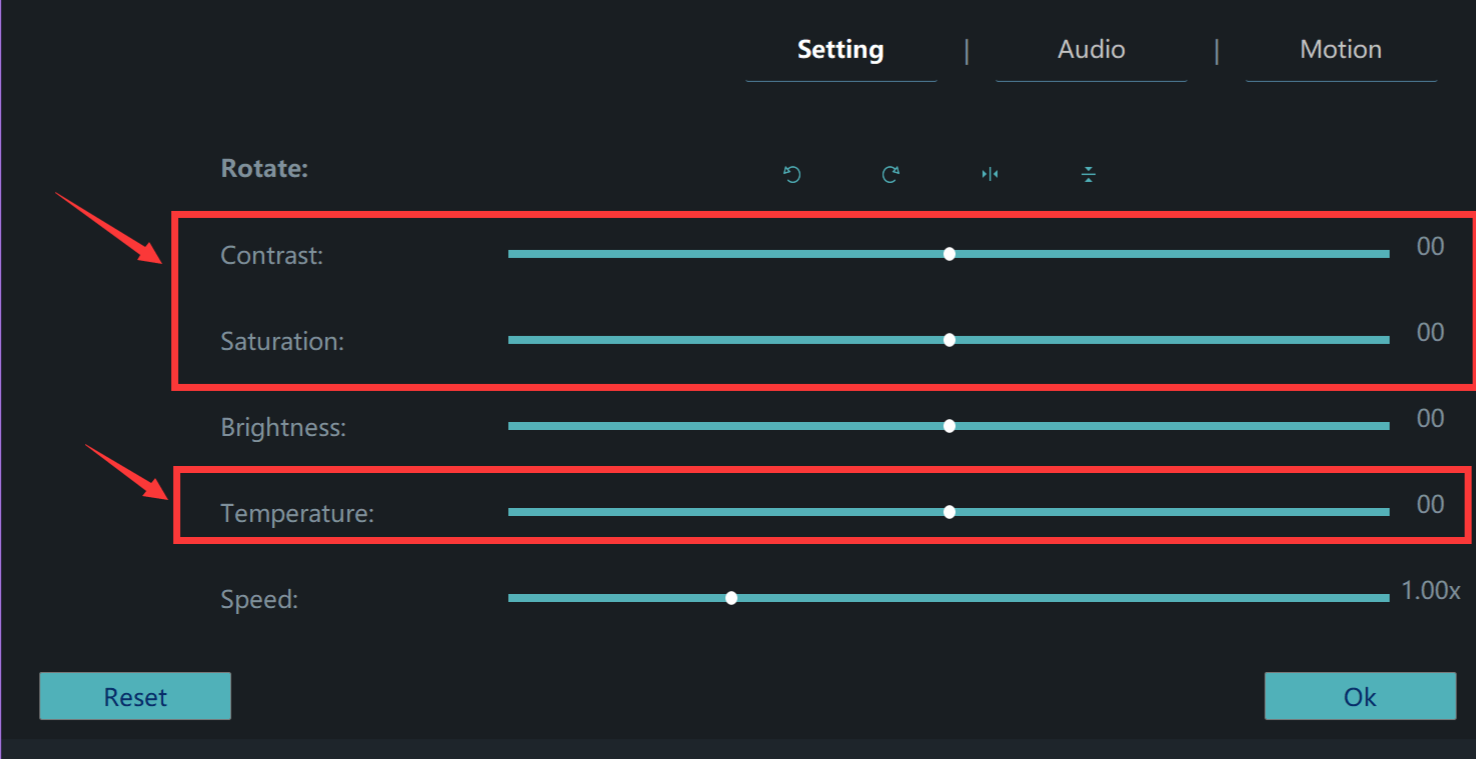
Drag that button to a proper position to enhance your video. 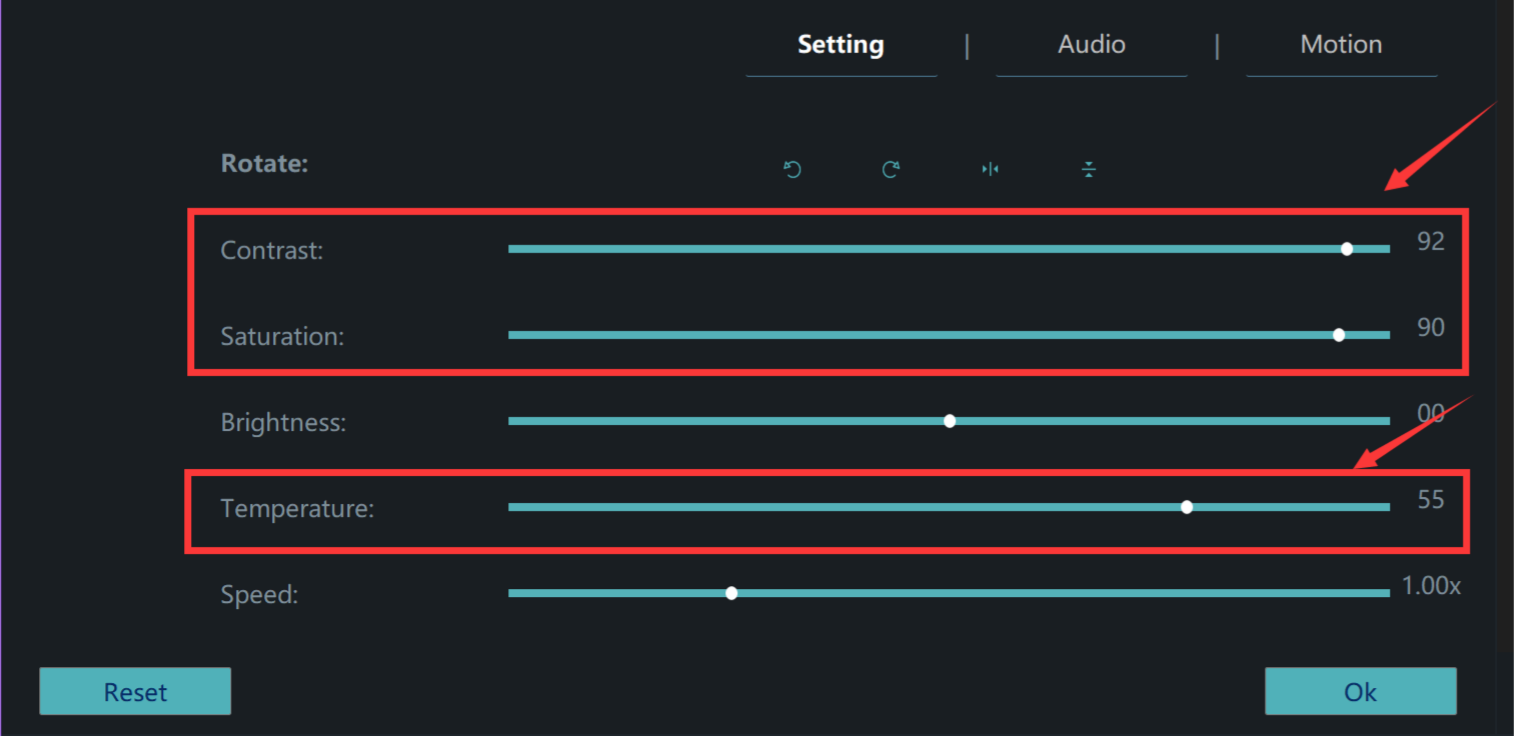
Then you can see the difference between them in the preview window on the right. 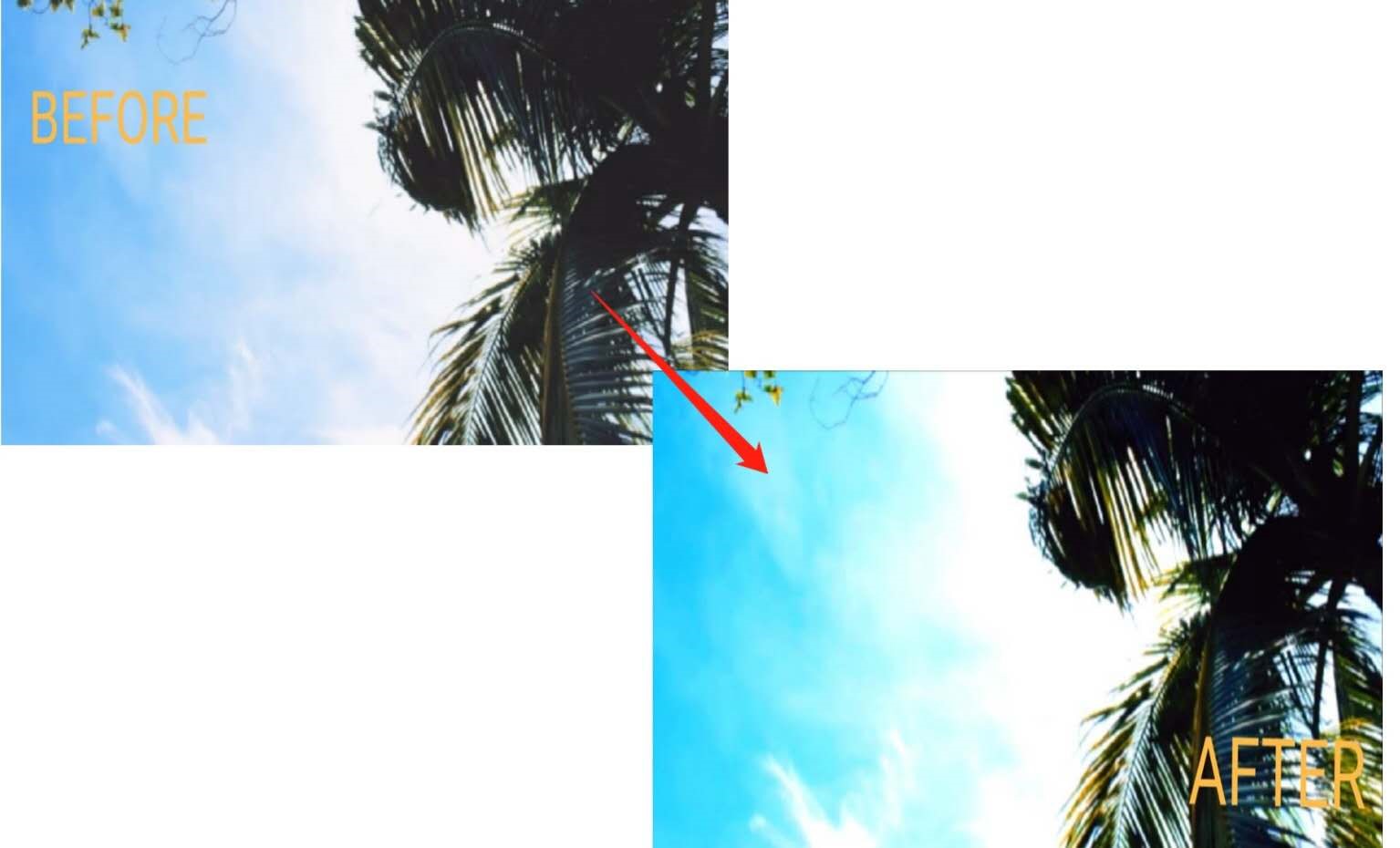
As long as you are satisfied with the color of the video, please do not forget to save the change by clicking "OK". 
Step 4: Export your video
Just click "EXPORT".

Then choose a format from these two categories. 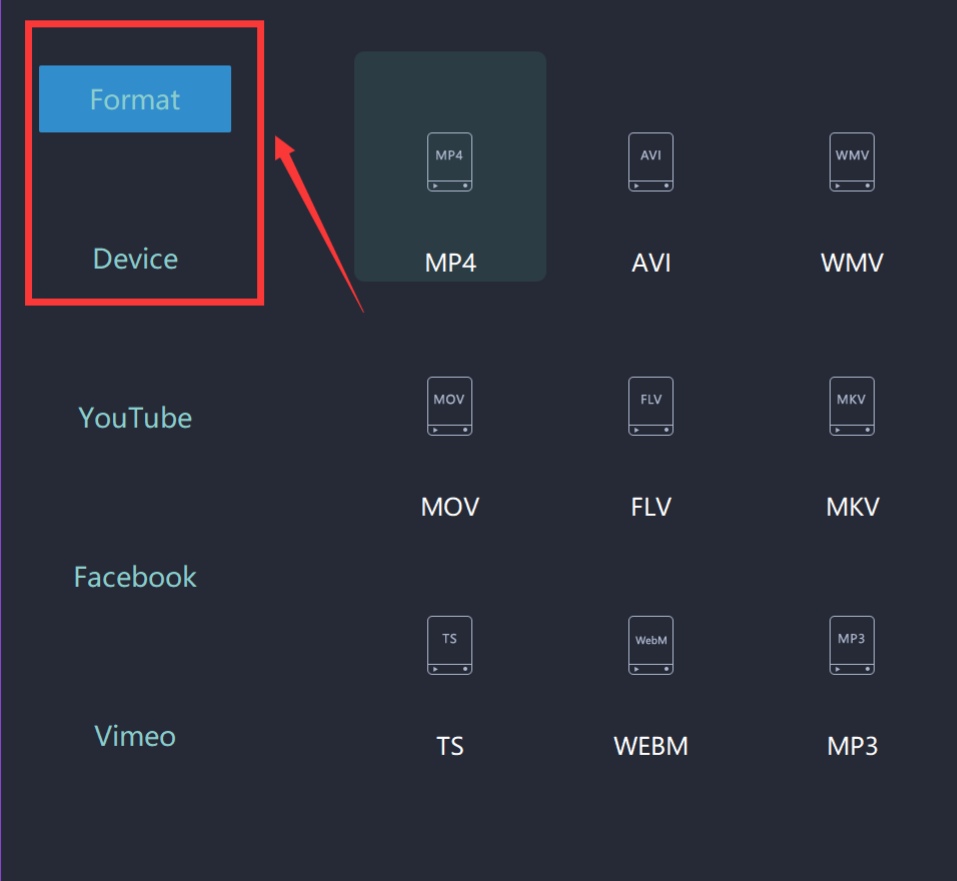
Rename your video and select the saving location.

Moreover, you can even change more settings in detail from here. 
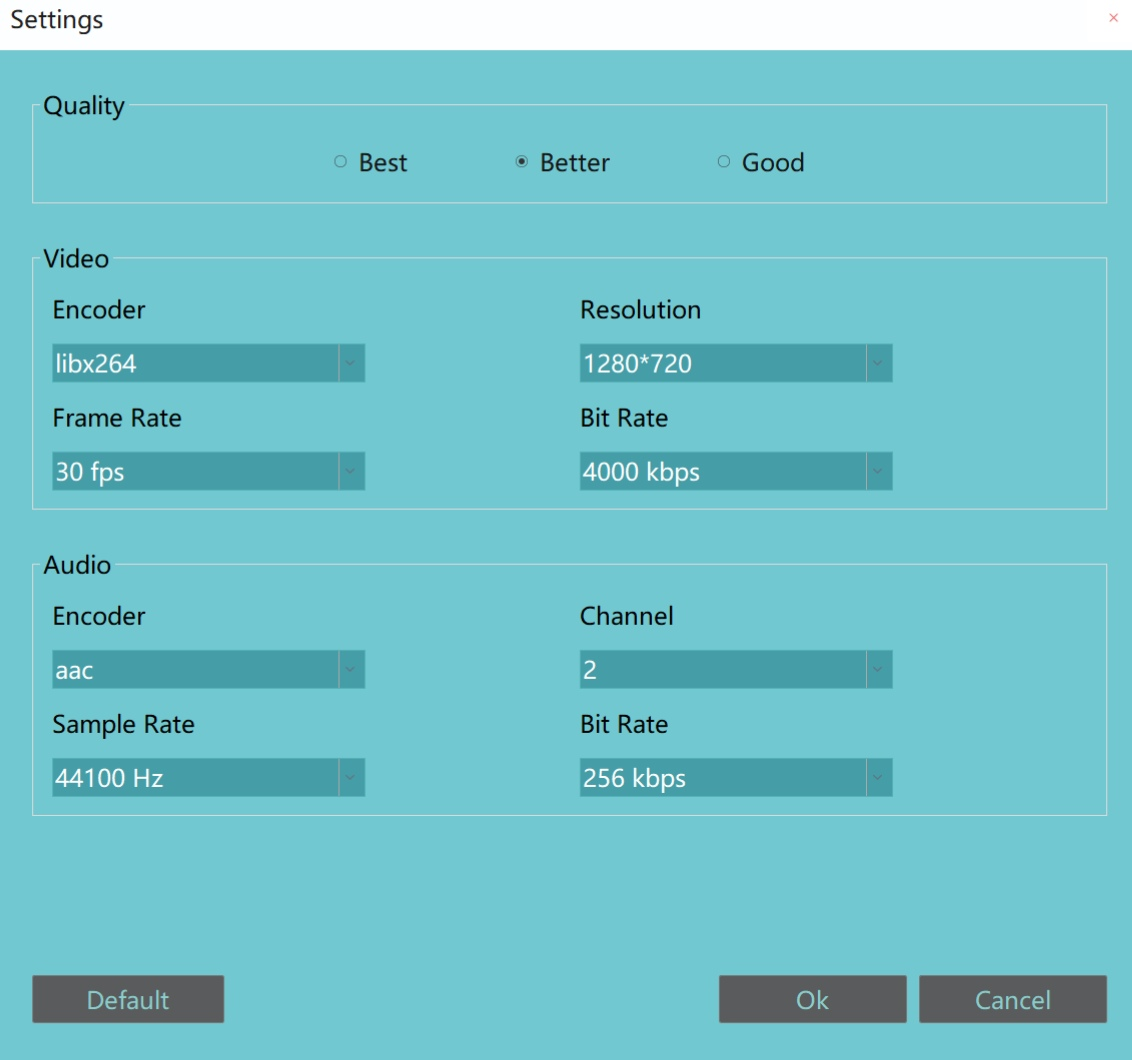
Finally, you can export it successfully. 
Now you have enhanced your video already. Wish your video would be popular with other people because of the wonderful colors.







