How to Fade in and out a Video
The music exerts a role that cannot be ignored in the sound effect of video display. Music adjusted to the ear could mobilize people's emotions, which leaving people profound impression. Fading in and out the video can more delicately control the volume to make it more appropriate to the video.
Then, how could you mute a video for a better watching experience? The answer is MovieZilla where you can take a few steps to fade in and out the video effortlessly. Here come detailed steps so as to guide you to fade in and out video easily via using MovieZilla.
Step 1: Import video files
To begin with, please open the MovieZilla and click the "+" in an attempt to import videos you aspire to share with people.
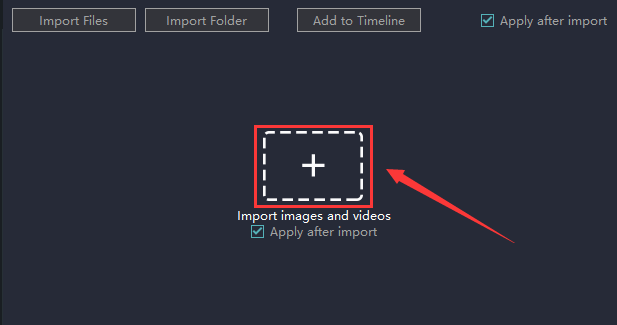
Involuntarily, it will jump out a window for you to choose videos on your computer.
And what you should do is to select one you need to fade in or fade out and click the "Open".
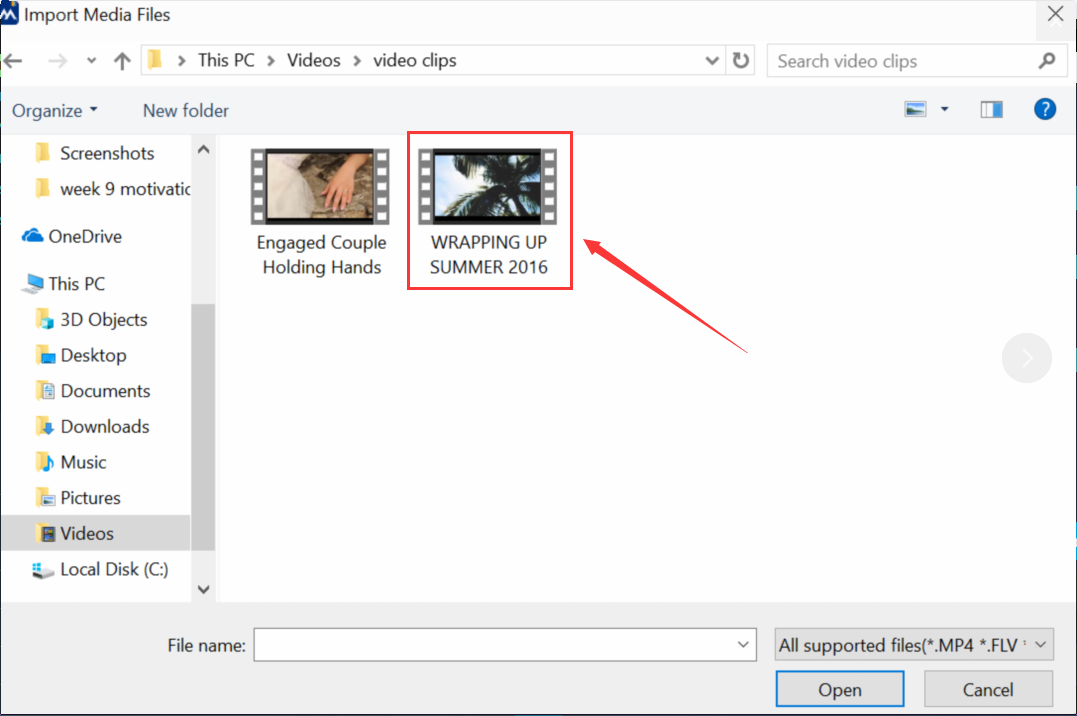
Then you will find it on the timeline and the upper right corner of the screen.
If there is music in the video, a pattern that demonstrates a fluctuation on the timeline.
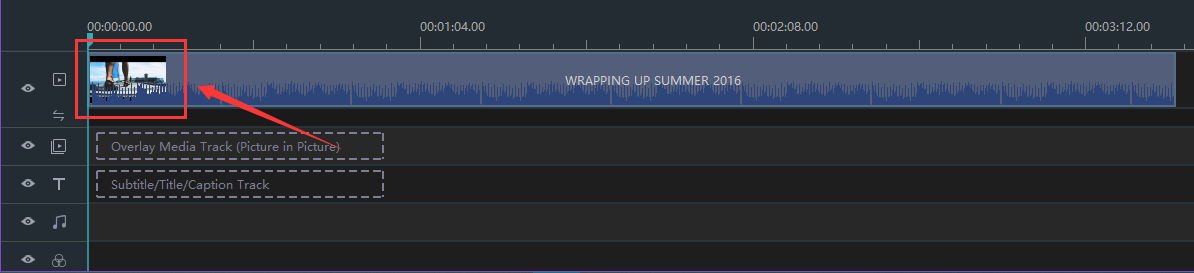
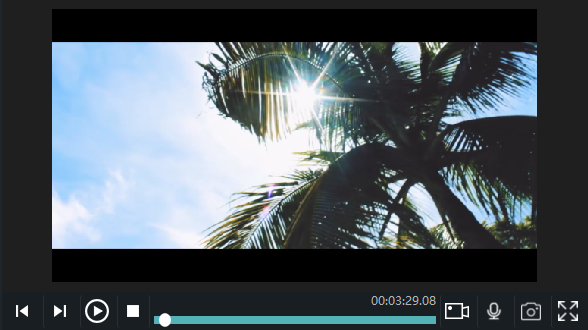
Step 2: Enter the edit mode
When you click the mouse in the video display area, there appears the square frame with yellow lines.
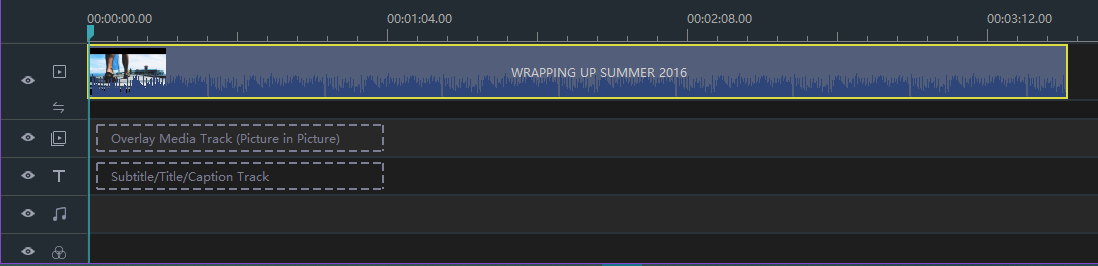
After that, you could click this small icon as shown in the picture below.

Step 3: Fade in and out the video
Simultaneously, some settings of the video like parameters such as Brightness, Temperature, Saturation and so on appear in your field of vision.
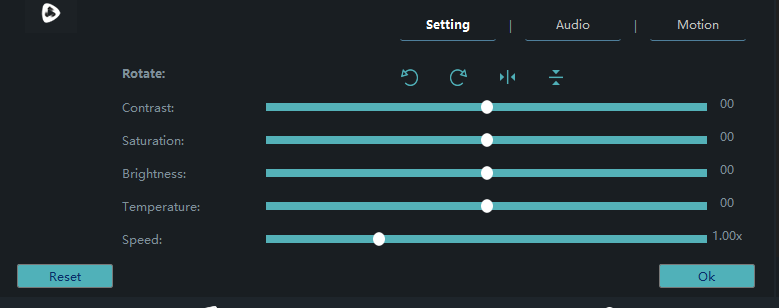
To turn up the volume of a video, you need to click "Audio".

Then you will find where you can fade in and out the video.
The number on the right represents the duration of fade in and out.
The range of numerical number could be adjusted in 0.00s ~ 60.00s.
The range of numerical number could be adjusted in 0.00s ~ 60.00s.


Drag the small round button to the right until you are satisfied with your video.
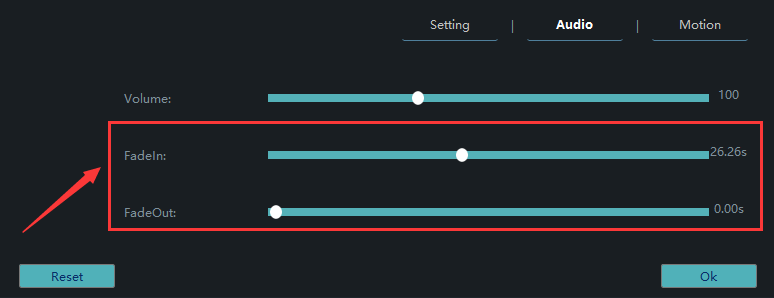
It is worth reminding that if you drag and drop the small round button while the video on the right is playing, it will stop performing, and just press the play button.
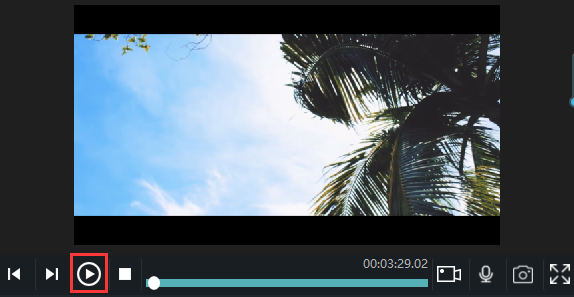
Please don't forget to click "OK" to ensure that the video has been modified.

Step 4: Export your video
Last but not least, you should remember to click "export" to save your videos.

You can pick out the terrace you want to upload to among YouTube, Facebook and Vimeo.
You can also choose the format and device to save it on the computer.
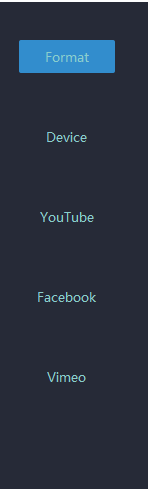
Rename your video and ensure that the saving location is right.
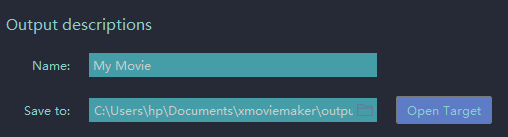
The settings for resolution are also available for you.

On this panel you can modify detailed parameters of settings.
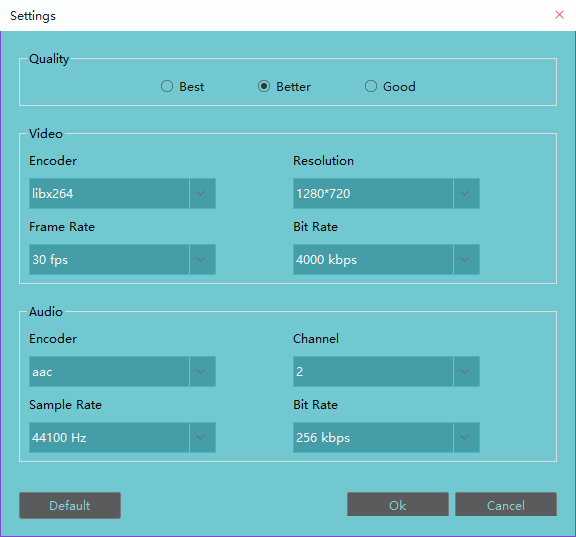
Click "export" and you accomplish fading in and out the video without difficulty with three steps above.
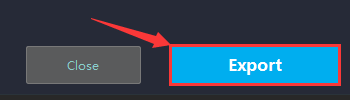
Hope this passage could offer you some aid in fading in and out your videos.







