How to Rearrange the Playback Order of Images in a Slideshow
If you find your playback order cannot satisfy your intention, you will need to rearrange the playback order. Then, how to do it simply? The answer is MovieZilla, a popular software. With a few clicks, and through some simple steps, your slideshow will reborn.
Step 1: Open MovieZilla
First, double click your MovieZilla to open it. Then choose the length-width ratio of your slideshow.
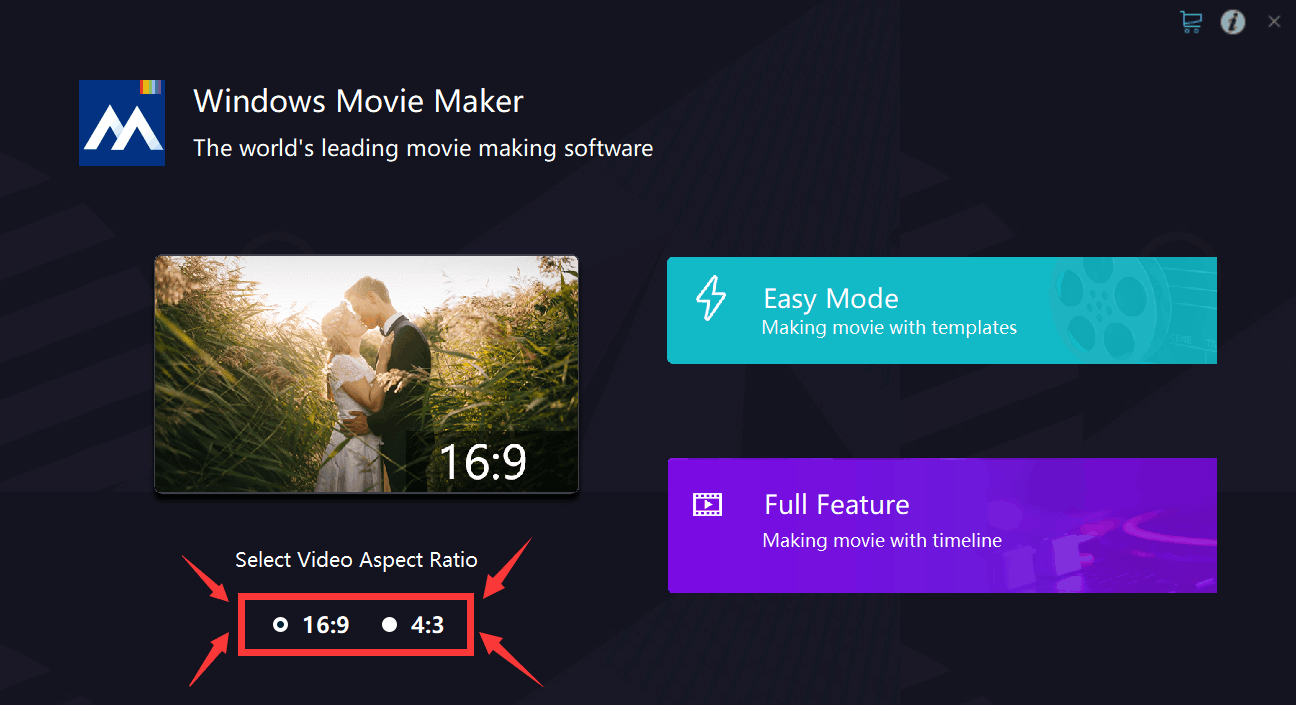
After that, click the purple rectangle on the lower-right corner.
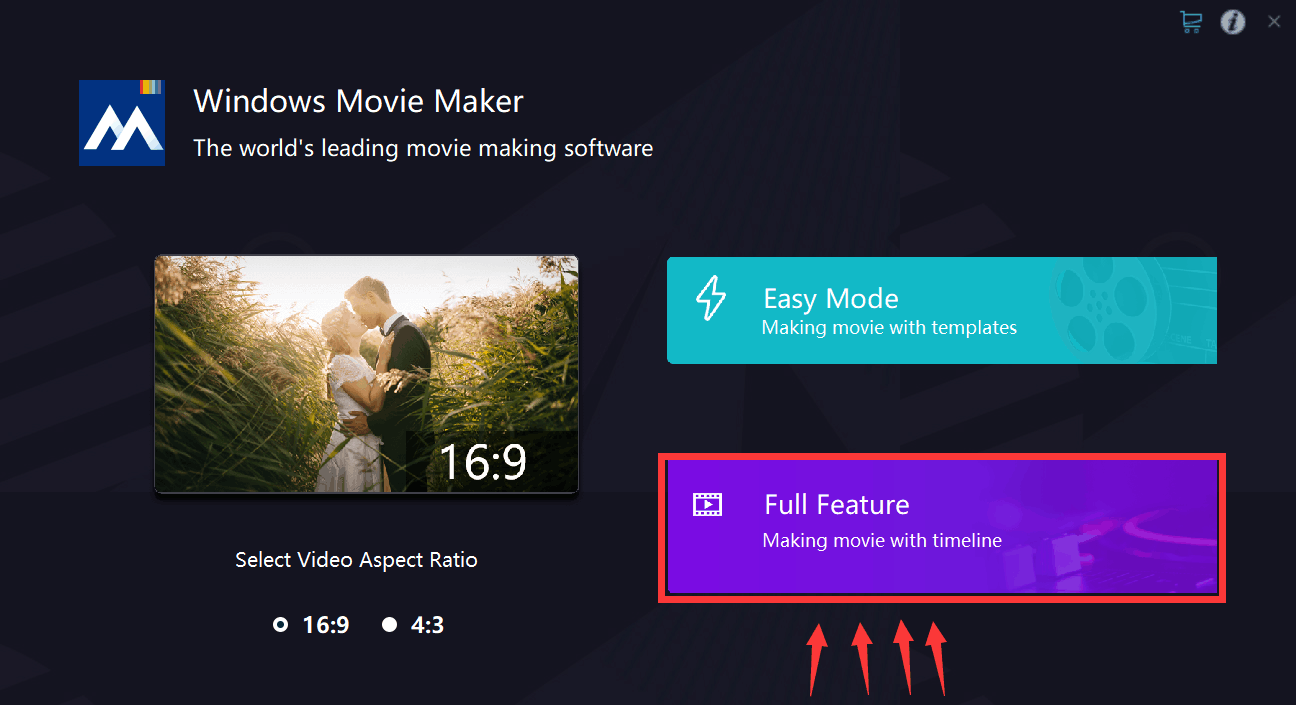
Step 2: Import images
Next, you will see exact the same image as the picture below. Click the "+" to import your images to this software.
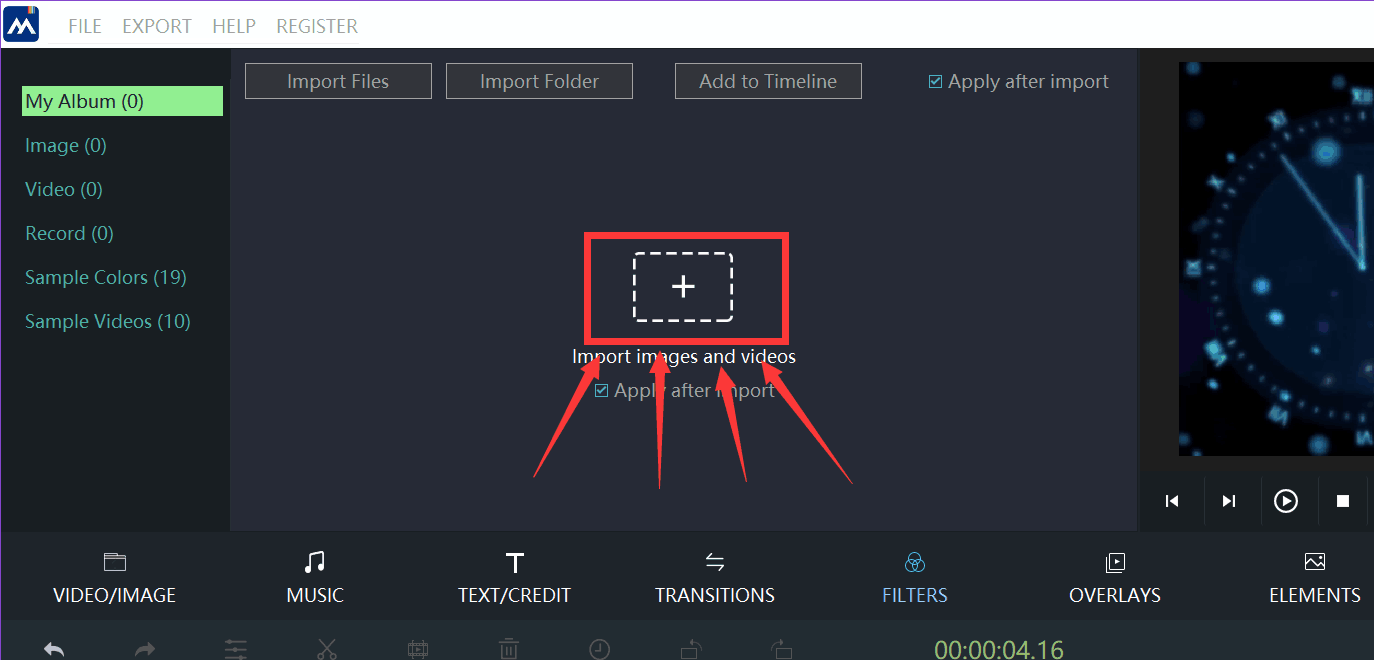
Locate your image, and then click it.
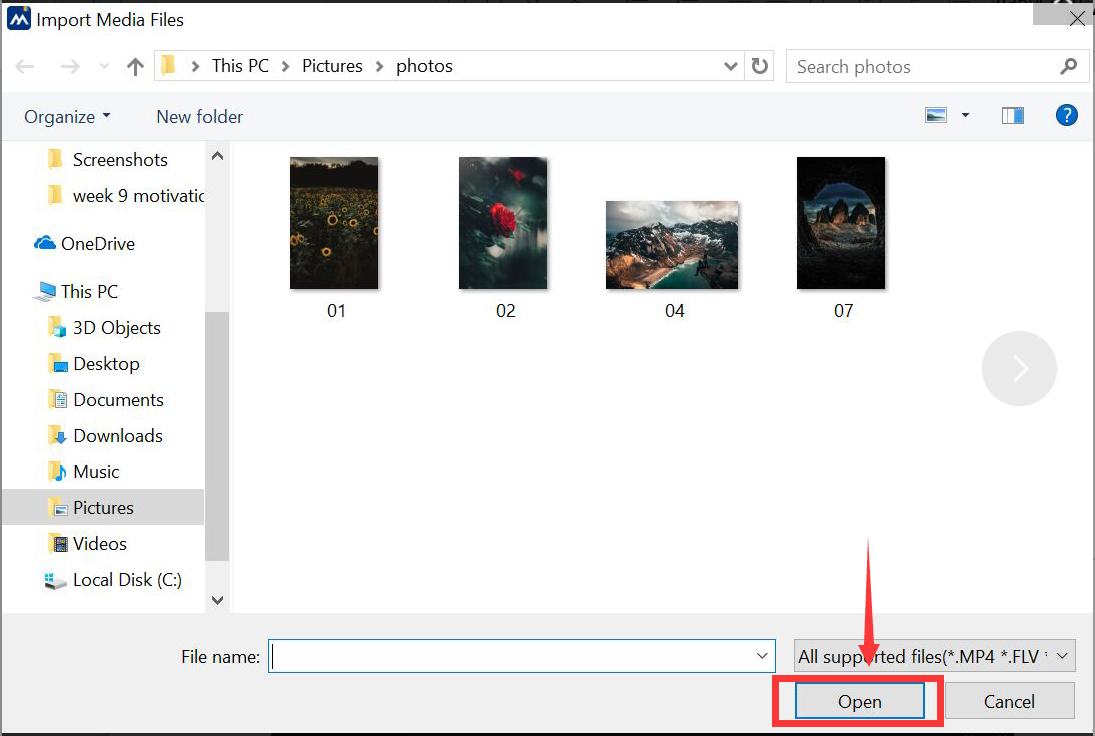
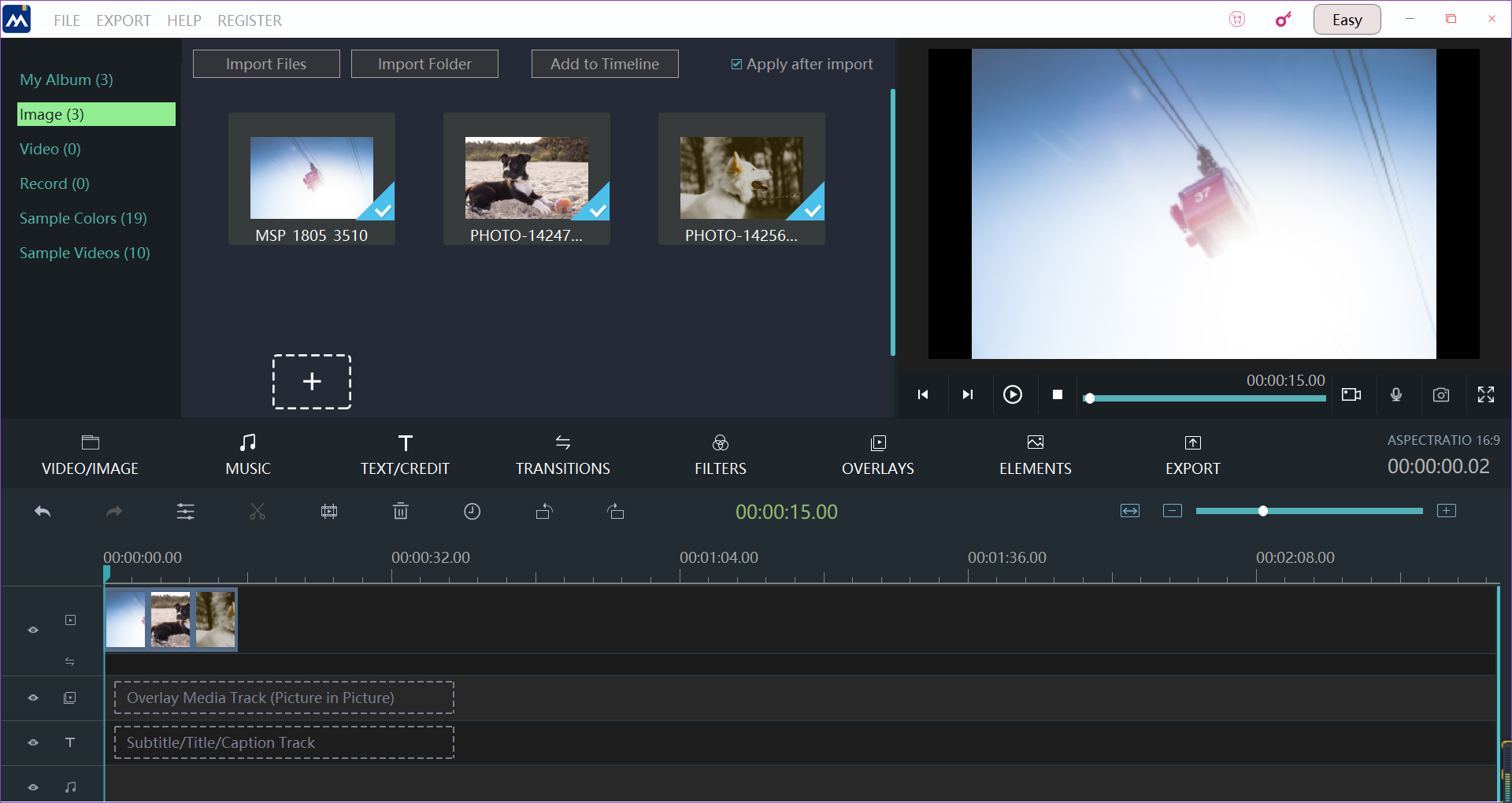
Step 3: Rearrange the playback order of images
Clicking it the image you want to rearrange the playback order, and a yellow frame will be found after you do this.
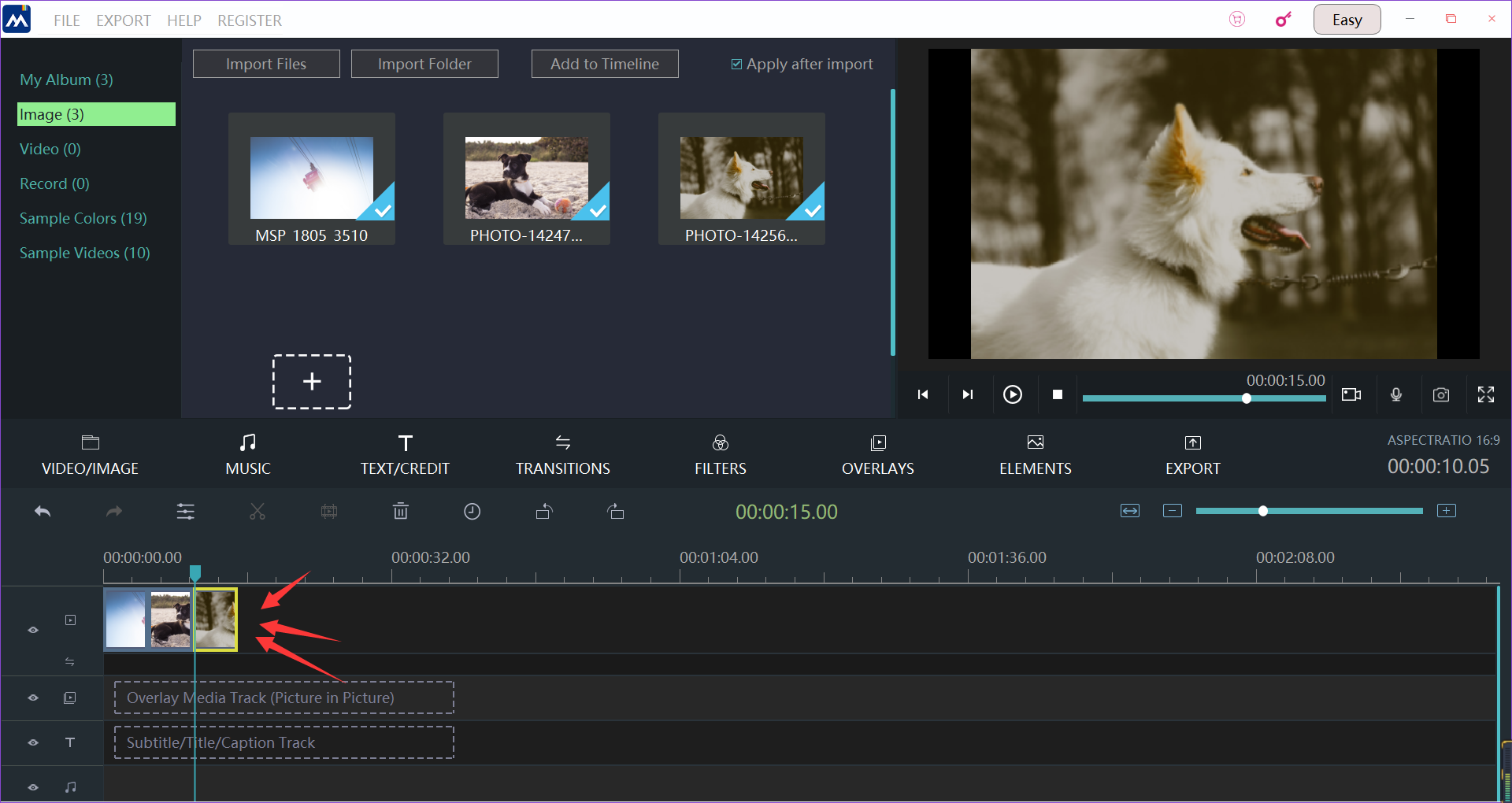
Next, you need to drag the image to the right position of the timeline.
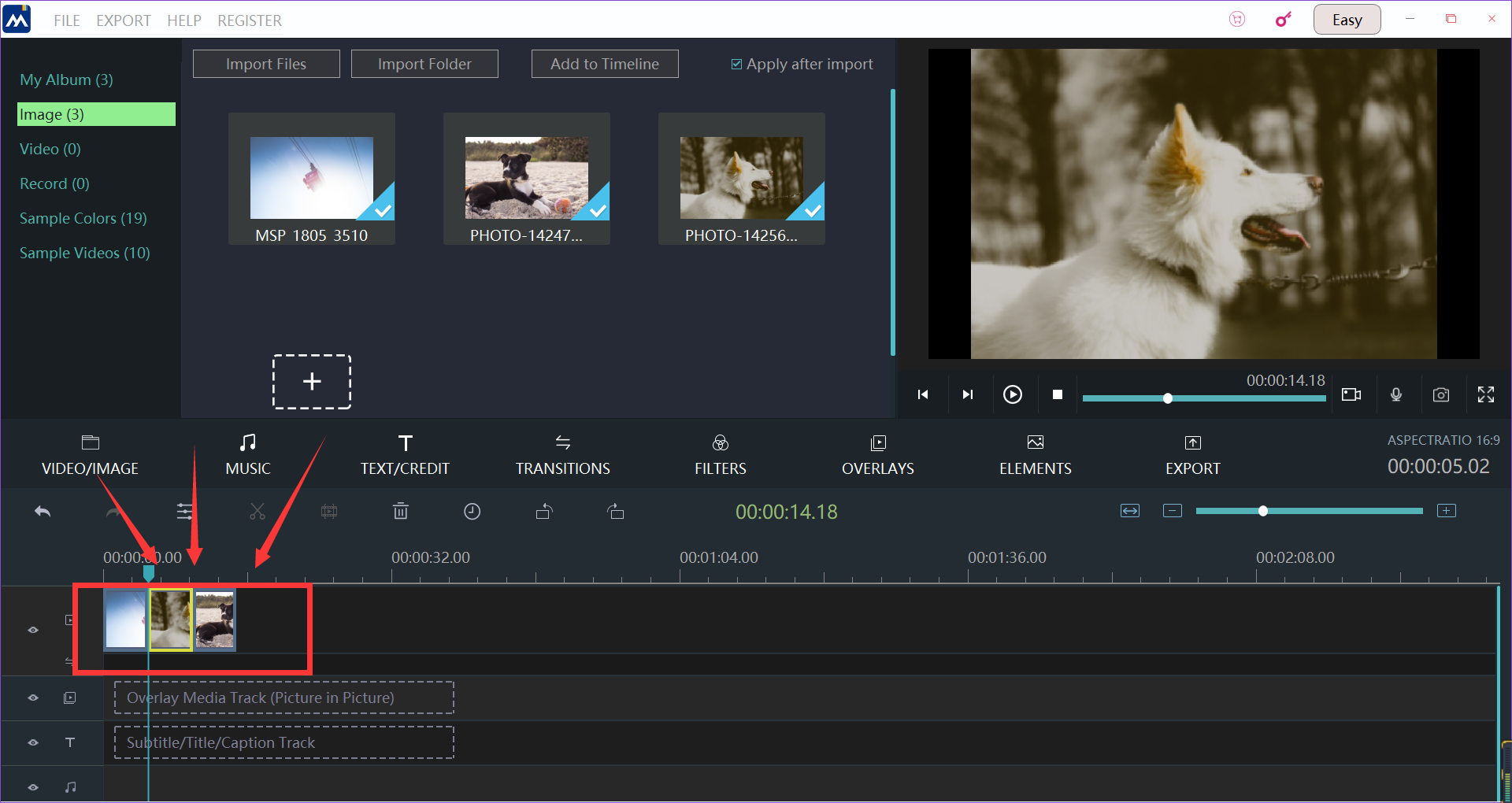
Step 4: Export your slideshow
If you think your slideshow is ready for exporting, click the "export" button.
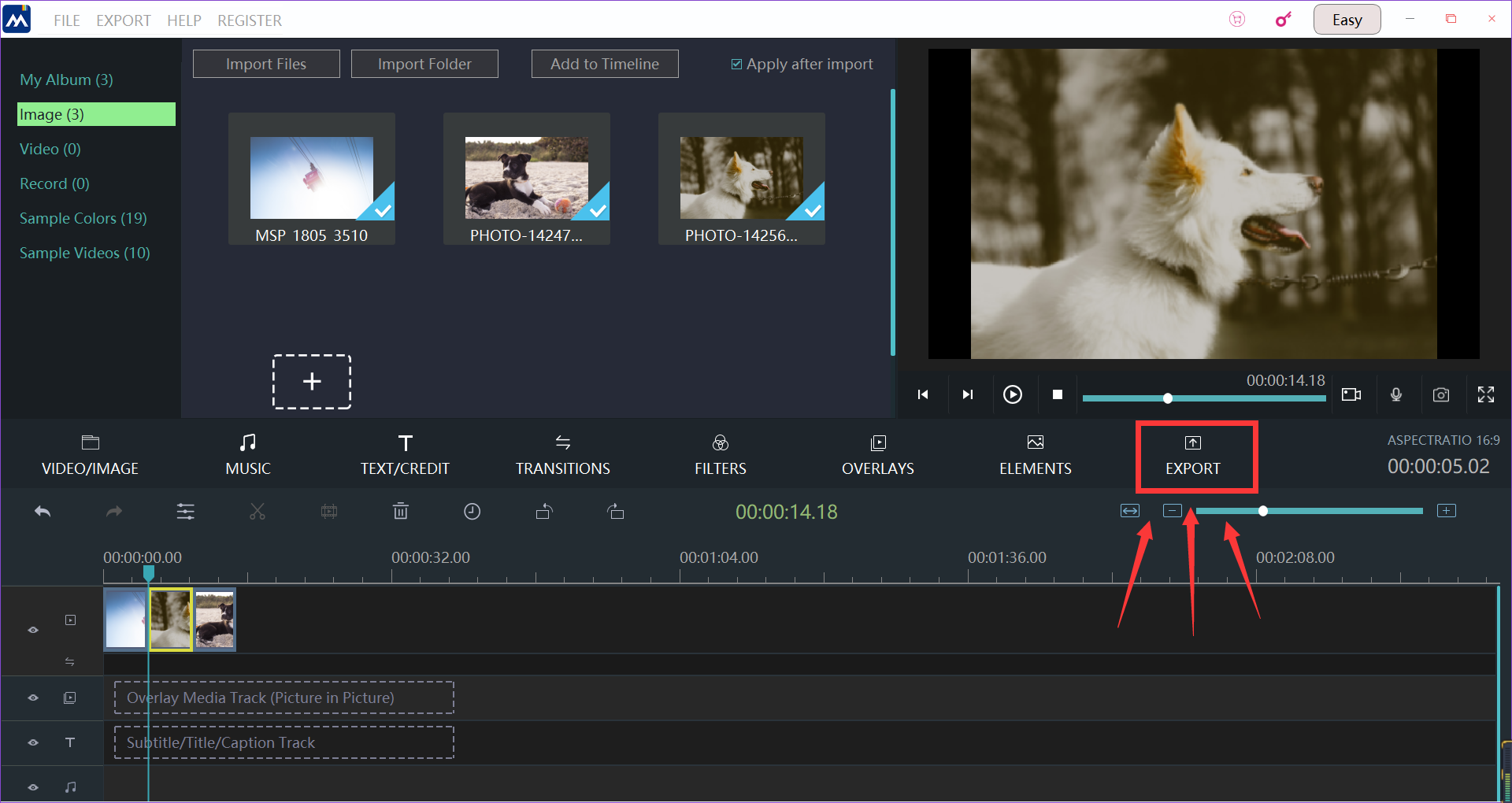
Now, we come to the the last step. You can change the settings of your slideshow, such as the name of your slideshow, where you want to keep your slideshow, and the resolution settings. When all these are done, you can press the "export" button on the lower-right corner to export the final edition.
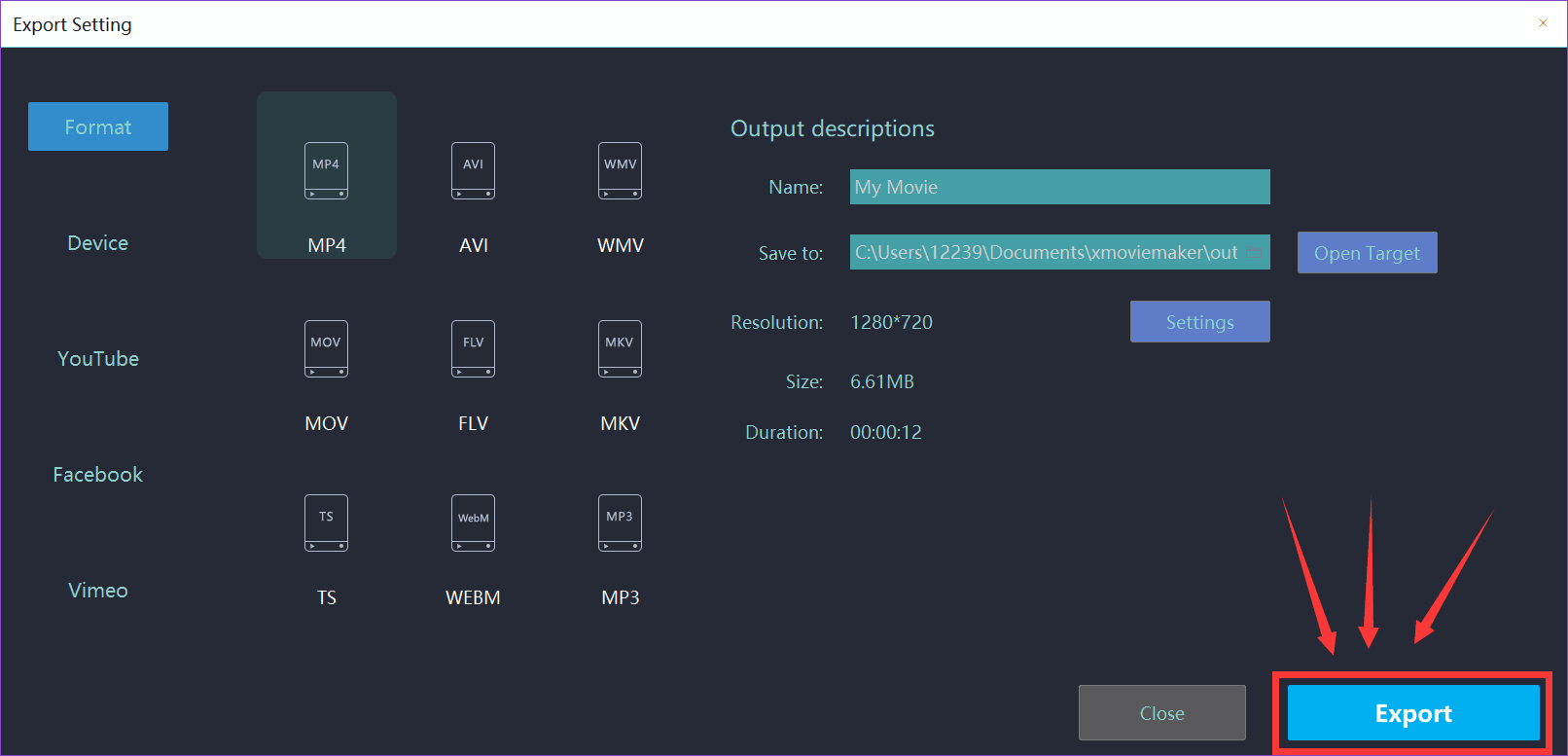
These steps are all you need to rearrange the playback order of images in a slide show. We sincerely hope this direction could help you to make your slideshow a more attractive one.







