How to Rotate Images in a Sideshow
Rotating a image is to rotate the default orientation of images or images to its right form.
Then, how to do it simply? The answer is using MovieZilla, a popular software. With a few clicks, and through some simple steps, your slideshow will reborn.
Step 1: Open MovieZilla
First, double click your MovieZilla to open it. Then choose the length-width ratio of your slideshow.
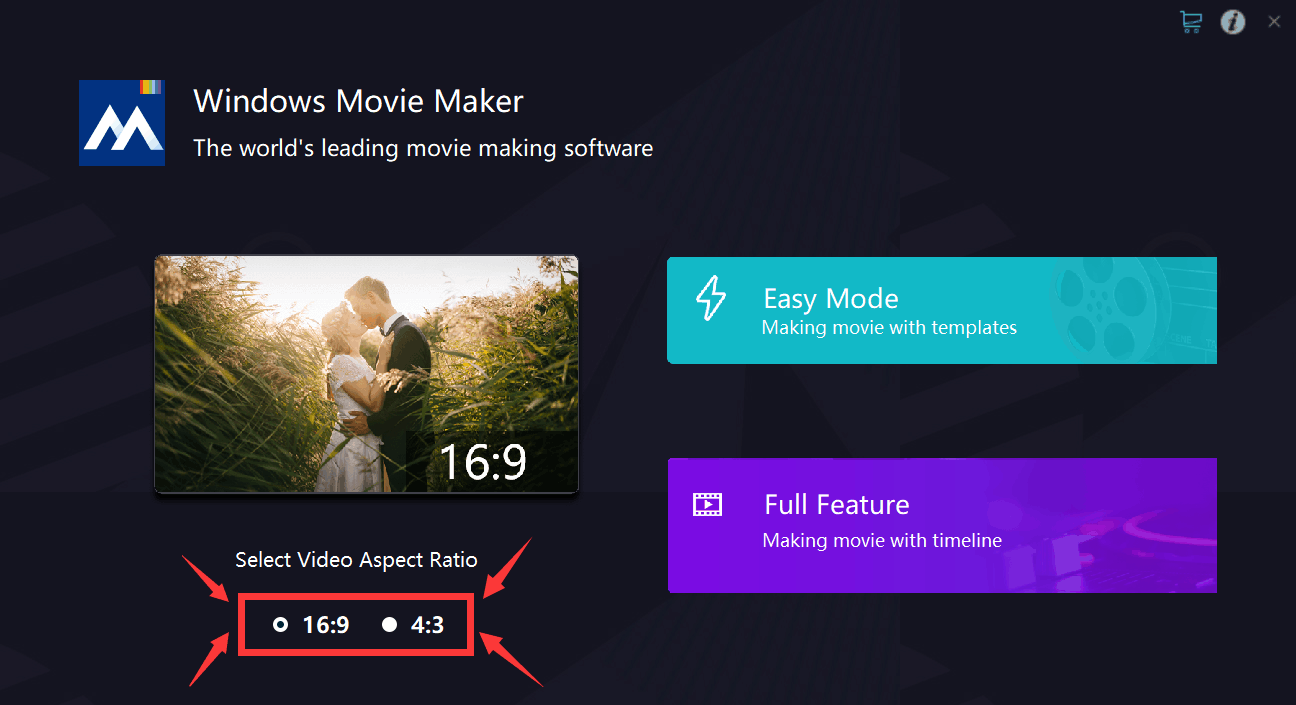
After that, click the purple rectangle on the lower-right corner.
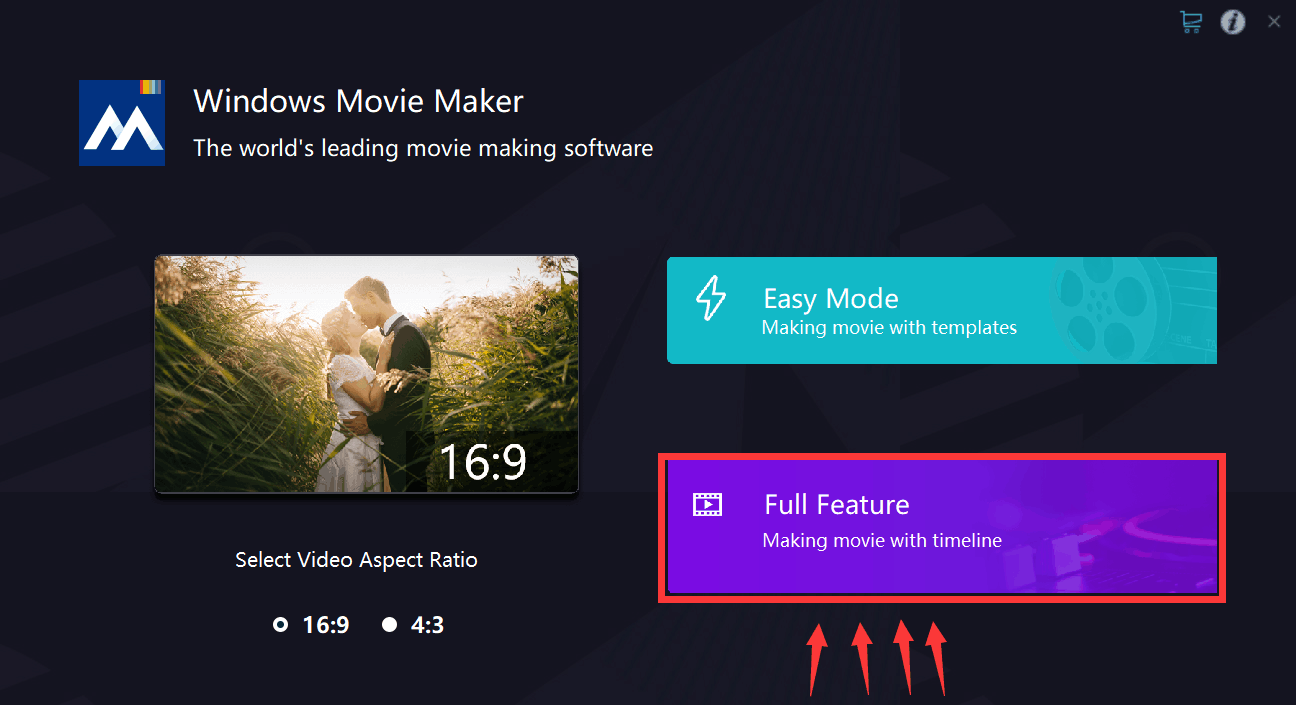
Step 2: Import images
Next, you will see exact the same image as the picture below. Click the "+" to import your images to this software.
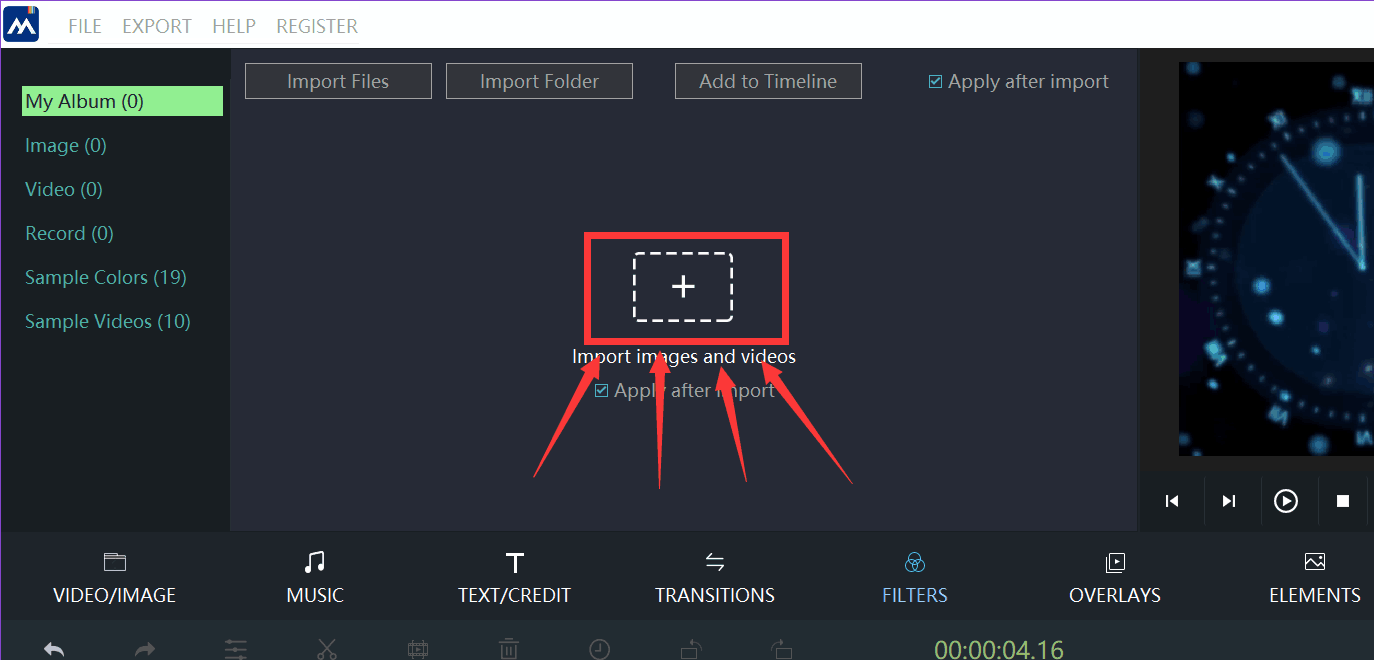
Locate your image, and then click it.
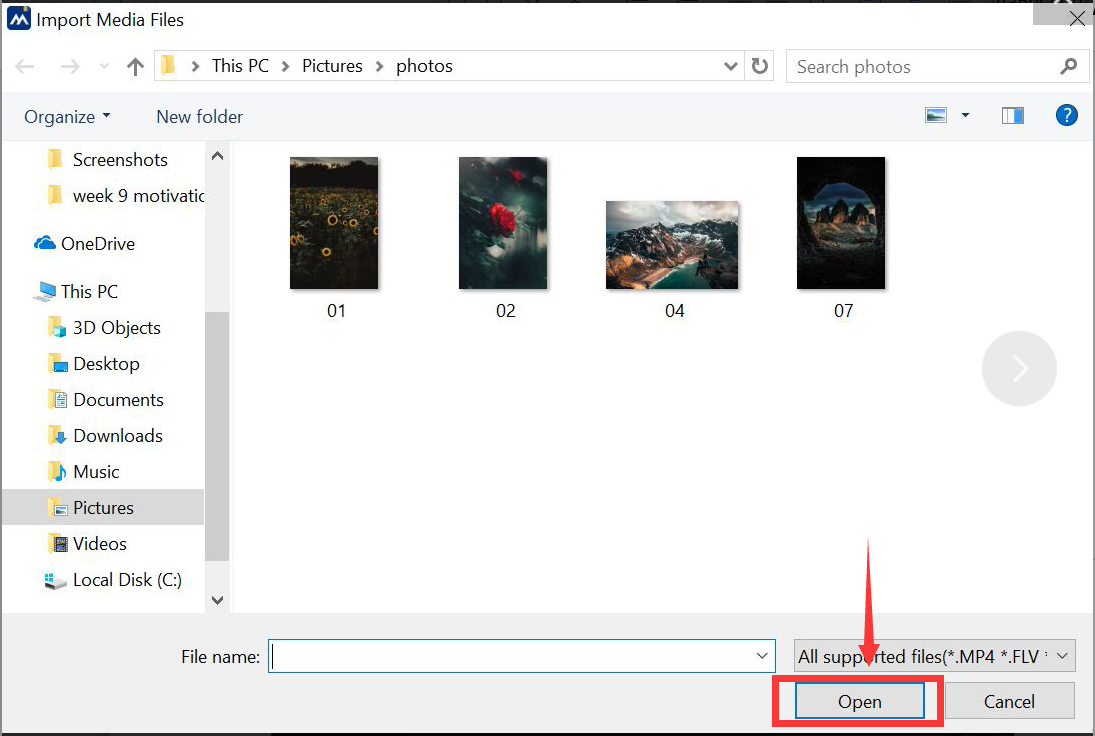
When your slideshow is selected, click the “open” button on the lower right corner. After doing that, your slideshow will be imported into MovieZilla.
Step 3: Edit your image
Select your slideshow by clicking it, and a yellow frame will be found after you do this.
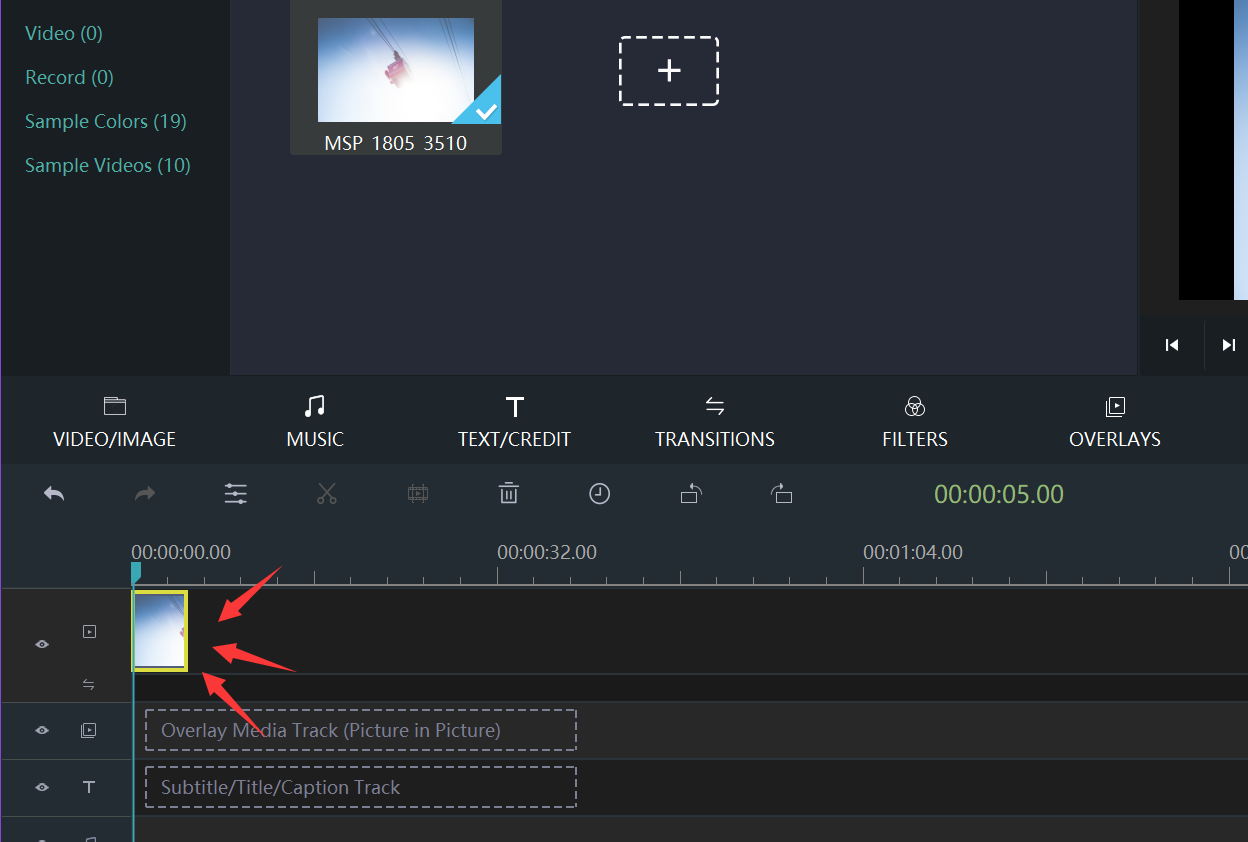
Next, you need to right-click your image, and there will be a list. Find the "edit" on the list and click it, you will enter edit mode.
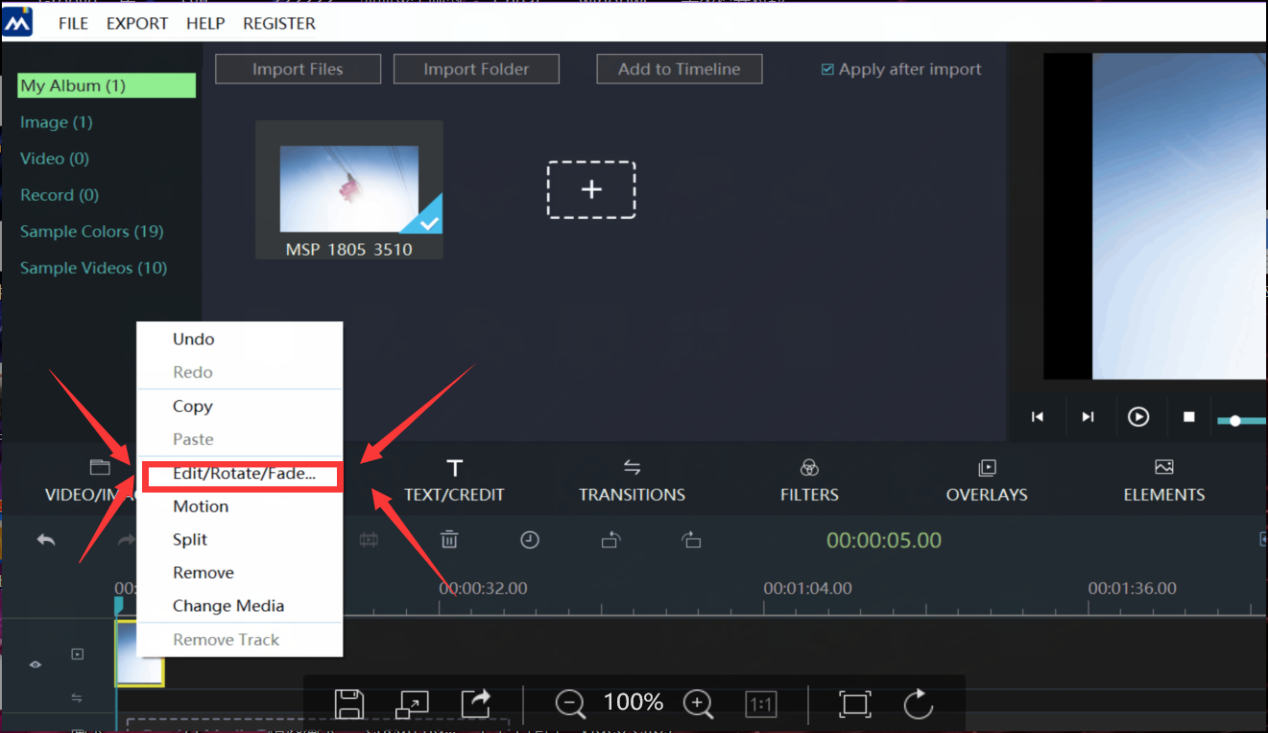
Step 4: Rotate the image
Find the bar named rotate. Choose the way you want to rotate the image.
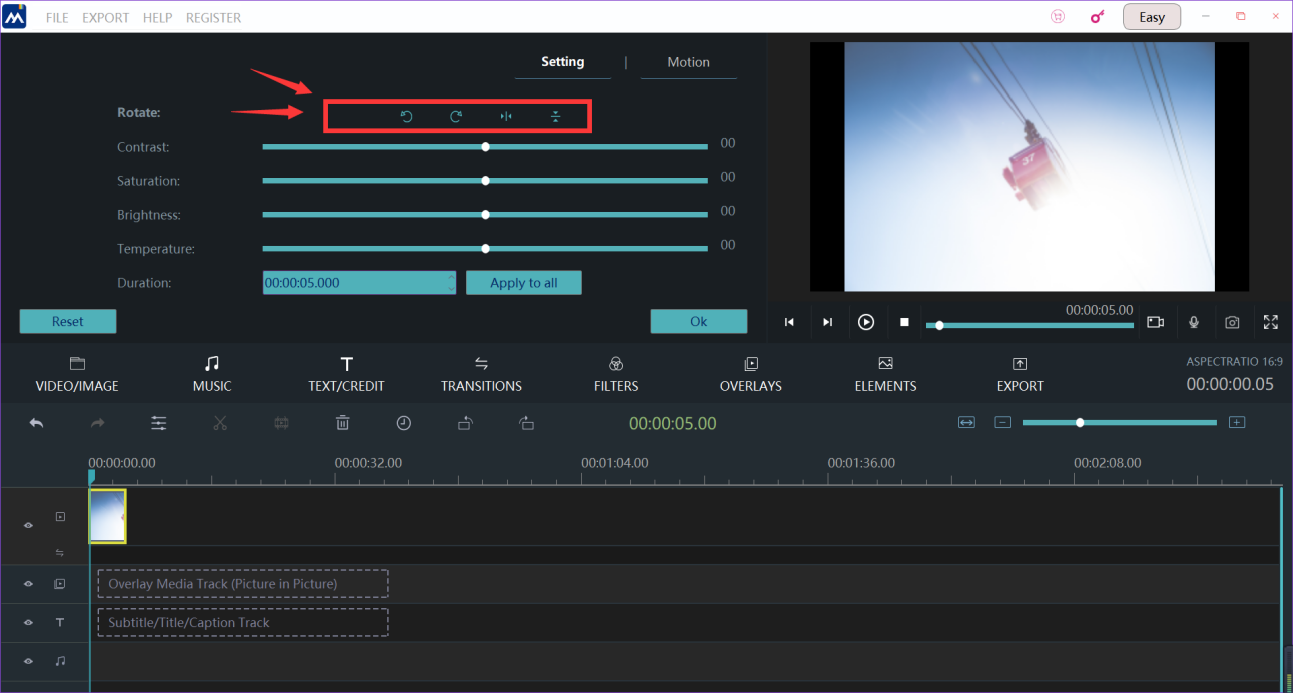
You can see the difference in the preview window to make sure it's satisfying.
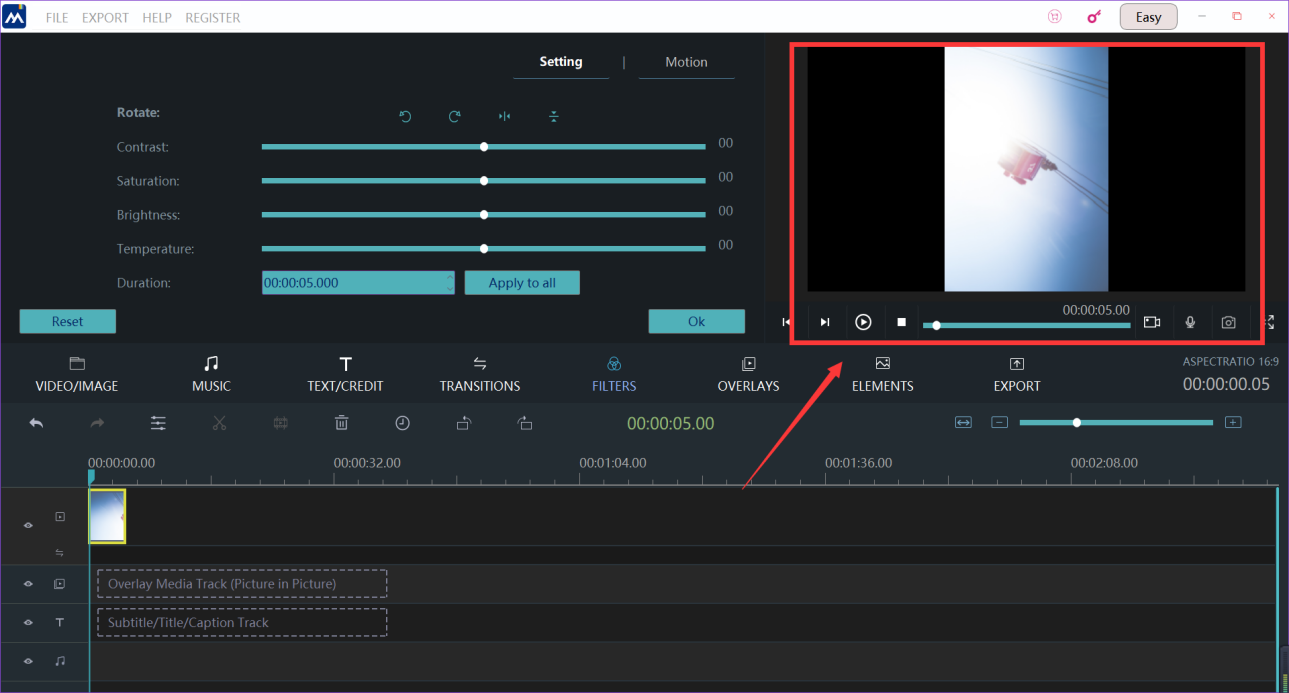
Step 5: Export your slideshow
If you think your slideshow is ready for exporting, click the "export" button.
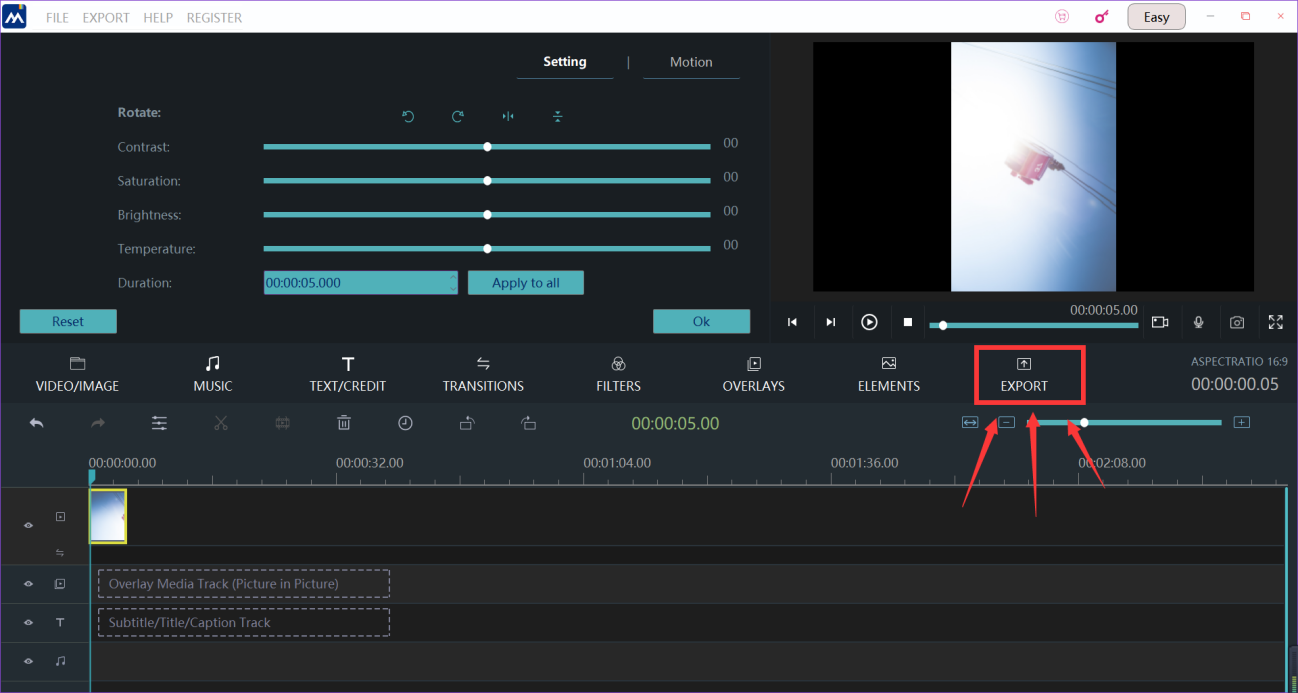
Now, we come to the the last step. You can change the settings of your slideshow, such as the name of your slideshow, where you want to keep your slideshow, and the resolution settings. When all these are done, you can press the “export” button on the lower-right corner to export the final edition.
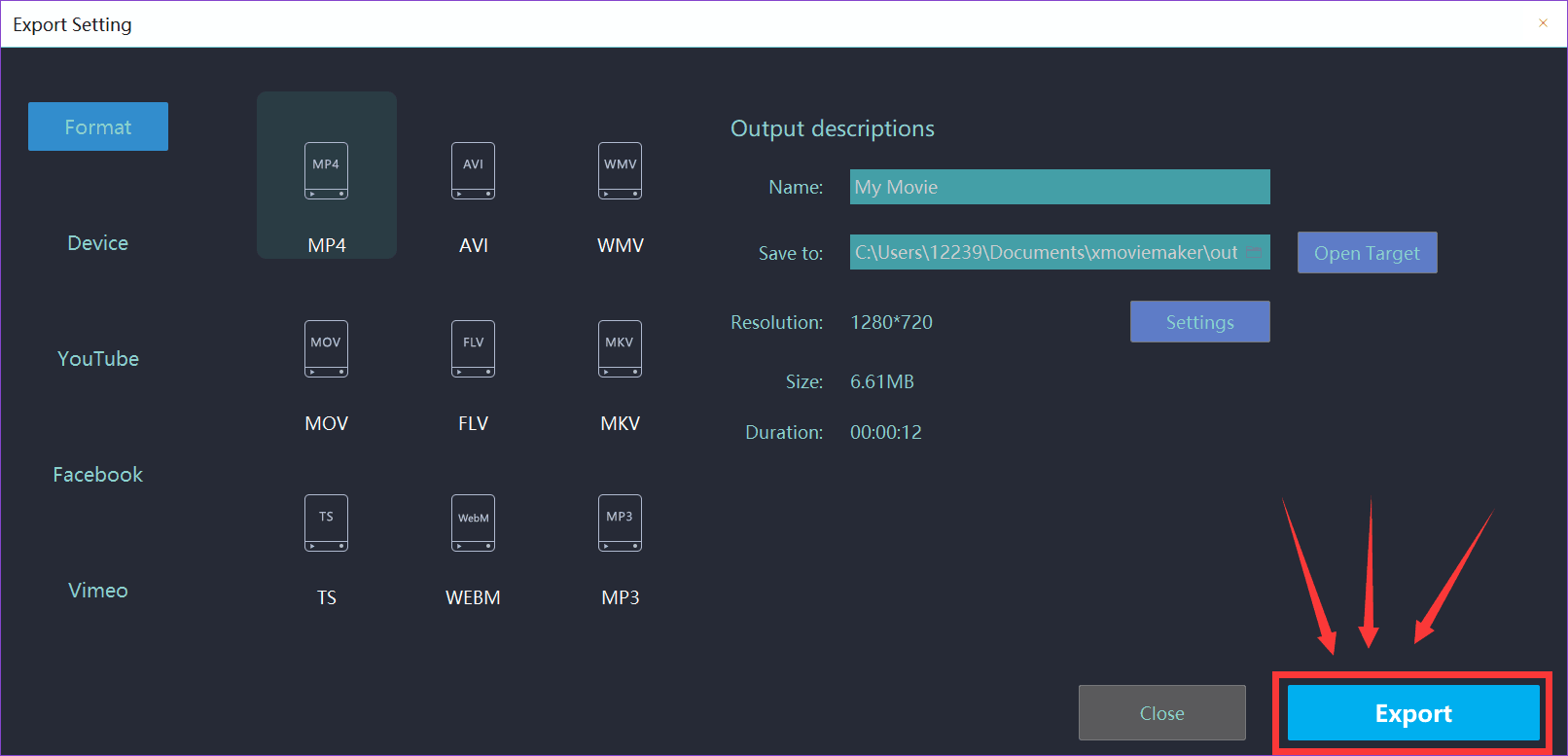
These steps are all you need to rotate the image in the slideshow. We sincerely hope this direction can help you to make your slideshow a more attractive one.







