How to Record a Voiceover
Sound recording is frequently used in everyday life, and you can record sounds that move, delight, or grieve you.
Then, how could you record a voiceover for pleasant memories? The answer is MovieZilla where you can take a few steps to do it effortlessly. Here come detailed steps so as to guide you to record the voiceover easily via using MovieZilla.
Step1: Open the interface
First of all, you should click the small icon as shown in the picture below.
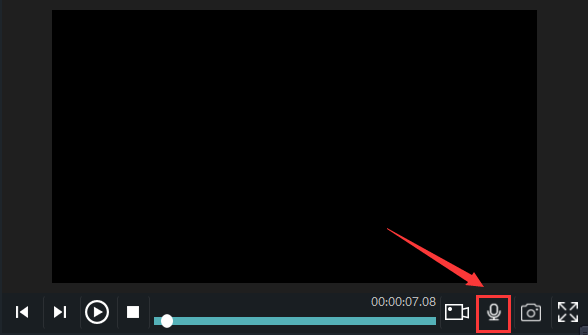
Involuntarily, it will jump out a window for you to record a voiceover.
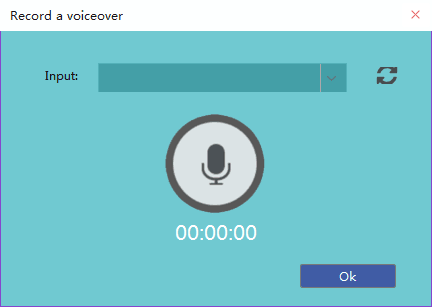
Step2:Record a voiceover
When you are ready to record a voiceover, you can click the round button as shown in the picture below.
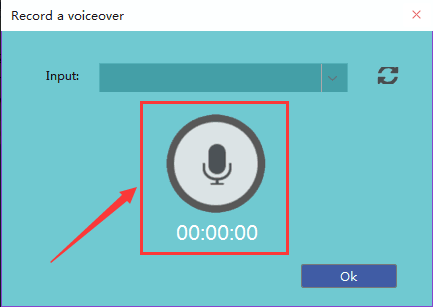
And then the screen starts counting down from 5 to 1. When it's over, it officially starts.
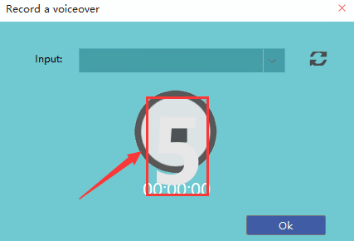
After that, don't forget to click the round button so as to stop your recording. And the voiceover you record will automatically be placed in the location where the files are imported and the location shown in the following figure.
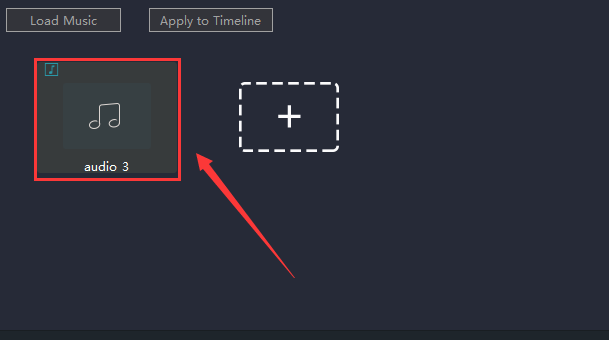
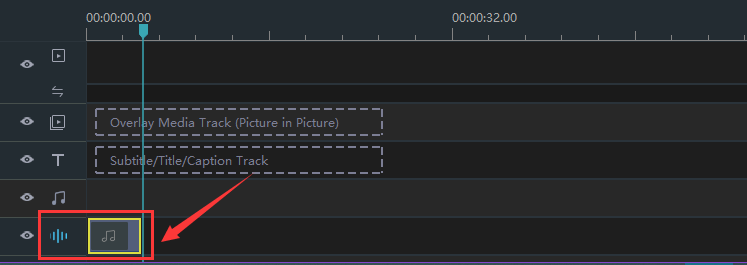
You should click "OK" in order to exit this interface at length.
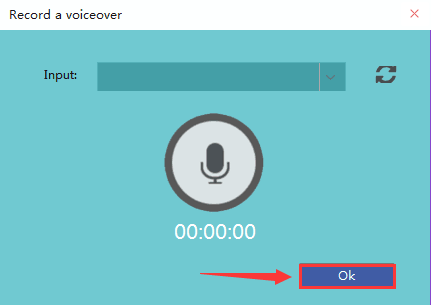
Step3: Export the video
Last but not least, you should remember to click "export" to save your videos.
You can pick out the terrace you want to upload to among YouTube, Facebook and Vimeo. You can also choose the format and device to save it on the computer.
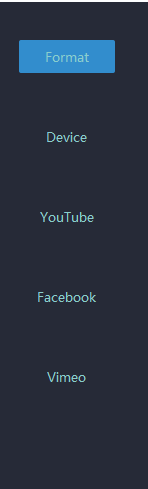
Rename your video and ensure that the saving location is right.
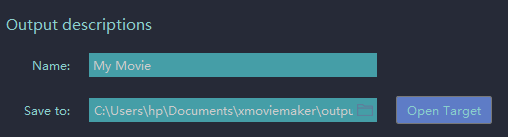
The settings for resolution are also available for you.

On this panel you can modify detailed parameters of settings.
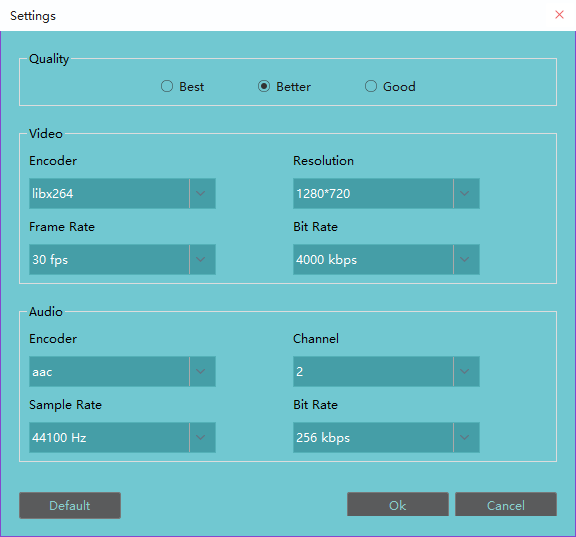
Click "export" and you accomplish recording your voiceover without difficulty with these steps above.
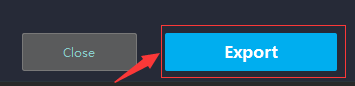
Hope this passage could offer you some aid in recording the voiceover.







