How to Upload Videos to YouTube
YouTube has been one of the most popular social websites, where you can find a variety of interesting videos. It is delightful that you upload well- prepared videos to it.
Then, how could you upload videos to YouTube for communication? The answer is MovieZilla where you can take a few steps to do it effortlessly. Here come detailed steps so as to guide you to upload your videos to YouTube easily via MovieZilla.
Step 1: Import video files
To begin with, please open the MovieZilla and click the "+" in an attempt to import videos you aspire to share with people.
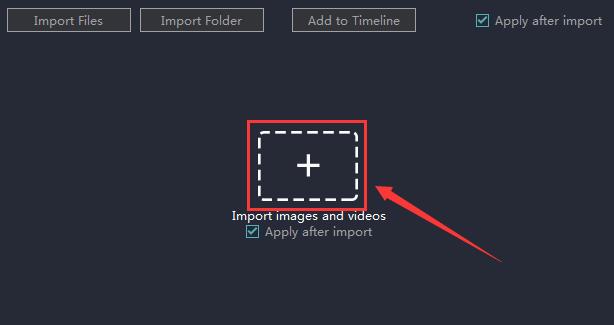
Involuntarily, it will jump out a window for you to choose videos on your computer.
And what you should do is to select one you require uploading and click the "Open".
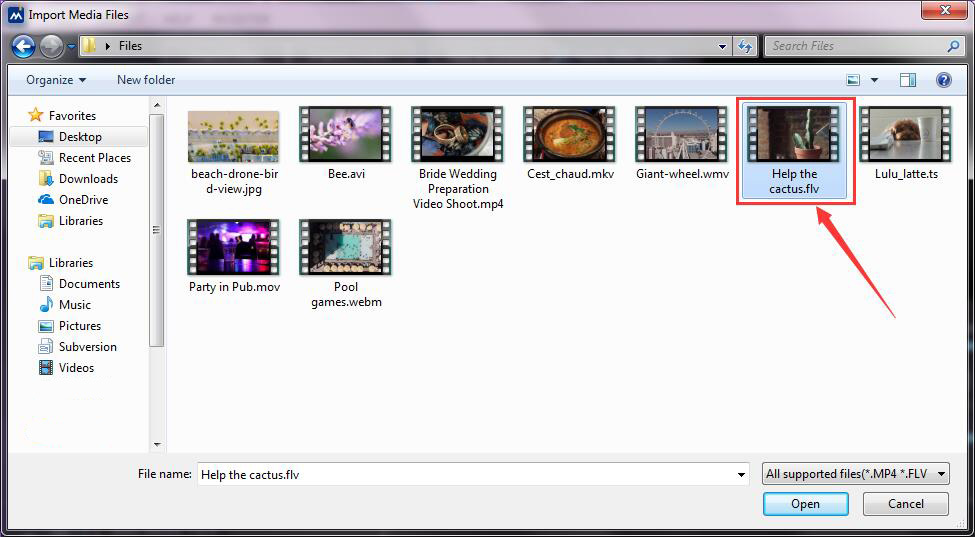
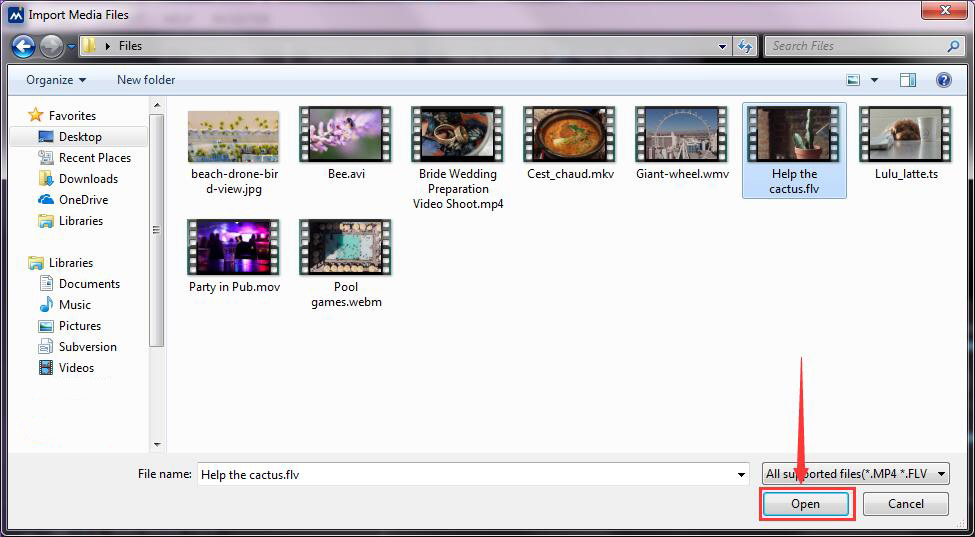
Then you will find it on the timeline and the upper right corner of the screen.
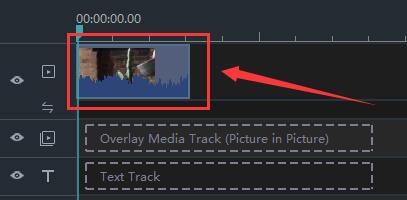
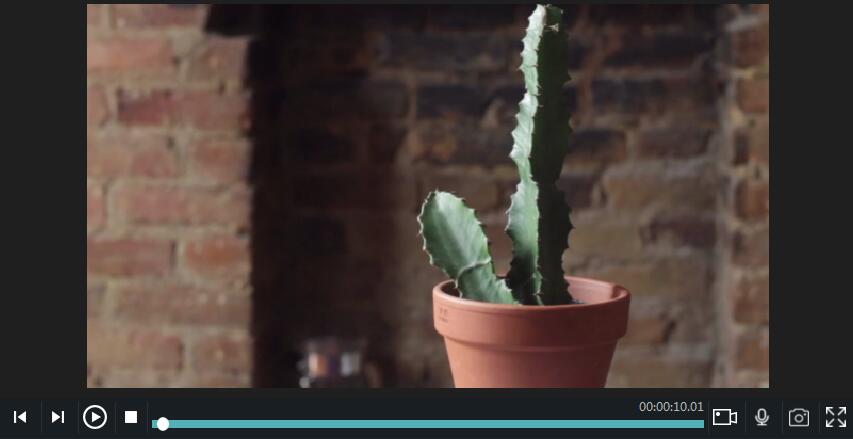
Step 2: Export your video
Having accomplished the modification of the video, it’s the most critical step to export your video via clicking "export".

Please click "YouTube" to set some attributes for the file.
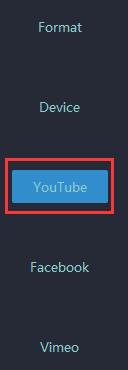
Step3: Fill in information
On this panel you can fill in some information which is useful in uploading to YouTube.
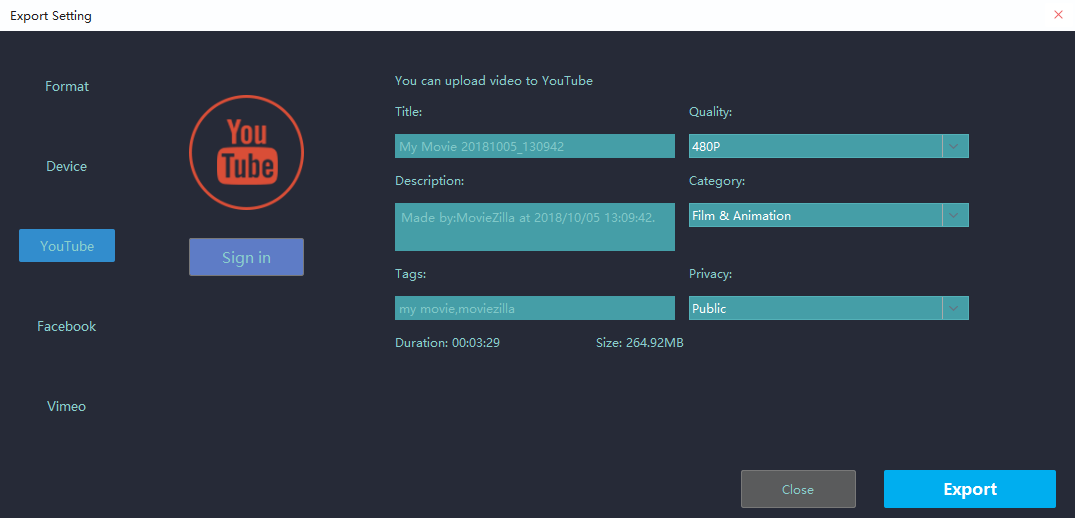
You can click "Sign in"to log on your YouTube account.

You can fill in the title of the video's name and the time it was shot.
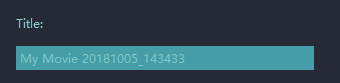
Quality which is divided into three grades: 480p, 720p and 1080p displays the video clarity.
480p belong to the standard definition.
720p and 1080p respectively belong to the high definition and the video with quality of 1080p is more distinct.
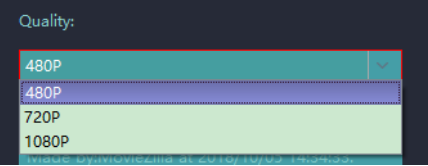
Description can be filled in time and software for video production or anything you want to remark.
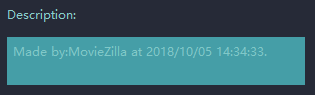
And there are a lot of categories of the video such as Film & Animation, Autos & Vehicles, Music, Pets & Animals, Sports, Travel & Events, Gaming, People & Blogs, Comedy and Entertainment for you to choose.
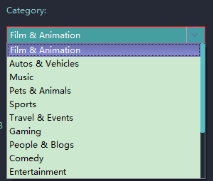
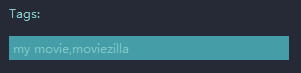
You can choose the privacy and the public as shown in the picture below.
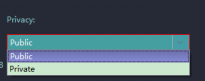
The duration which shows the length of video’s time and the size of the video has been labeled in the end.

Click "export" and you complete uploading the video to YouTube without difficulty with these steps above.

Hope this passage could offer you some aid in uploading a video to YouTube.







