How to Extend a Title
Do you think the title remains too short? Also you cannot really see what is writing. In order to make the title clear enough to see, you need to extend your title in the video, and prolong the length of time that a title remains.
How would you to extend a title in your video? So, here we can help you to extend a title via MovieZilla, as you just need to follow these four steps.
Step 1: Import images and videos
First of all, you need to open MovieZilla by a double-click. Next click the "+" in the middle to choose and import images and videos here.
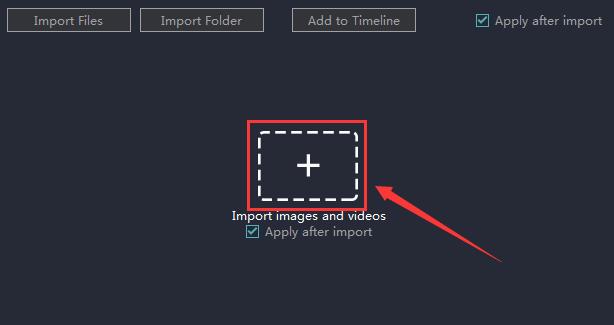
Click to select the one you want to import.
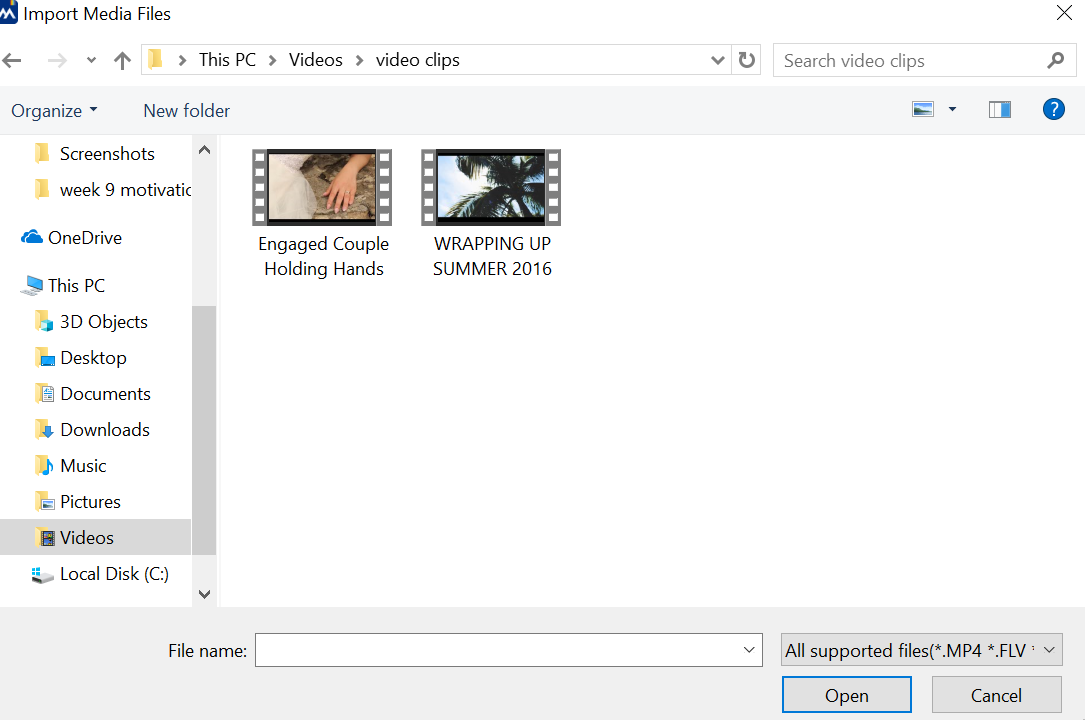
Then click the "open" button to import it.
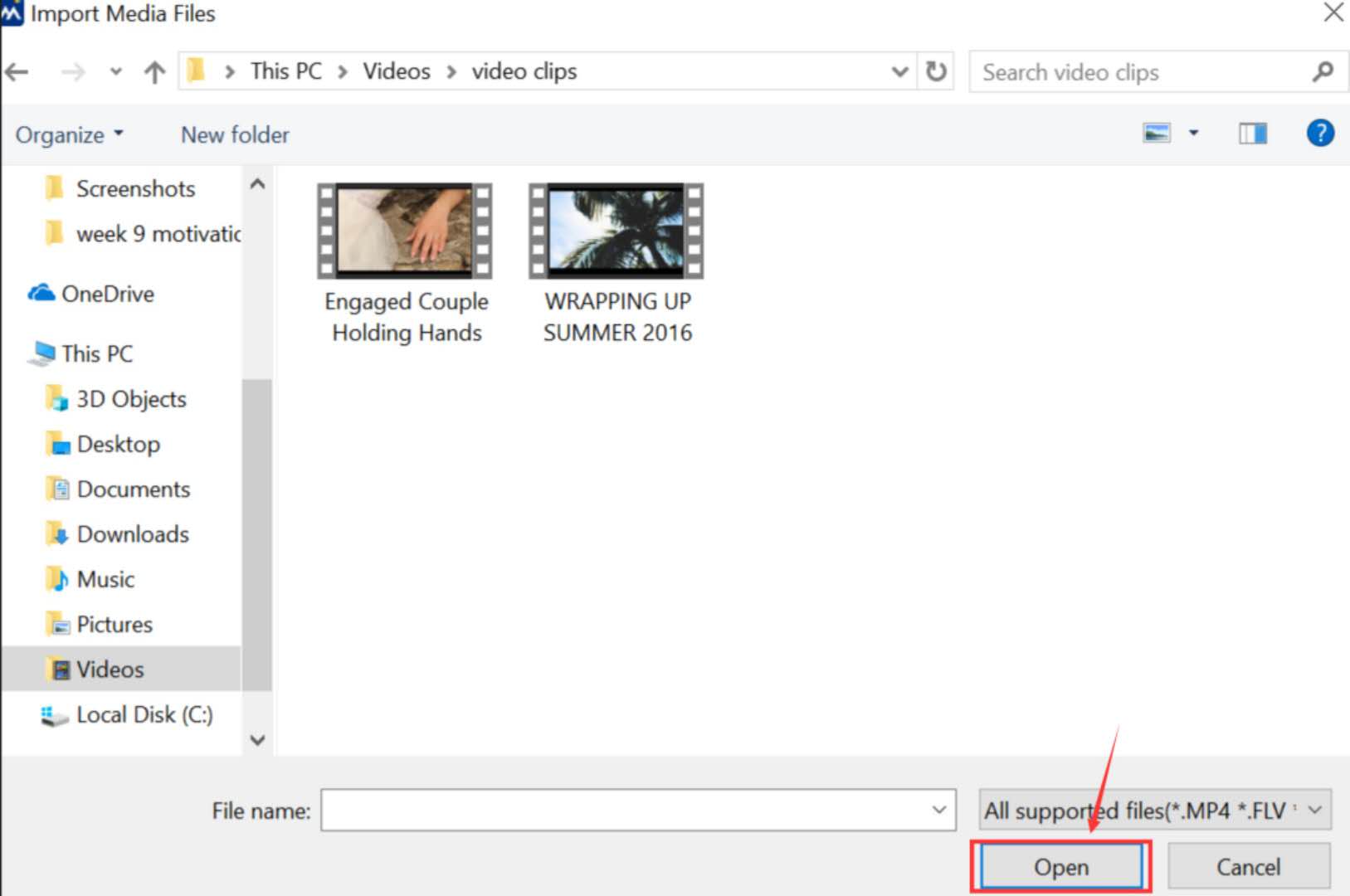
And your clip will be added to Timeline automatically.
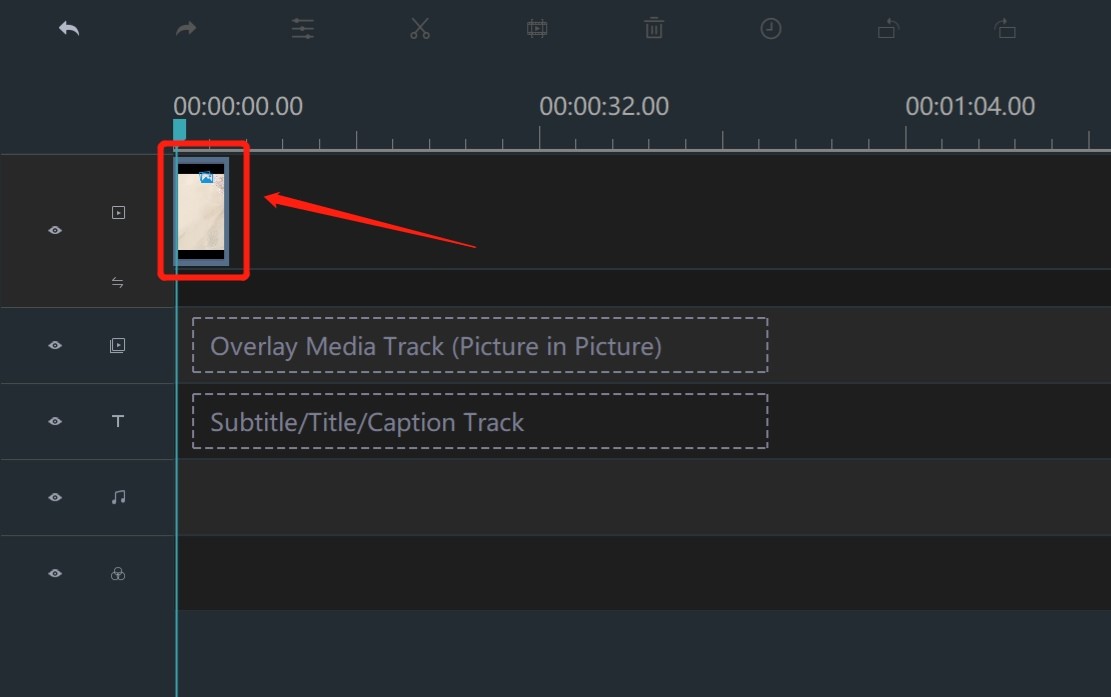
Step 2: Add a title
Click "TEXT/CREDIT" to choose a title. 
Click "title" to choose a title. 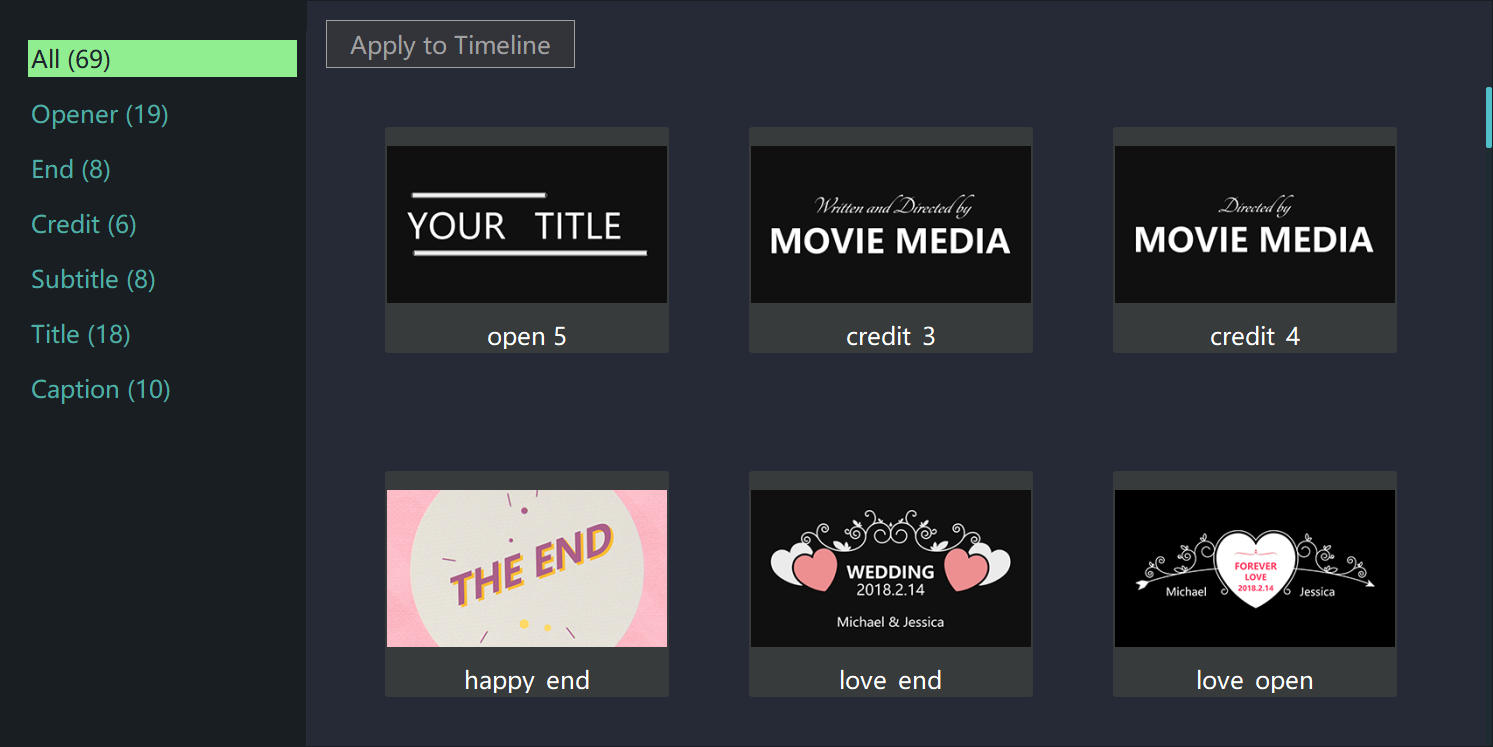
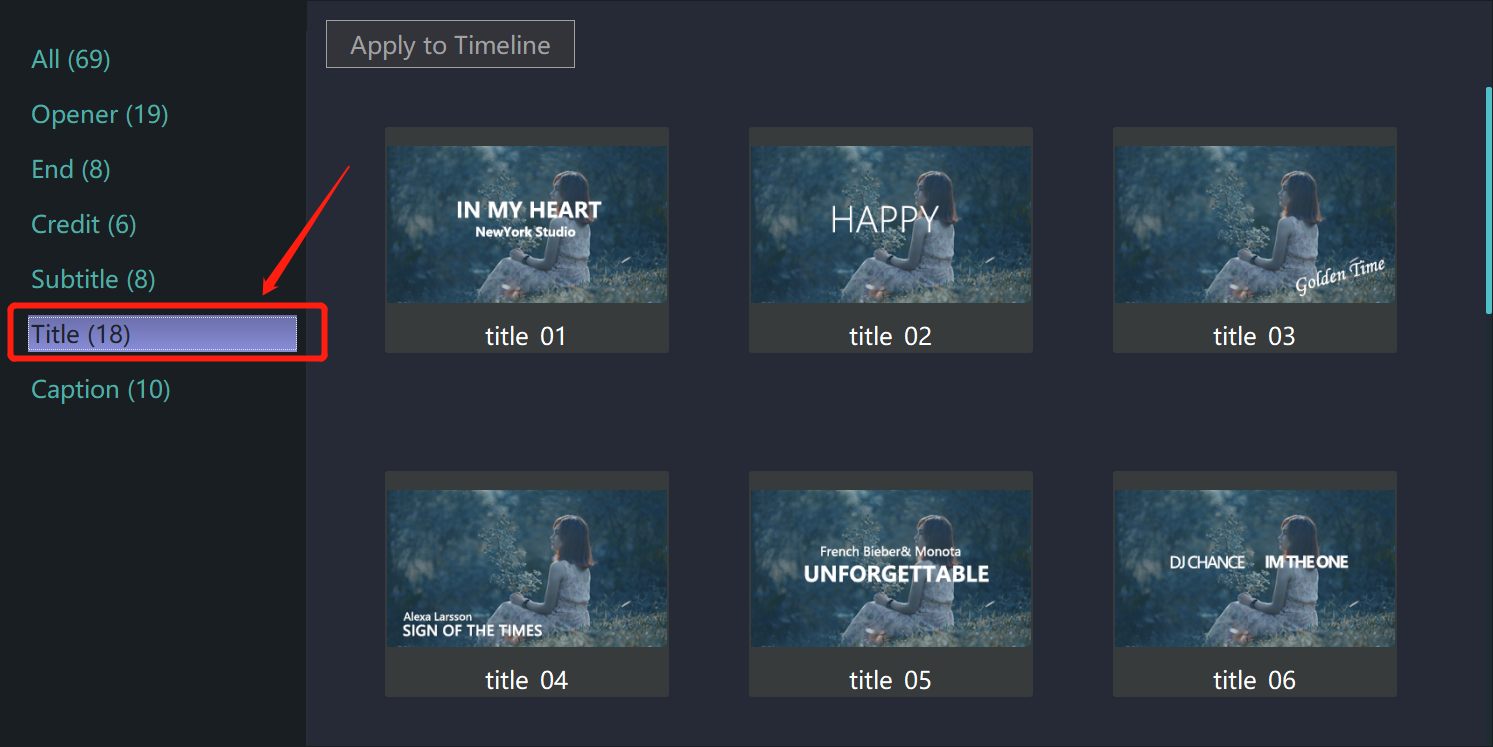
After you choose the title, click "Apply to Timeline". 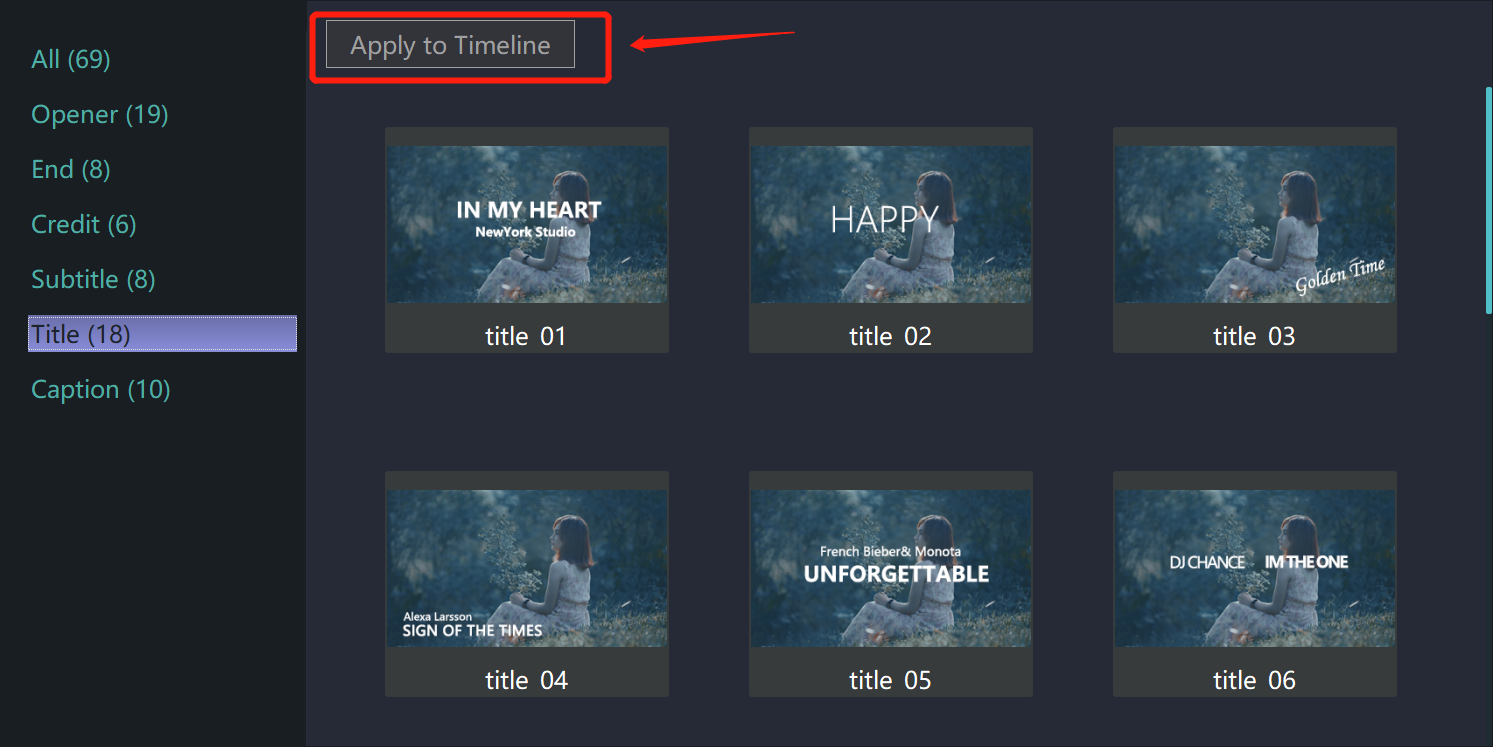
Then your title will be added into timeline automatically.
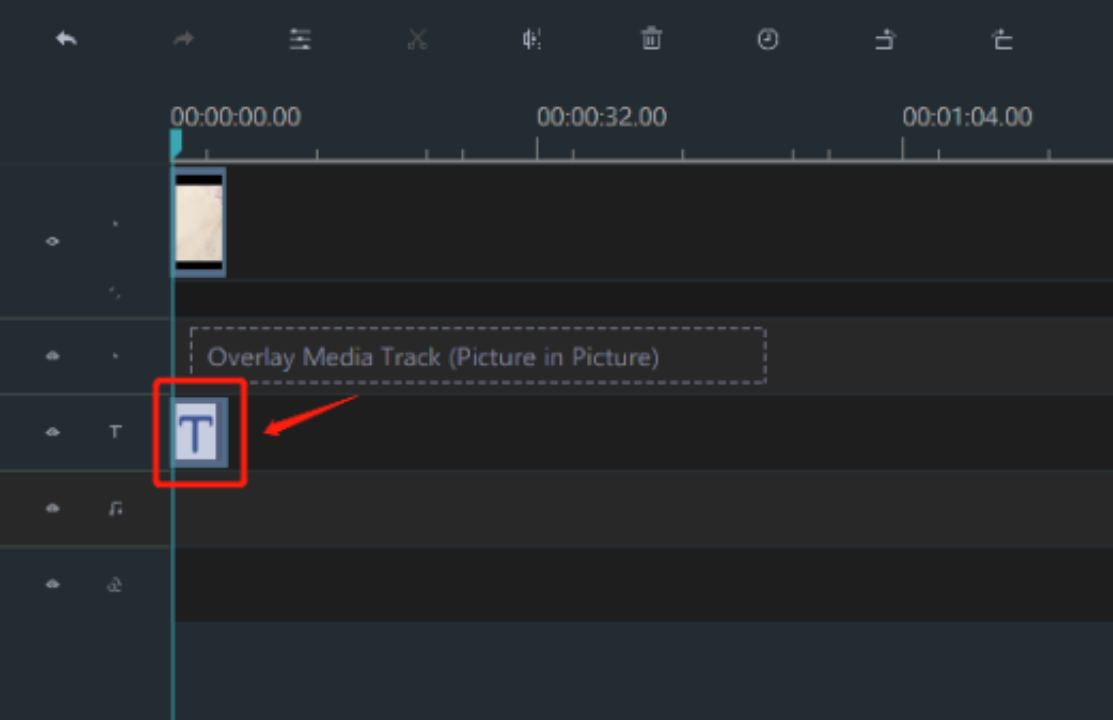
Step 3: Extend your title
Click your title clip to select it. There is a yellow frame when it is circled.
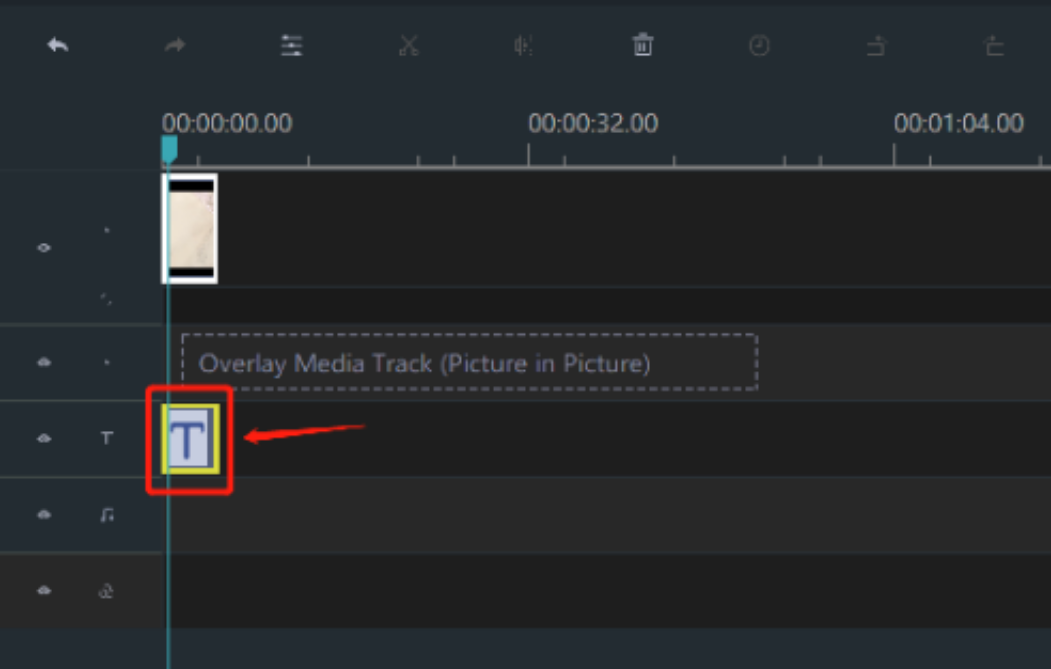
You can just drag the right side of the yellow frame to extend the title.
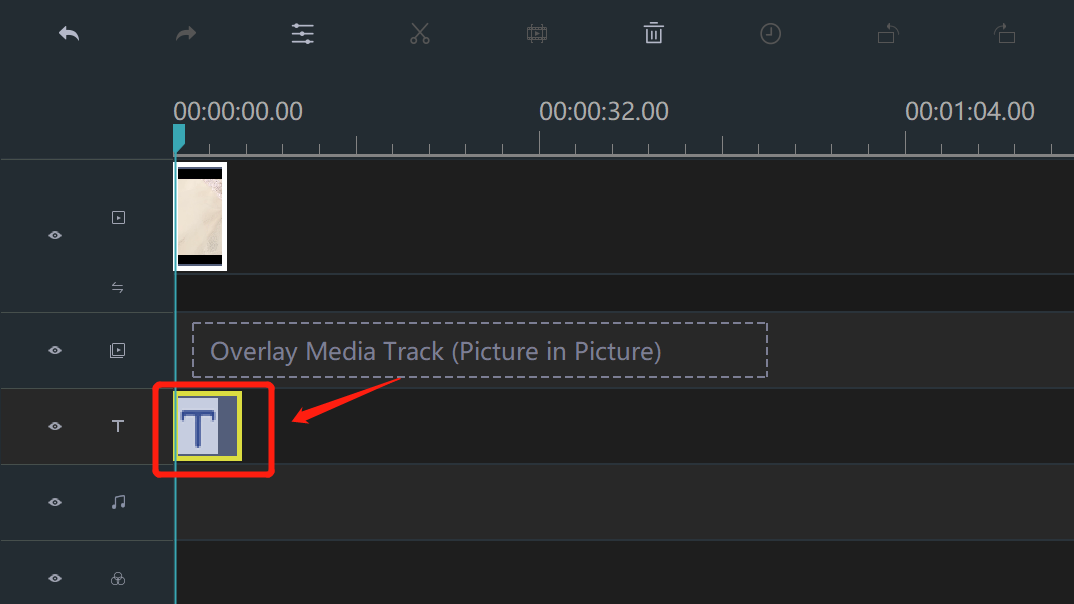
Step 4: Export your video
Just click "EXPORT".

Then choose a format from these two categories.
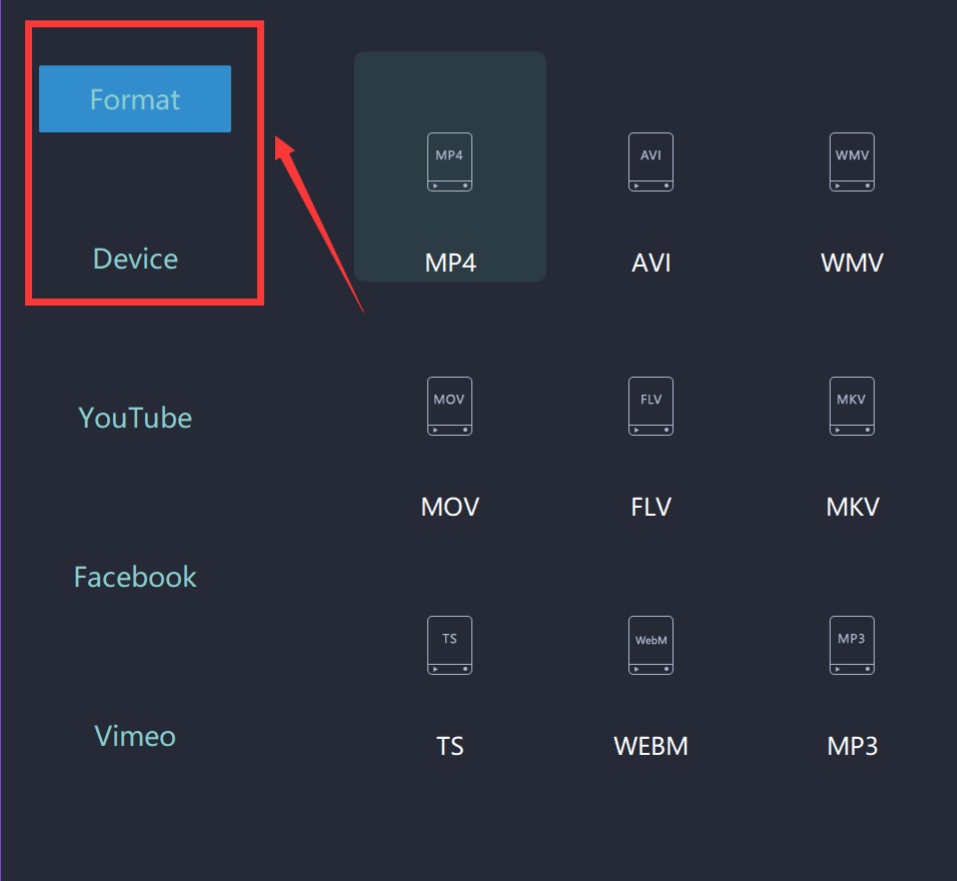
Rename your video and select the saving location.

Moreover, you can even make more settings in detail from here.

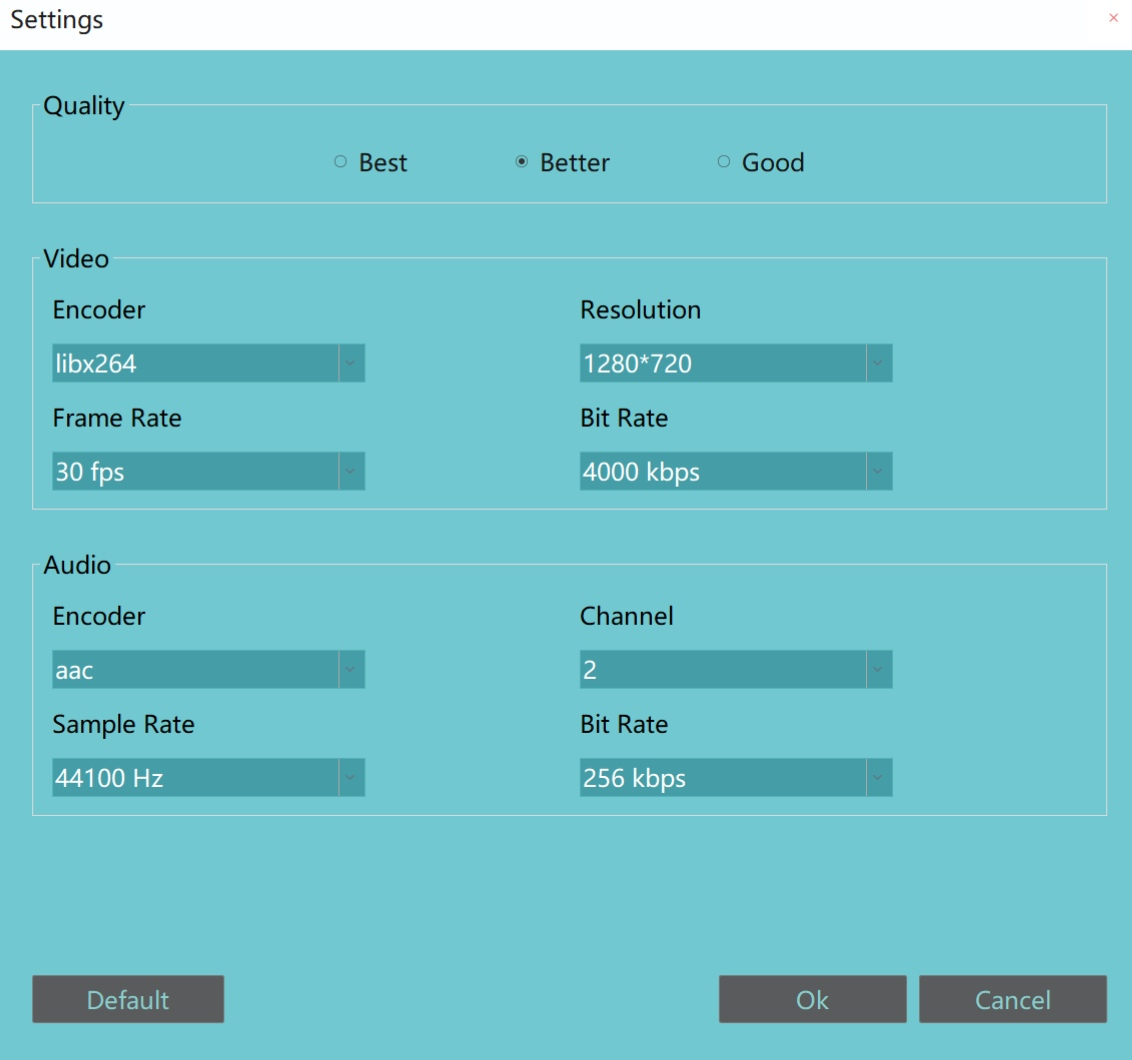
Finally, you can export it successfully.
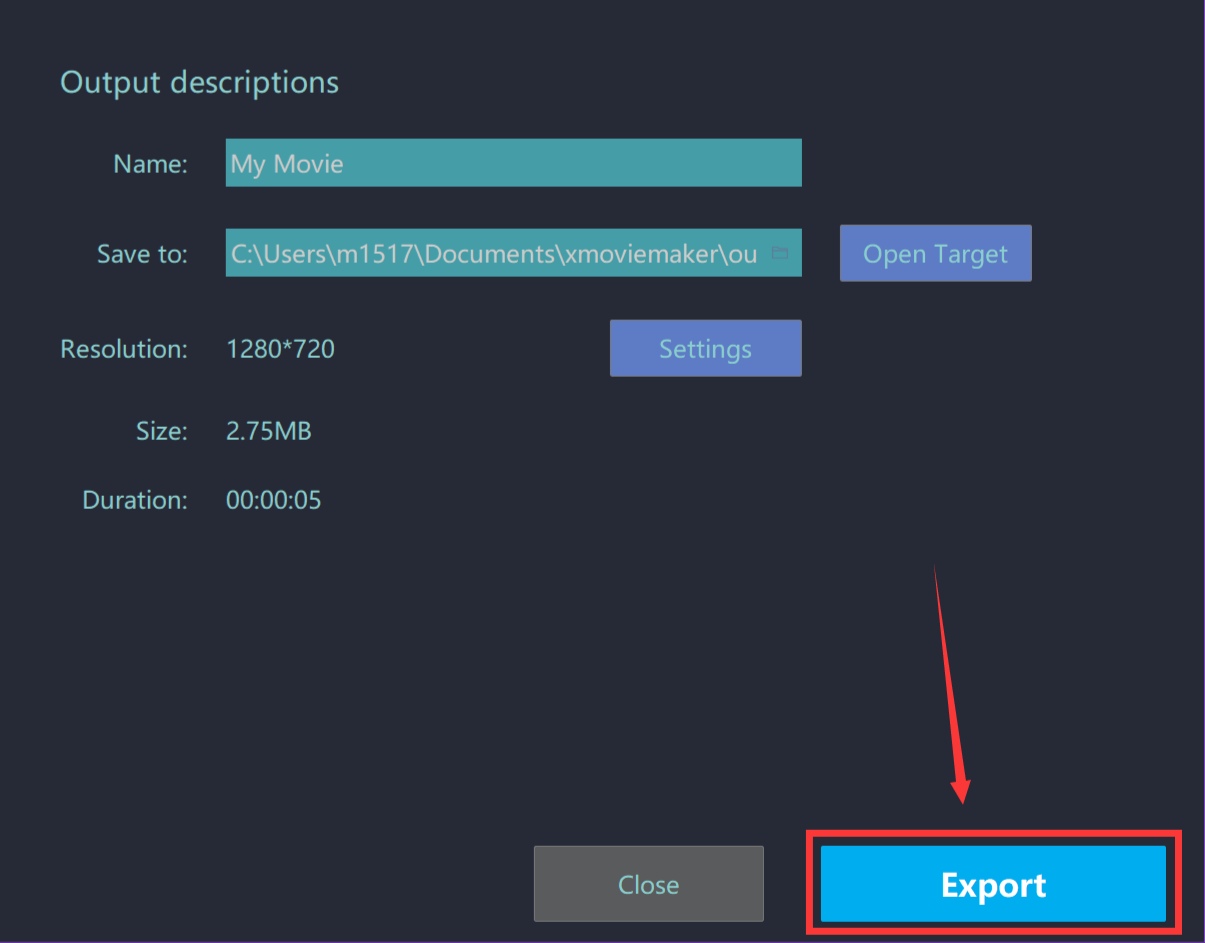
With these four steps, your title will be extended by MovieZilla. Lastly, wish this guidance content would help you to make your video look better.







