How to Add Motional Emojis to Videos
Motion emojis are very popular. If you can add motion emojis to the video, your video will be more attractive.
Step 1: Import files
First, you need to open your MovieZilla with a double-click. Then click the "+" in the middle to import your video and image files here.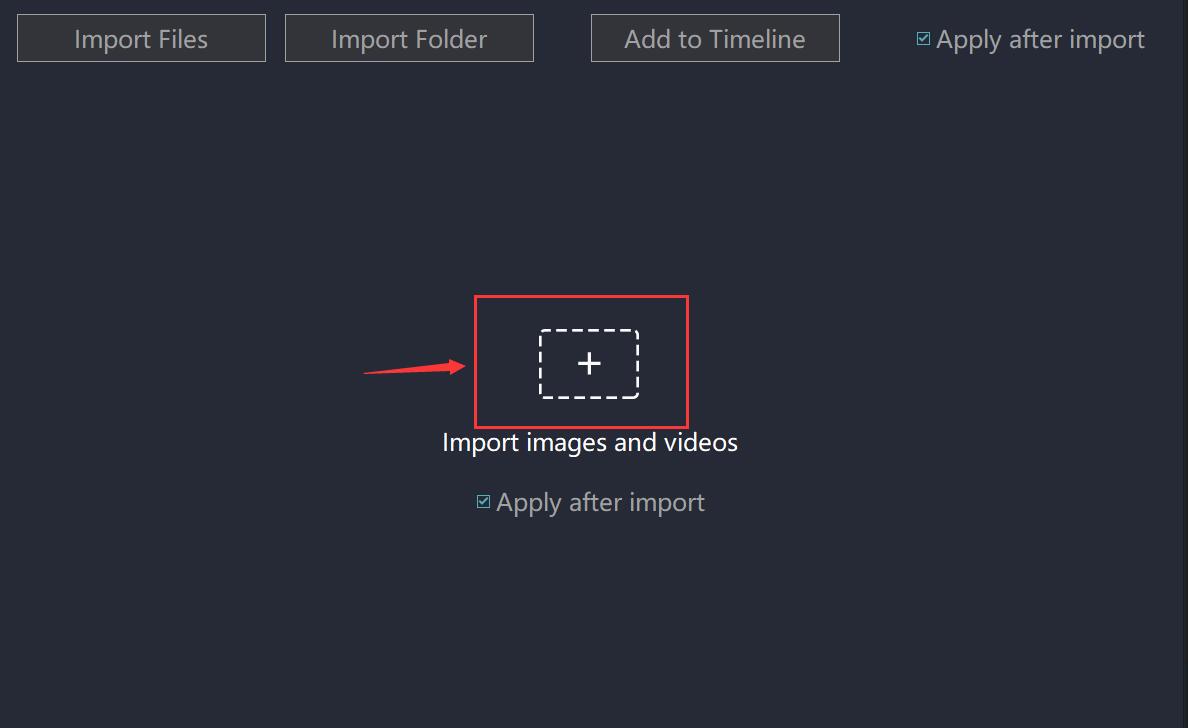
You can select the video and image you want to insert in the pop-up window. Now you can see the video and image files you just imported.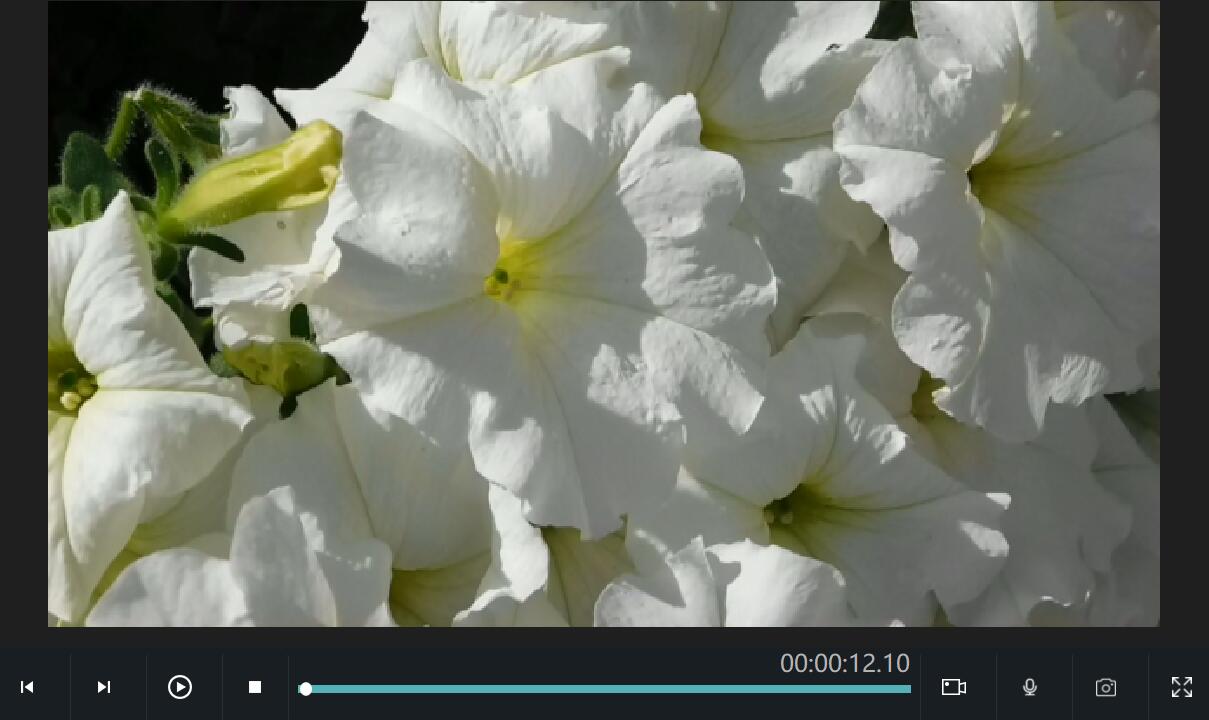 Step 2: Add Motional Emojis to Videos
Step 2: Add Motional Emojis to Videos
Click the "element" option in the middle of the main interface. Then, click "emojis". Now you can select the motional emoji effect you like and drag it to the specified area below.
Then, click "emojis". Now you can select the motional emoji effect you like and drag it to the specified area below.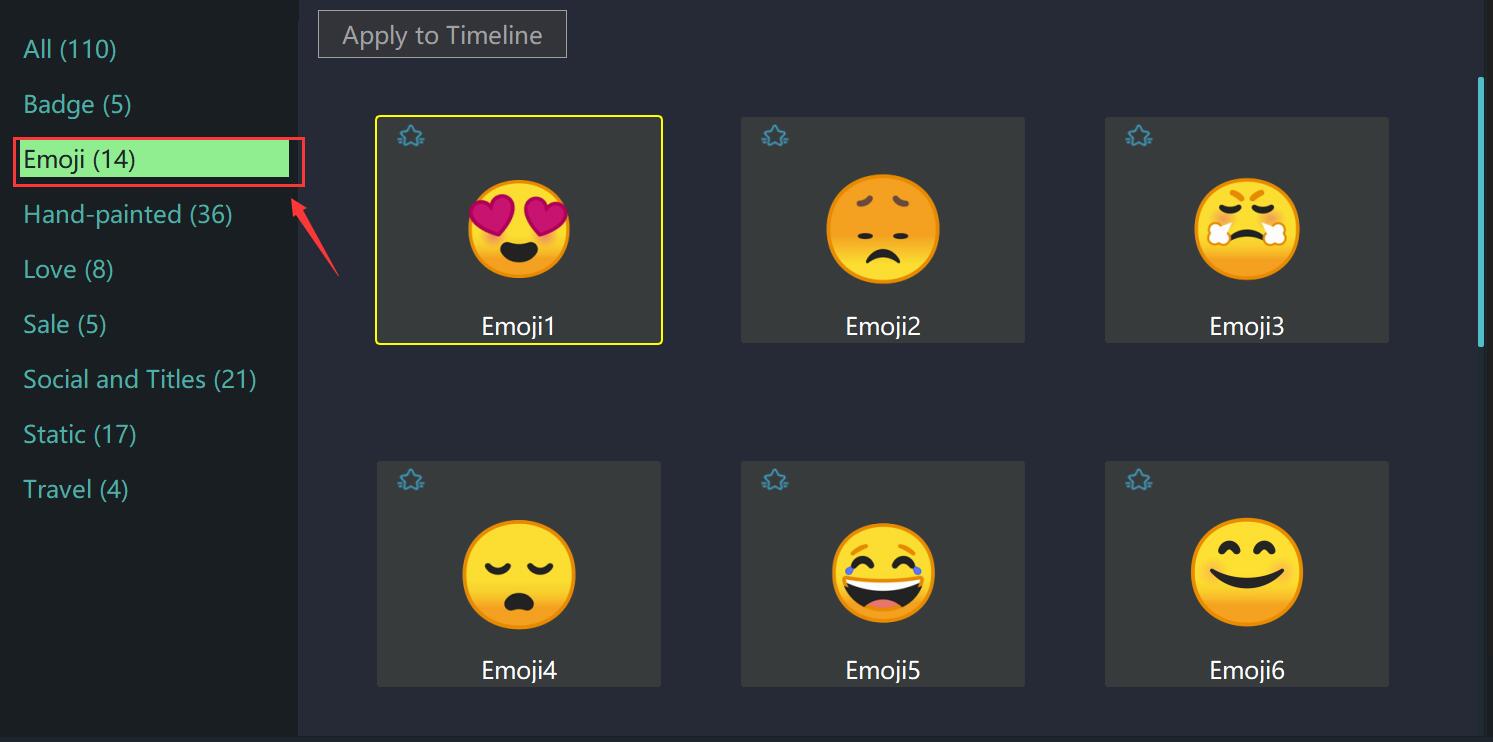
Click on the motional emoji, and drag the yellow border to the suitable length.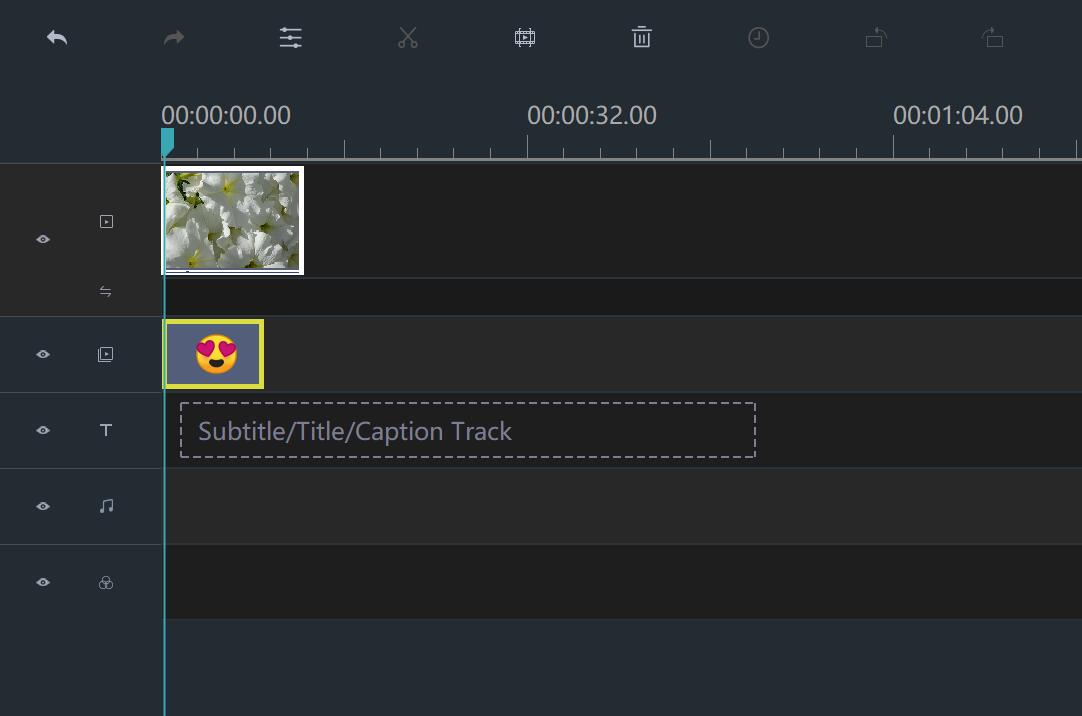
You can see the overlay from the preview window on the right when you try to play it.
Step 3: Export your video
When you are satisfied with the effect of video, you can click "Export". If it is necessary, we can adjust the format, clarity and preservation address of the video before you export it.
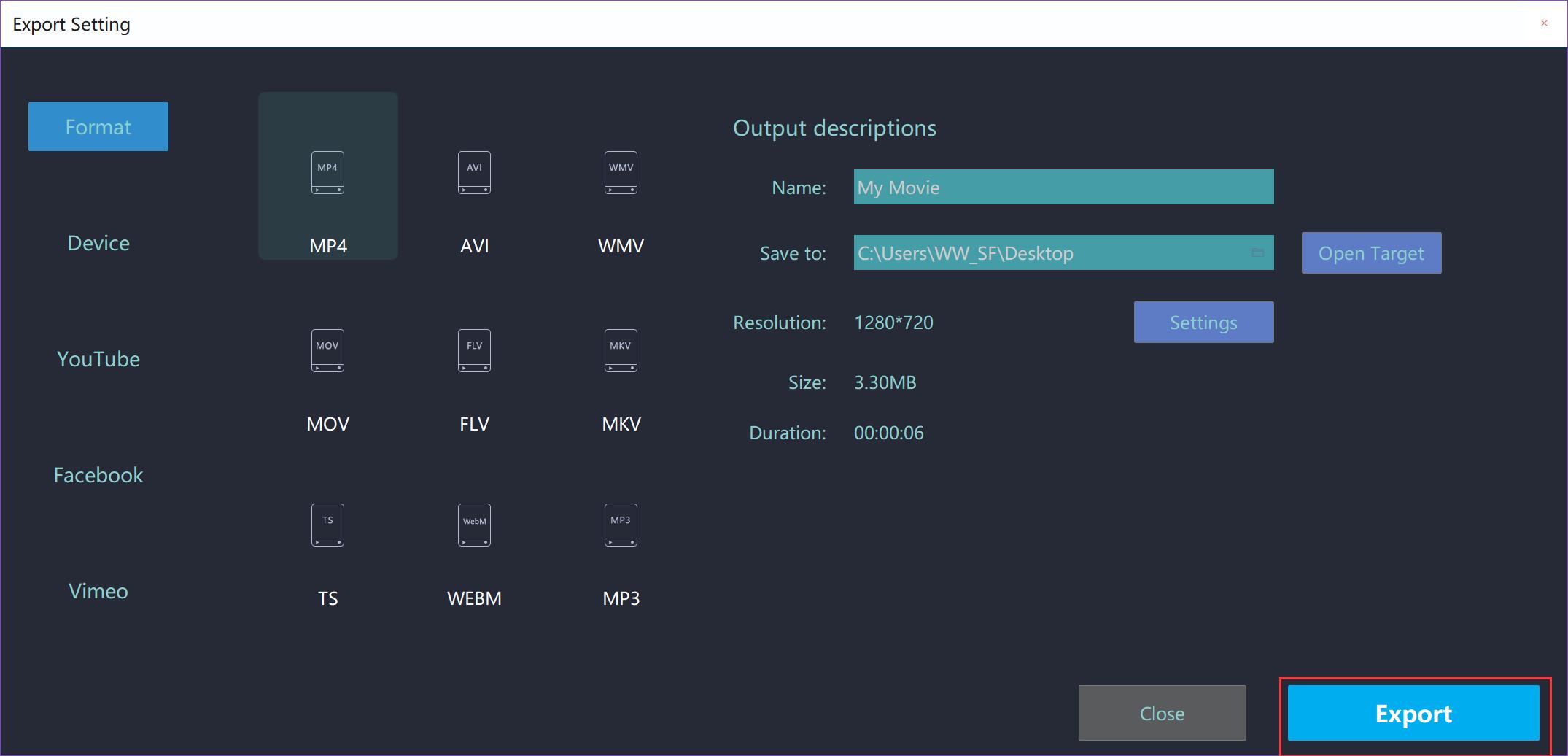
With three steps, you can add motional emojis to videos easily. Wish this guideline would give you some help.







