How to Set the Motion Duration
Animation effect has a great influence on people's watching experience and feeling. Setting the motion duration which is coordinated with the animation effect is beneficial to the sound presentation of the video.
Then, how could you set the motion duration for a better watching experience? The answer is MovieZilla where you can take a few steps to do it effortlessly. Here come detailed steps so as to guide you to set the motion duration easily via using MovieZilla.
Step 1: Import Video files
Initially please open the MovieZilla and click the "+" in an attempt to import videos you aspire to share with people.
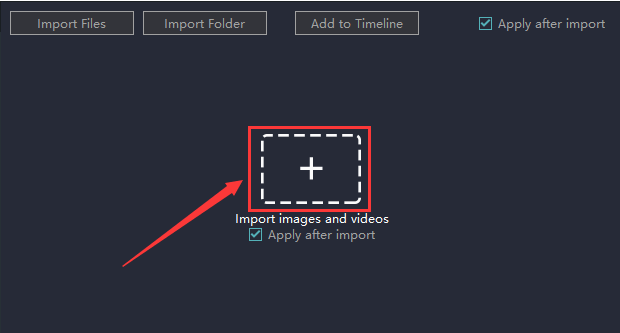
Involuntarily, it will jump out a window for you to choose videos on your computer. And what you should do is to select the one you require adjusting elements' size and position and click the "open".
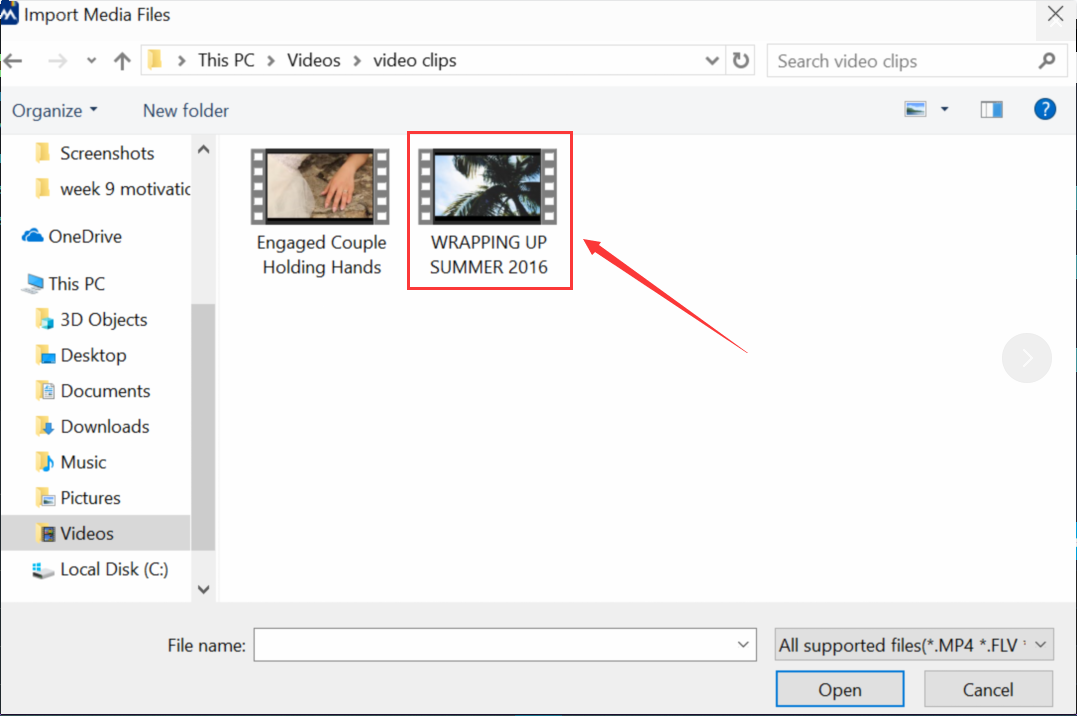
Then you will find it on the timeline and the upper right corner of the screen.
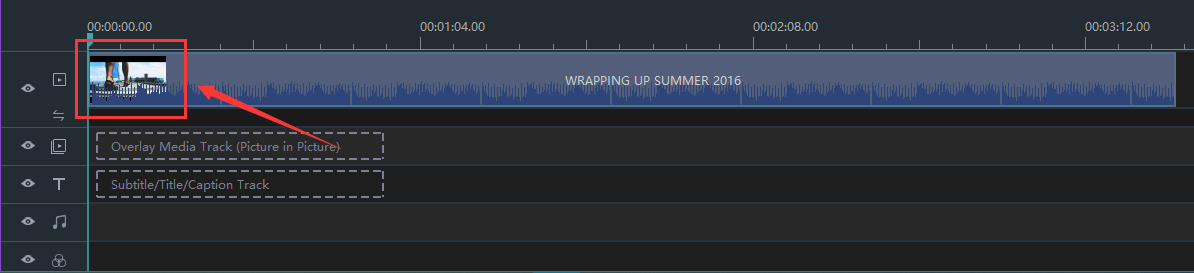
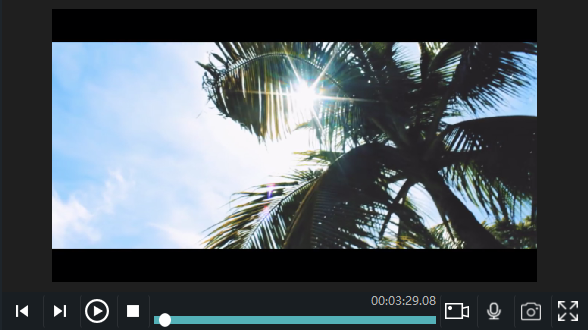
Step 2: Enter edit mode
When you click the mouse in the video display area, there appears the square frame with yellow lines.
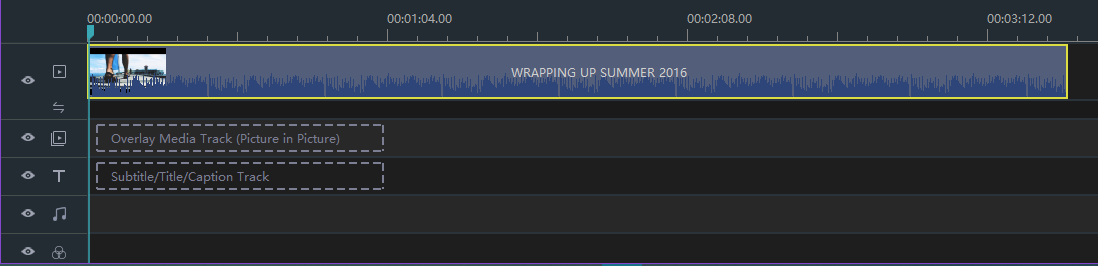
After that, you could click this small icon as shown in the picture below.

Simultaneously, some settings of the video like parameters such as Brightness, Temperature, Saturation and so on appear in your field of vision.
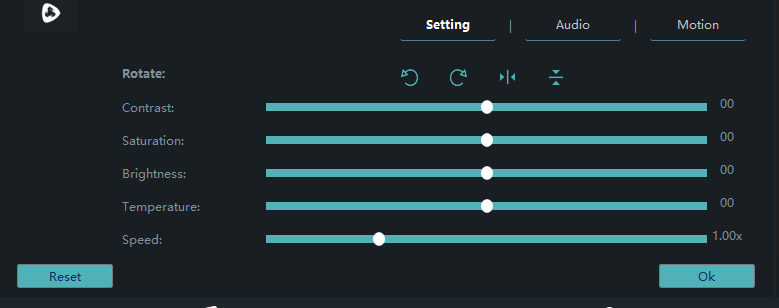
To set the motion duration, you require clicking "Motion".

Later there appear motions of various types, for example, zooming in or out, moving left or right, moving up or down and so on. You are supposed to click the motion you would like to.
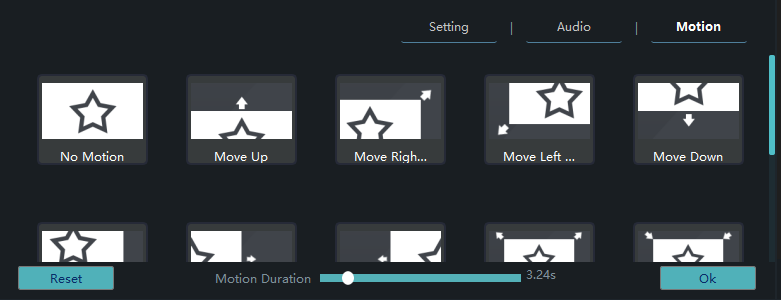
Then the motion is surrounded by the square frame with the yellow line.
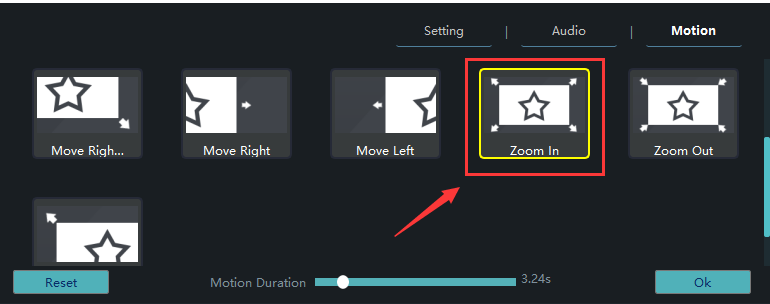
More importantly, you can adjust the motion duration which ranges from 0.00 ~ 30.00s by dragging the small round button to the left or right.
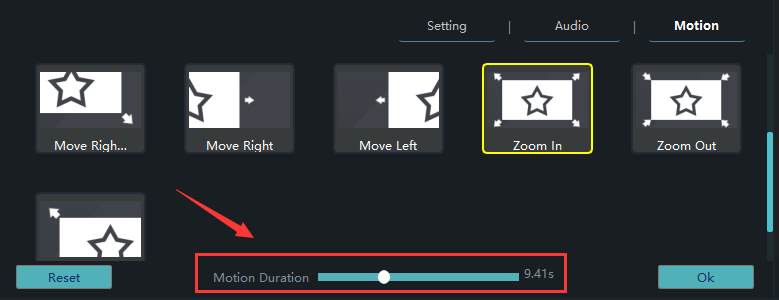
Provided that you are content with the motion of the video you adjusted, please don't forget to click "OK".
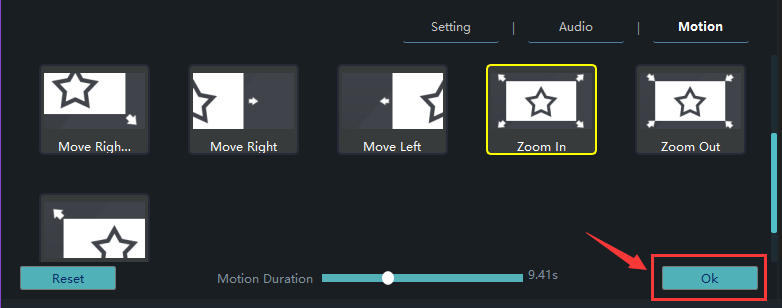
Step 3: Export Your video
Last but not least, you should remember to click "export" to save your videos.
You can pick out the terrace you want to upload to among YouTube, Facebook, and Vimeo. You can also choose the format and device to save it on the computer.
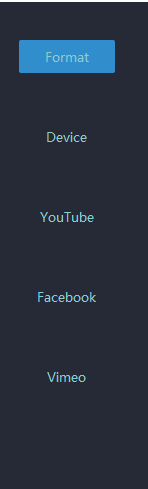
Rename your video and ensure that the saving location is right.
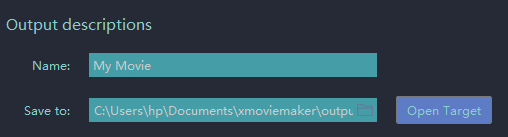
The settings for resolution are also available for you.

On this panel you can modify detailed parameters of settings.
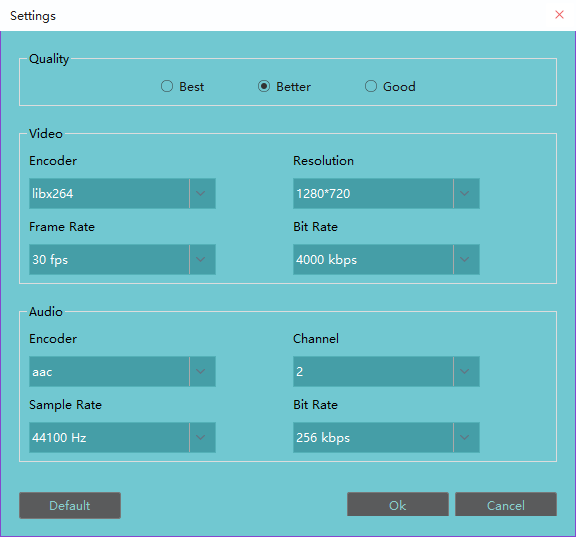
Click “export” and you accomplish setting the motion duration without difficulty with these steps above.
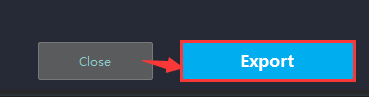
Hope this passage could offer you some aid in setting the motion duration.







