How to Extend Your Text
Do you think your text disappear too fast? As a result,you can't really see what it says. In order to make the text show long enough to see, you need to extend it, which means to prolong the appearing length of a text.
Here we can help you to extend your text via MovieZilla. All you need to do is to follow these four steps.
Step 1: Import images and videos
First of all, you need to open MovieZilla by a double-click. Next click the "+" in the middle to choose and import images and videos here.
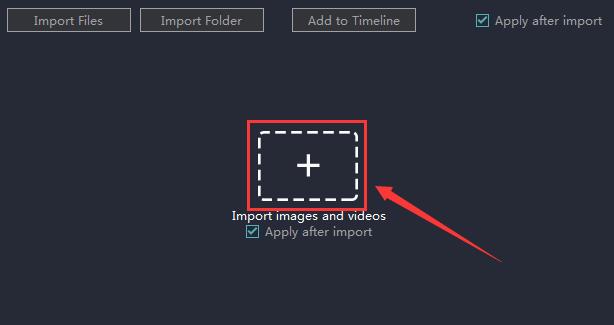
Click to select the one you want to import.
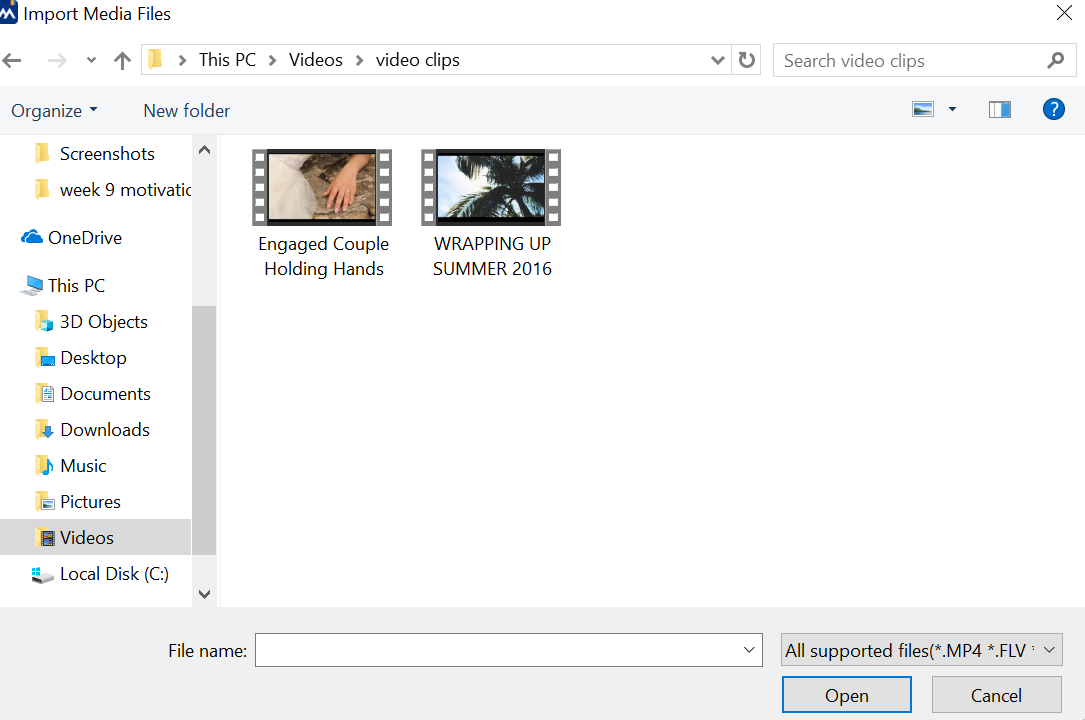
Then click the "open" button to import it.
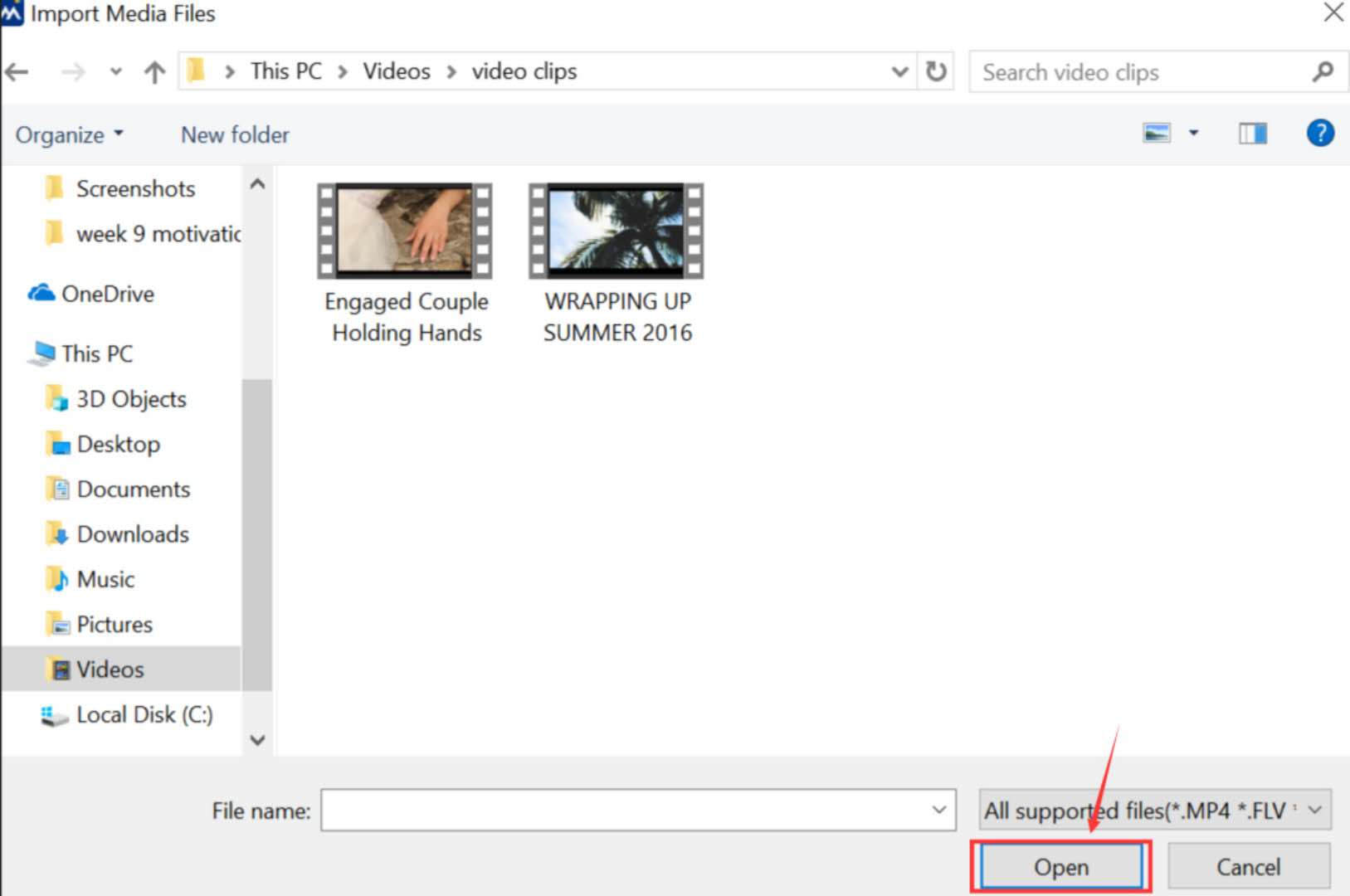
And your clip will be added to Timeline automatically.
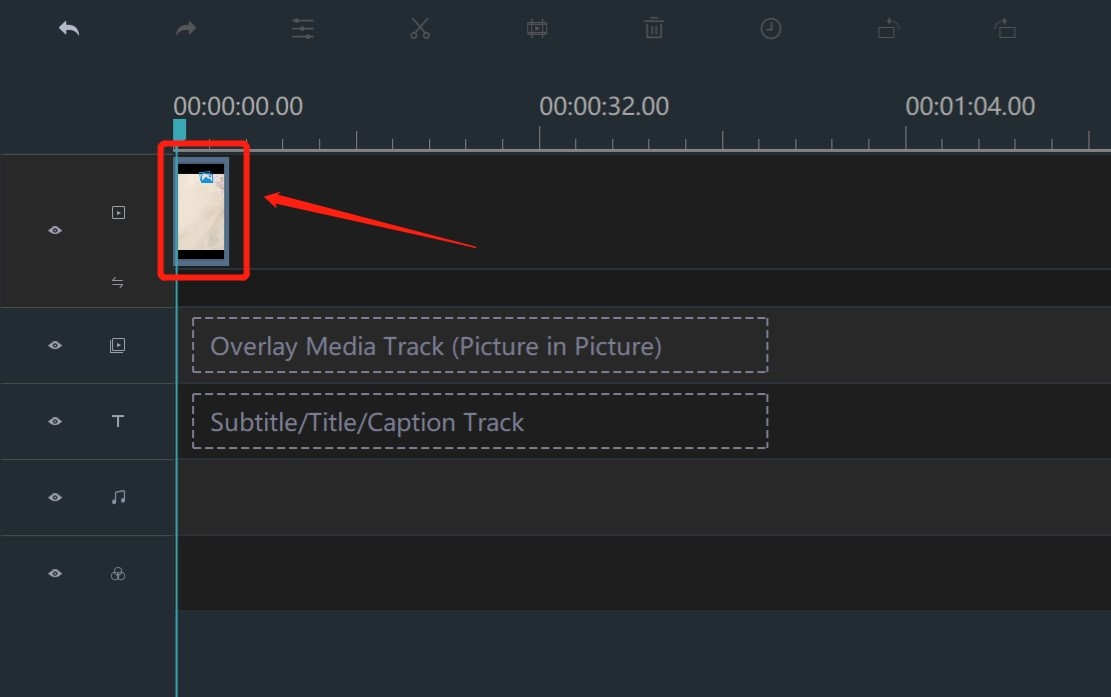
Step 2: Add your text
Click "TEXT/CREDIT" to choose a text. 
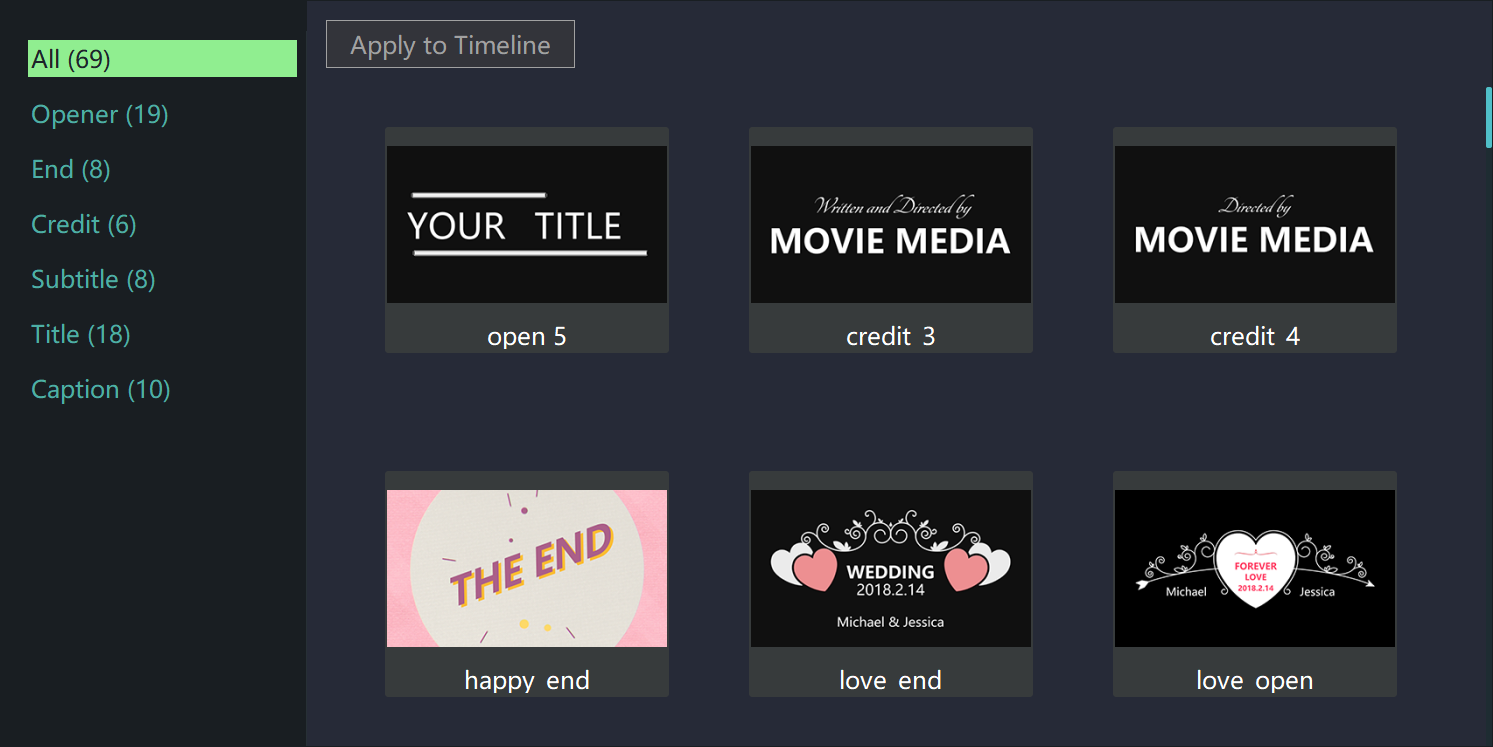
After you choose the text, click "Apply to Timeline". 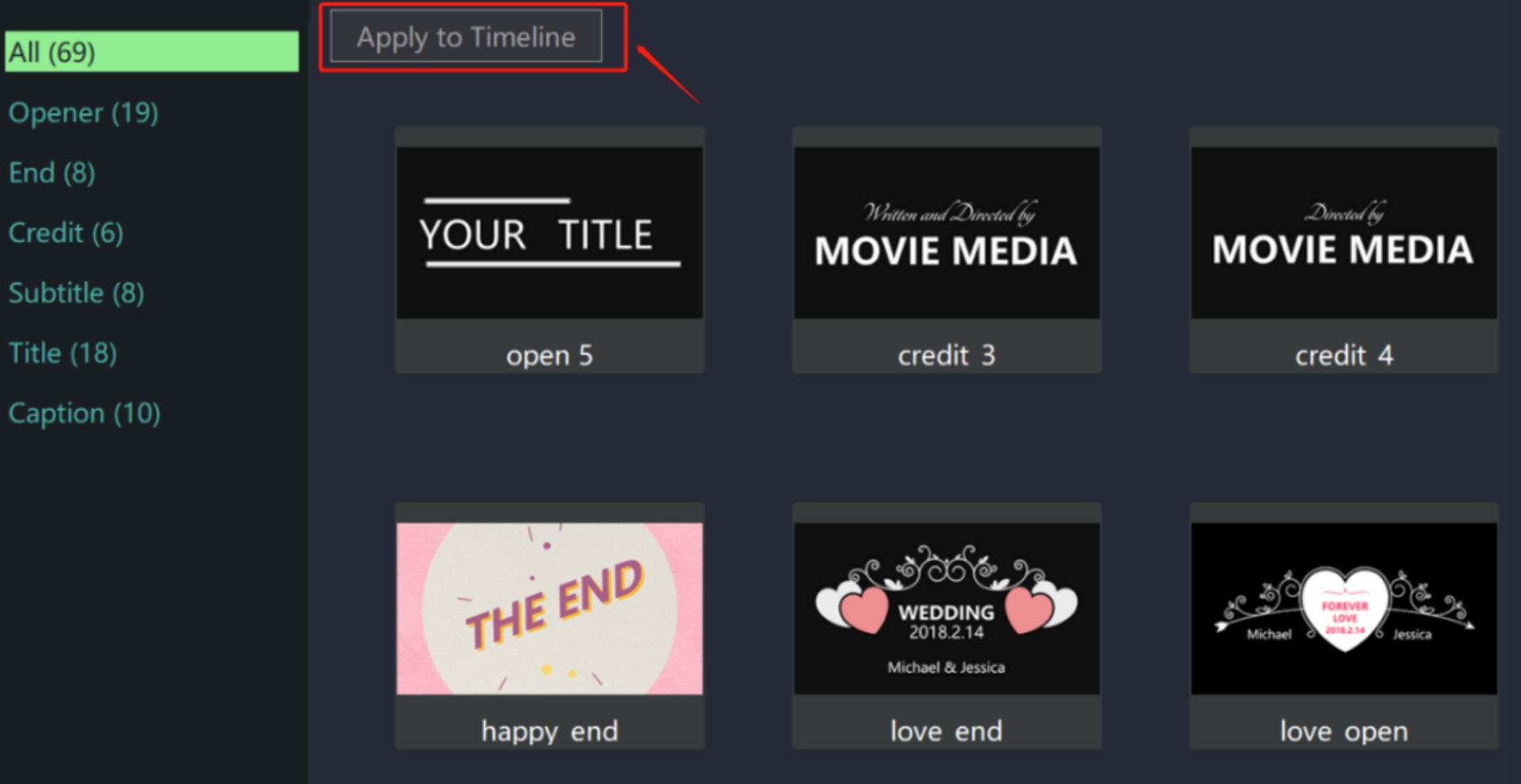
Step 3: Extend your title
Click your text clip to select it. There is a yellow frame when it is circled.
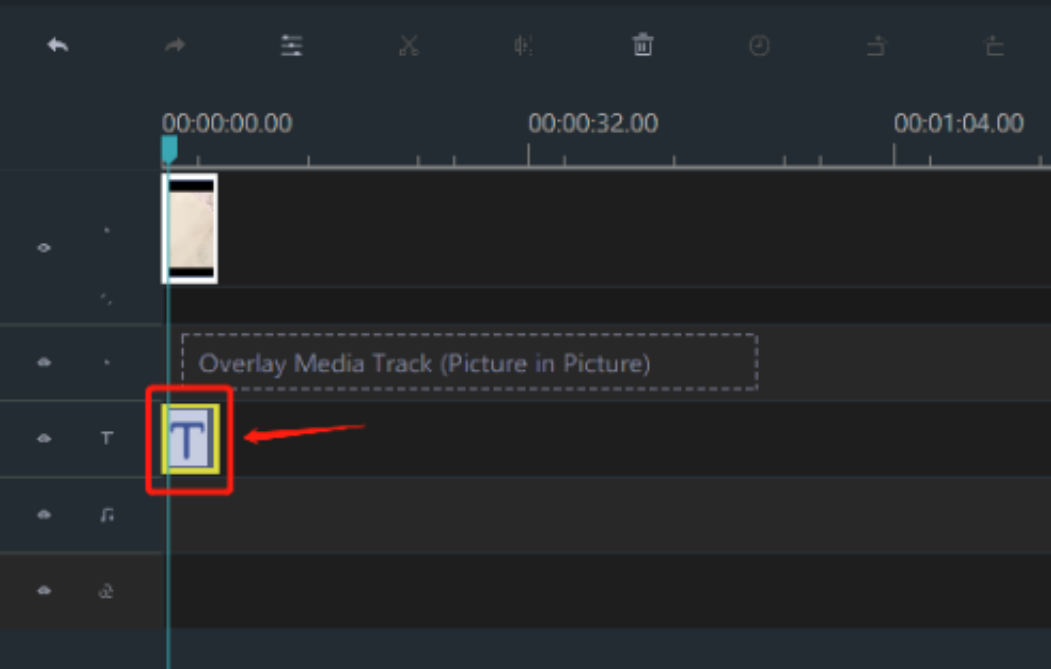
You can just drag the right side of the yellow frame to extend the title.
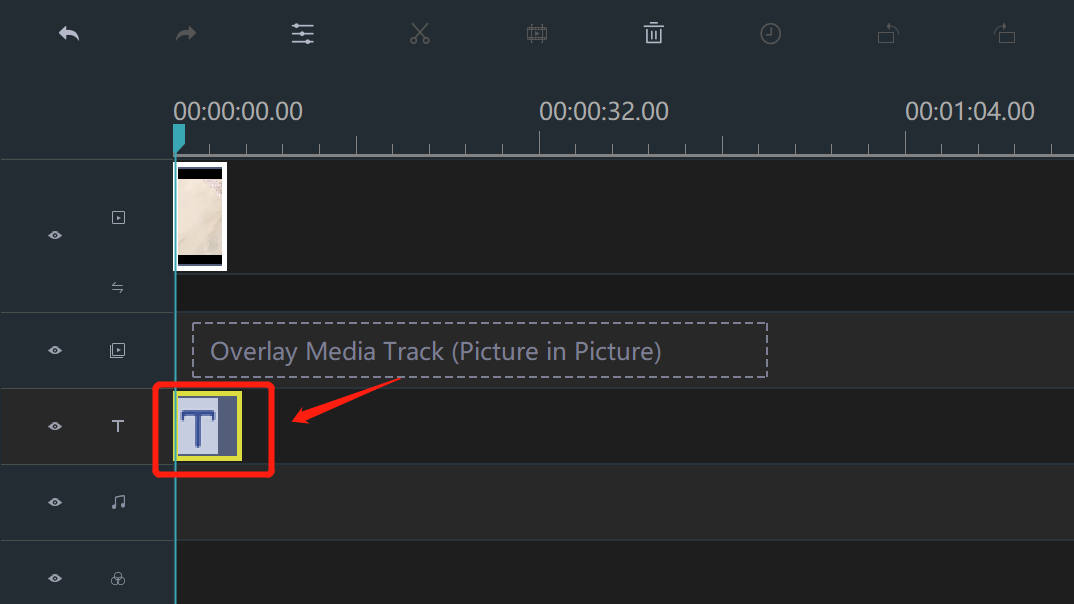
Step 4: Export your video
Just click "EXPORT".

Then choose a format from these two categories.
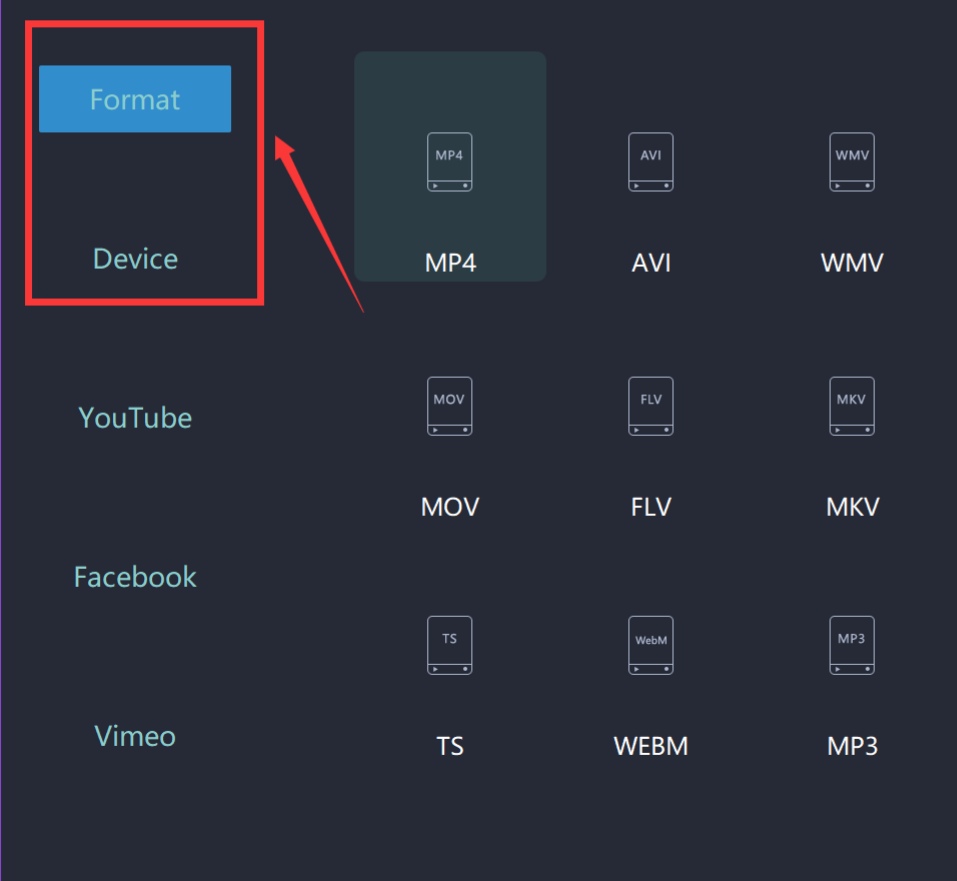
Rename your video and select the saving location.

Moreover, you can even change more settings in detail from here.

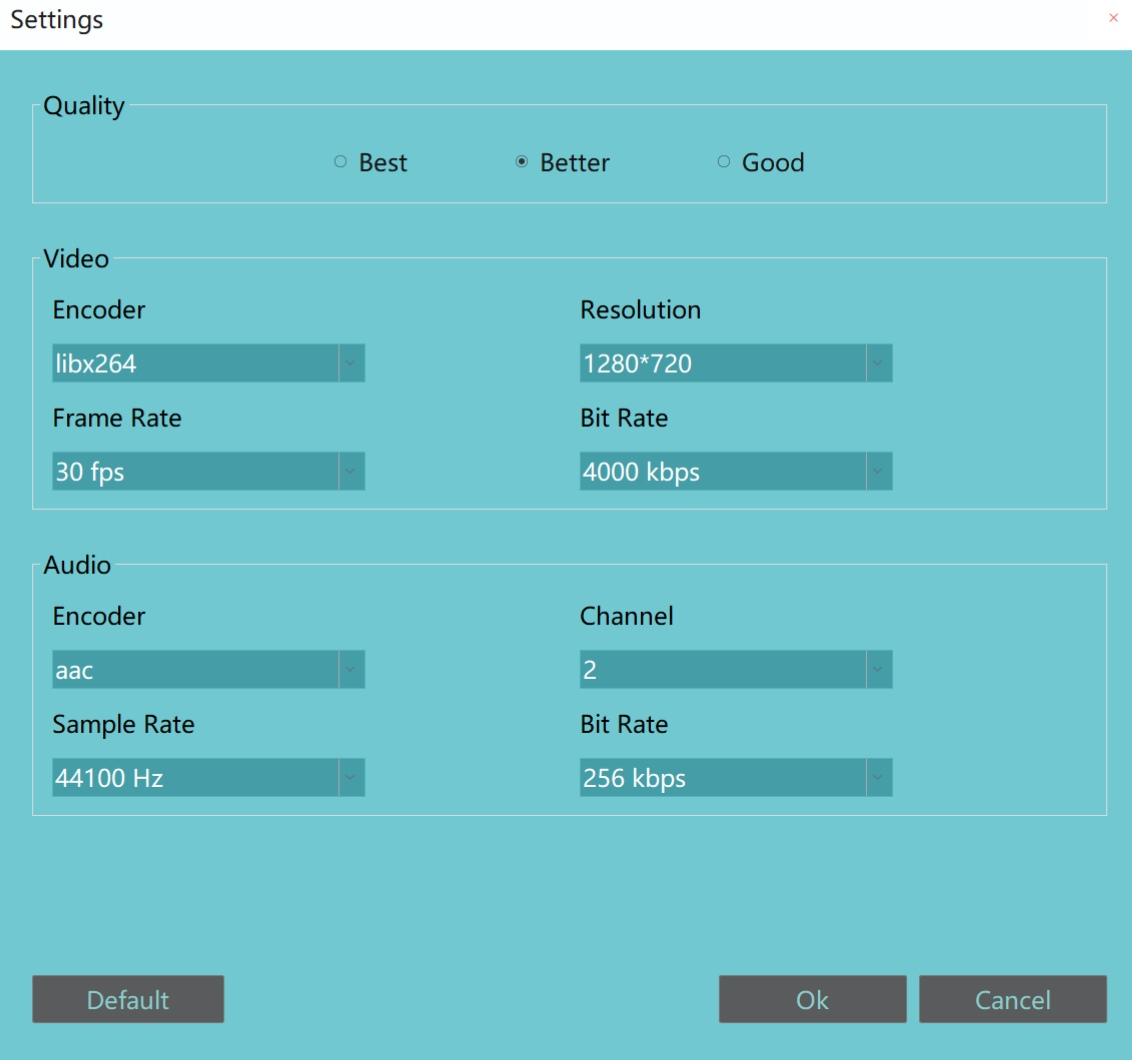
Finally, you can export it successfully.
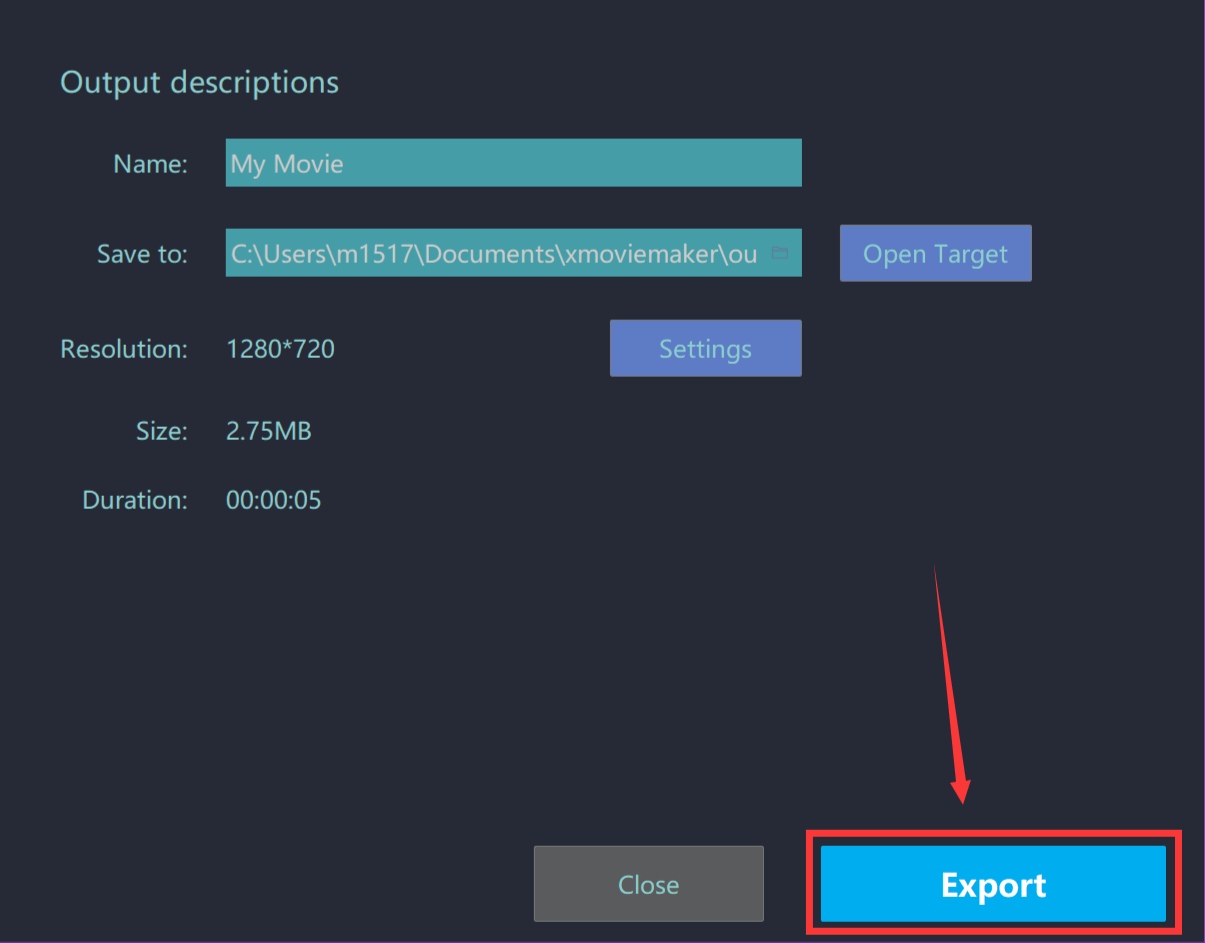
With these four steps, your text will be extended by MovieZilla. Lastly, wish this guidance content will help you to make your video look better.







