How to Fade in and out Music
Music is essential to a video. It will lead people into your video, and make them experience what you want to express to them. Great music will make your video impressive for viewers. What's more, fading in and out music make your BGM sound more suitable for the video. In addition, it'll make it easier for people who are watching your video to experience your feeling in the video.
Your background music will sound great after setting fading in and fading out through MovieZilla. And your video will also look better after your following these four steps.
Step 1: Import images and videos
First of all, you need to open MovieZilla by a double-click. Next click the "+" in the middle to choose and import images and videos here.
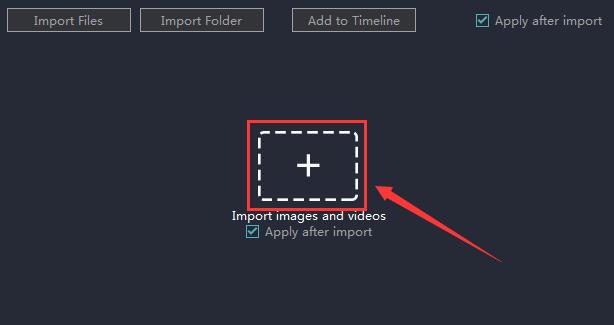
Click to select the one you want to import.
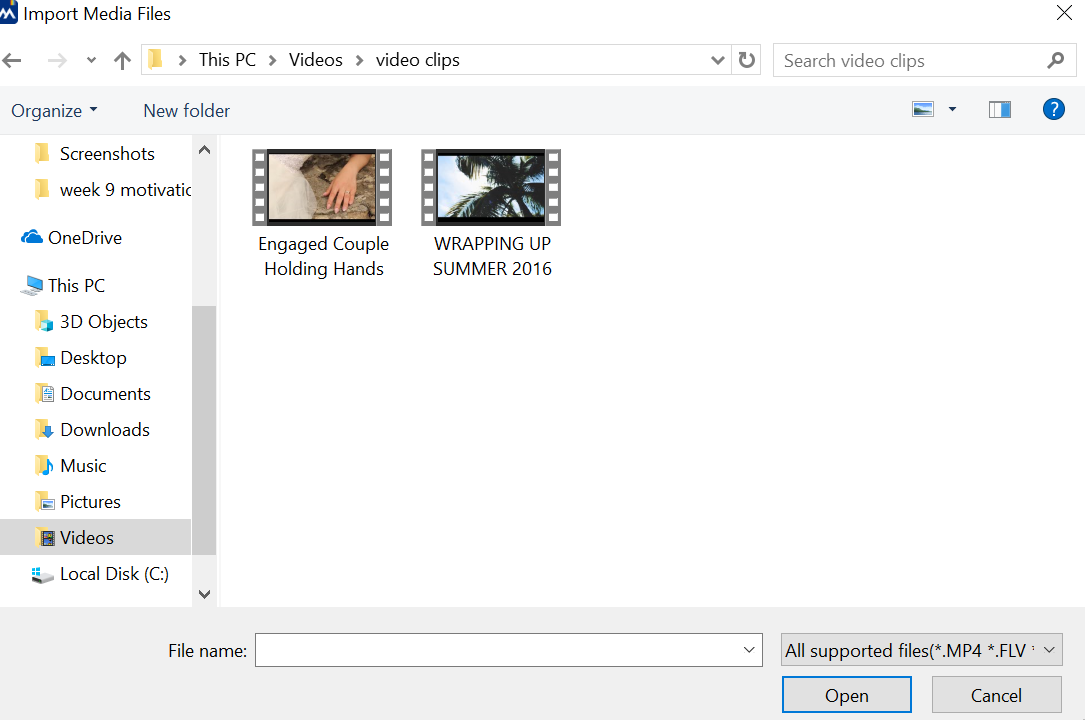
Then click the "Open" button to import it.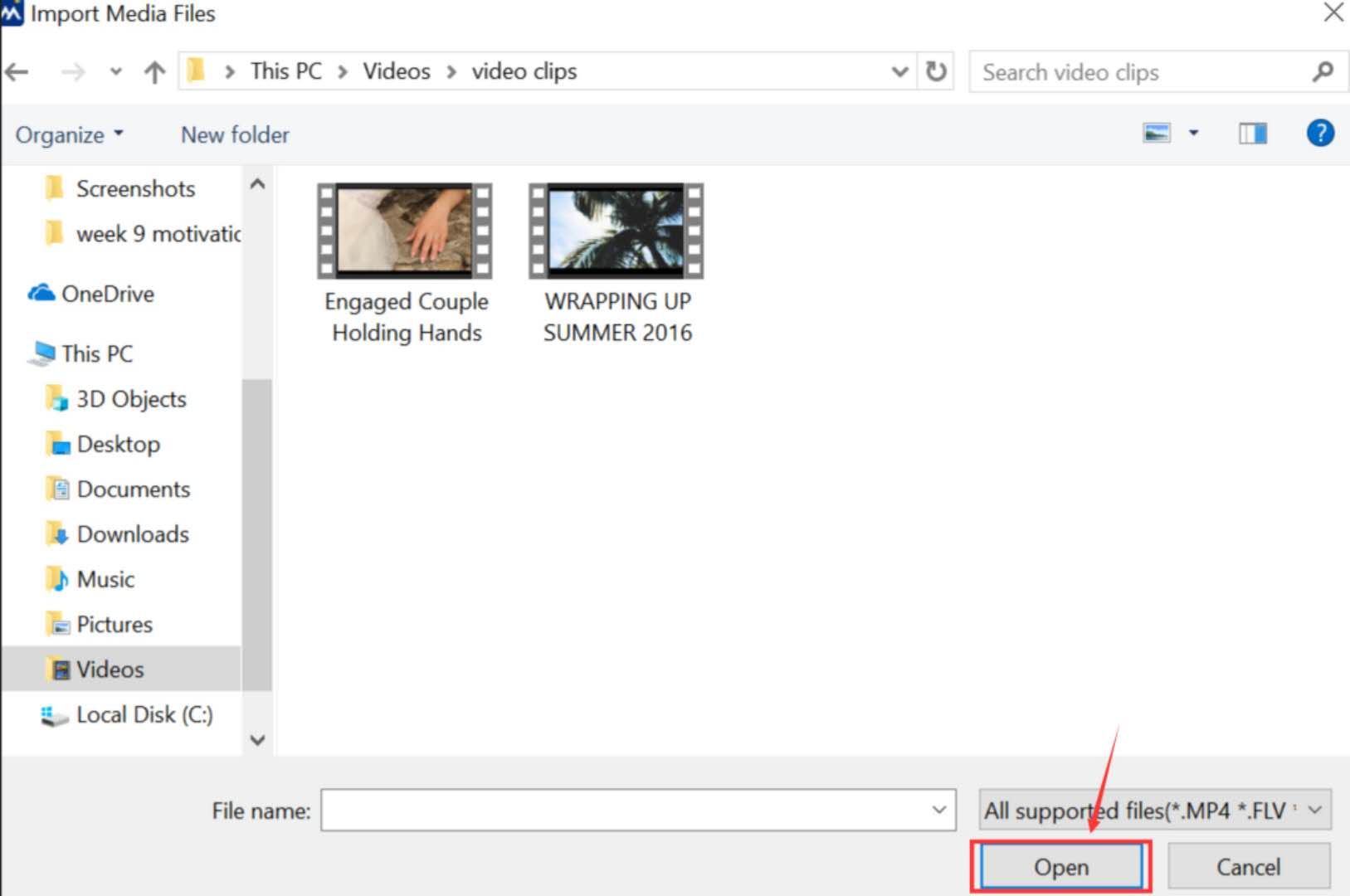
And your clip will be added to Timeline automatically. 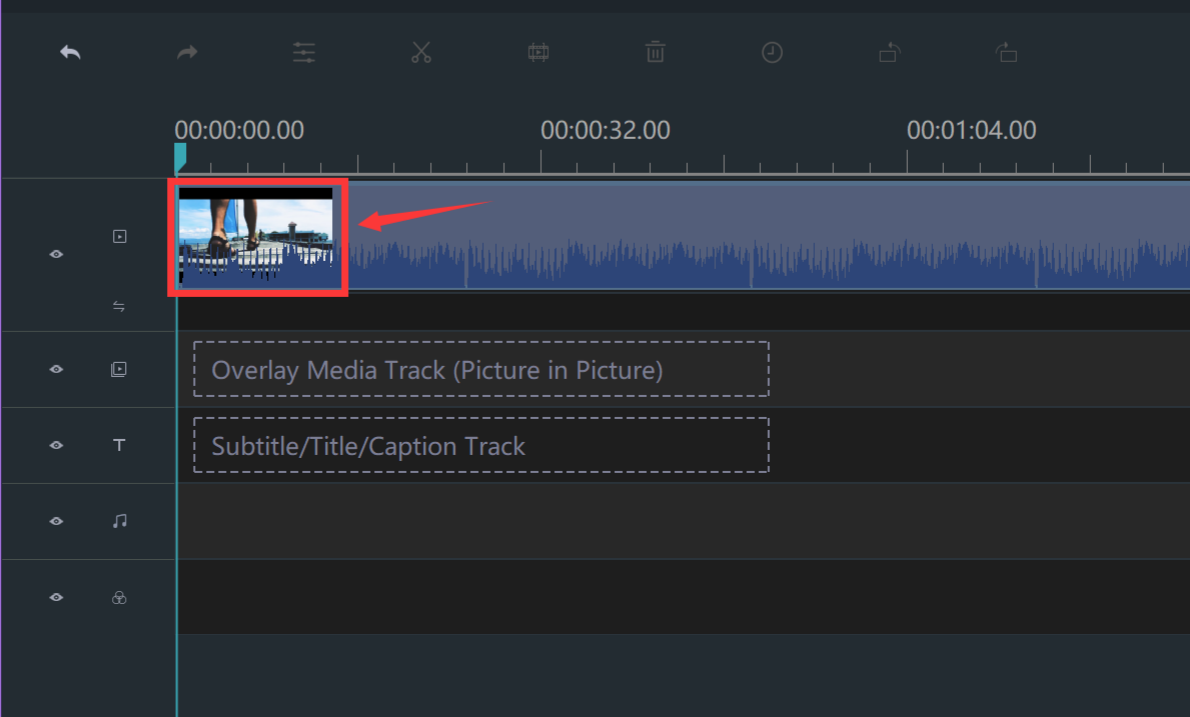
Step 2: Enter the edit mode
Click your clip to select it. There is a yellow frame when it is circled. 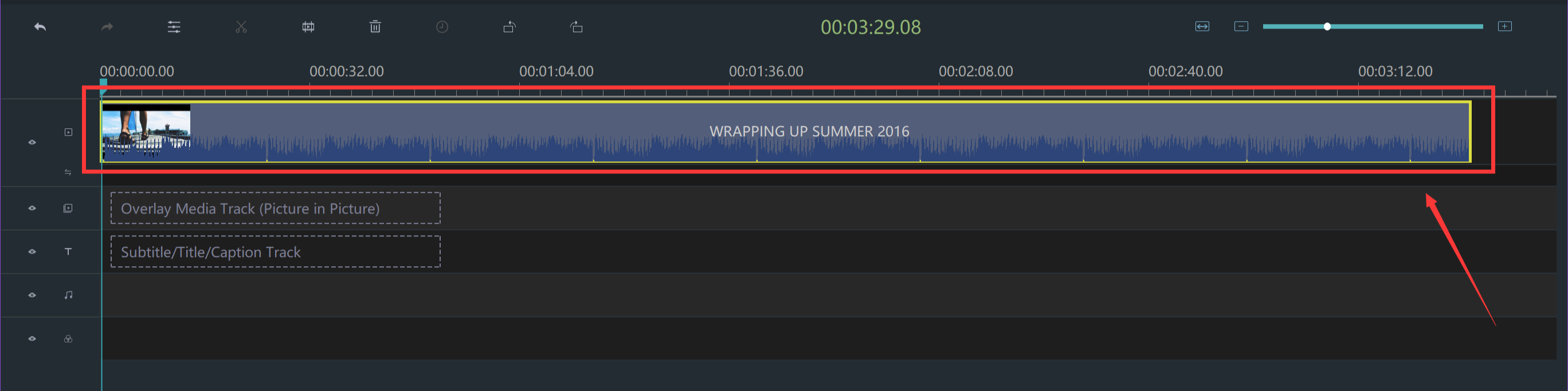
Right-click to choose Edit to enter the edit mode. 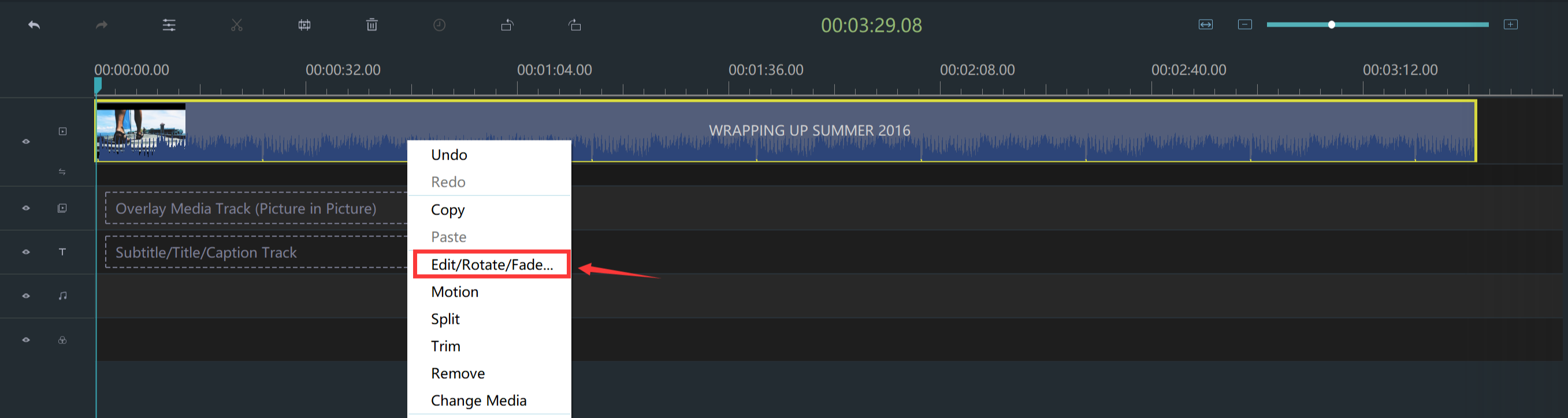
Step 3: Fade in and out Music
Choose the "Audio" option. 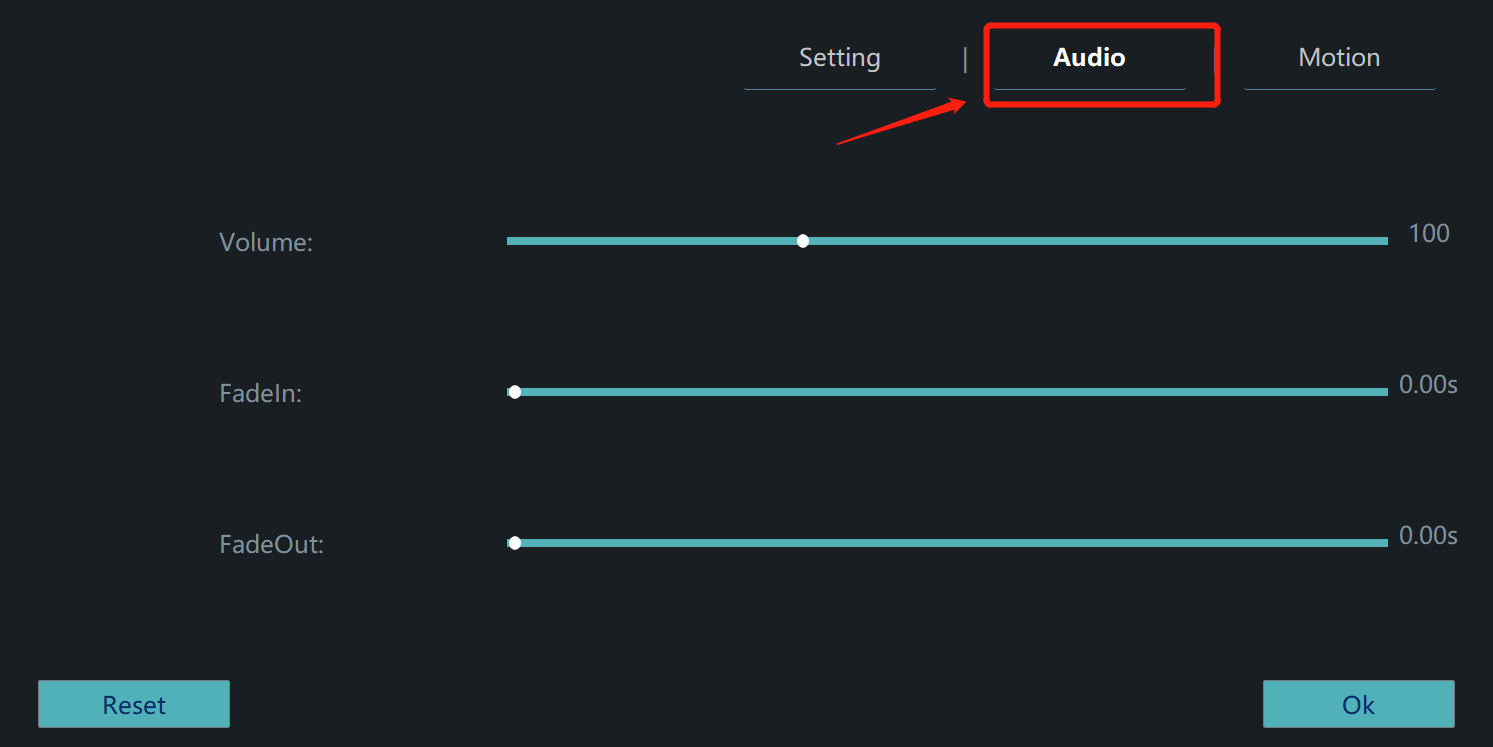
Find "Fade in" and "Fade out" on the console. 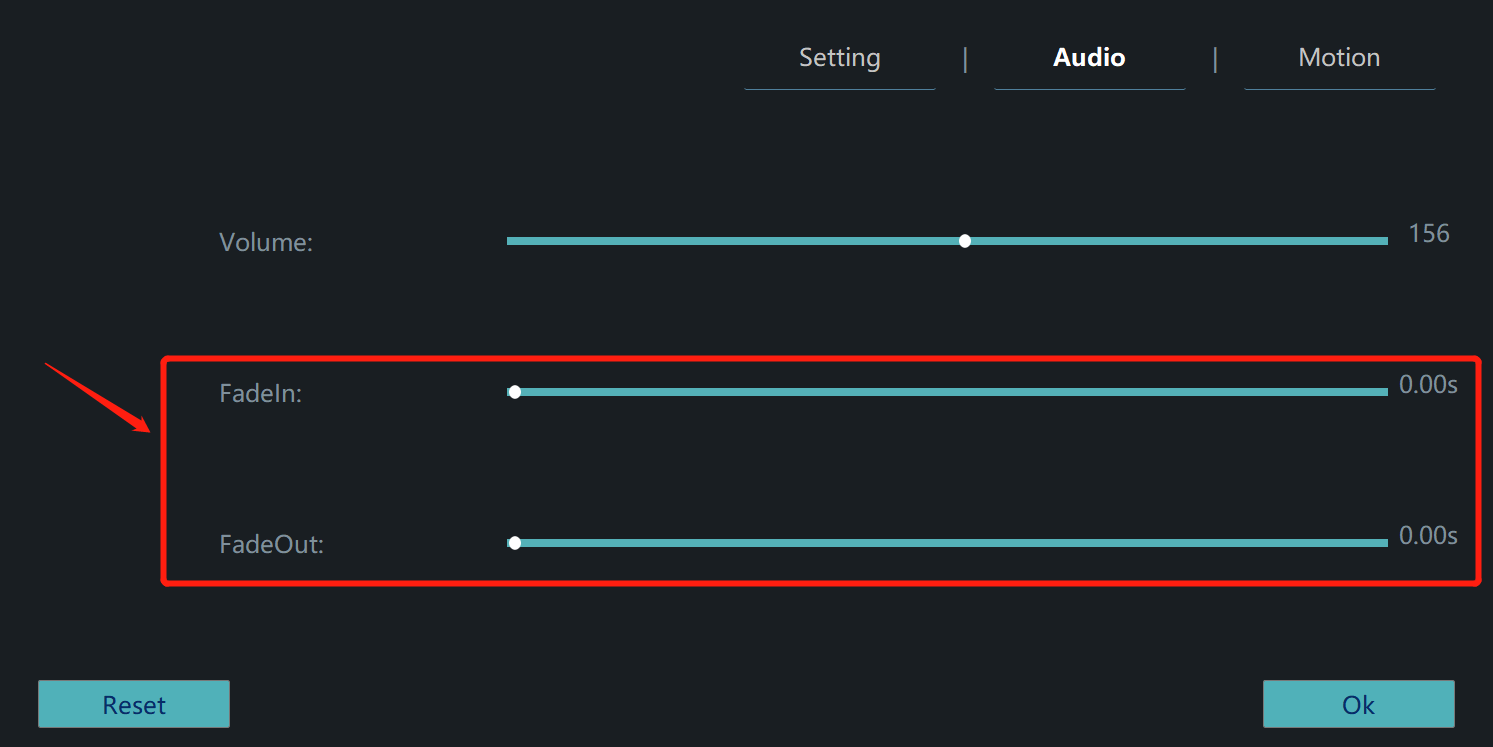
Drag that button to a proper position to fade in and out music. 
As long as you are satisfied with fade in and fade out effect in your video, please do not forget to save the change by clicking "OK". 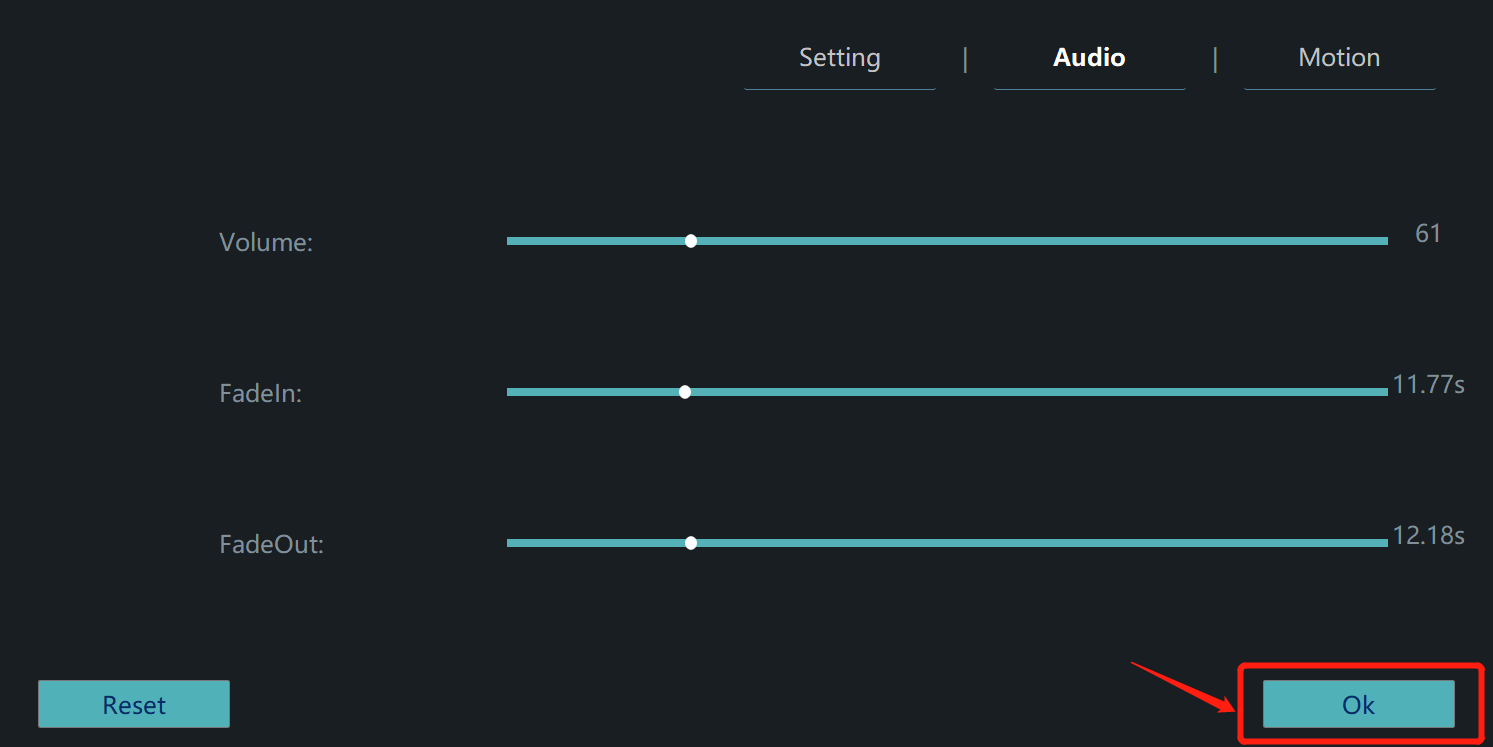
Step 4: Export your video
Just click "EXPORT".

Then choose a format from these two categories.
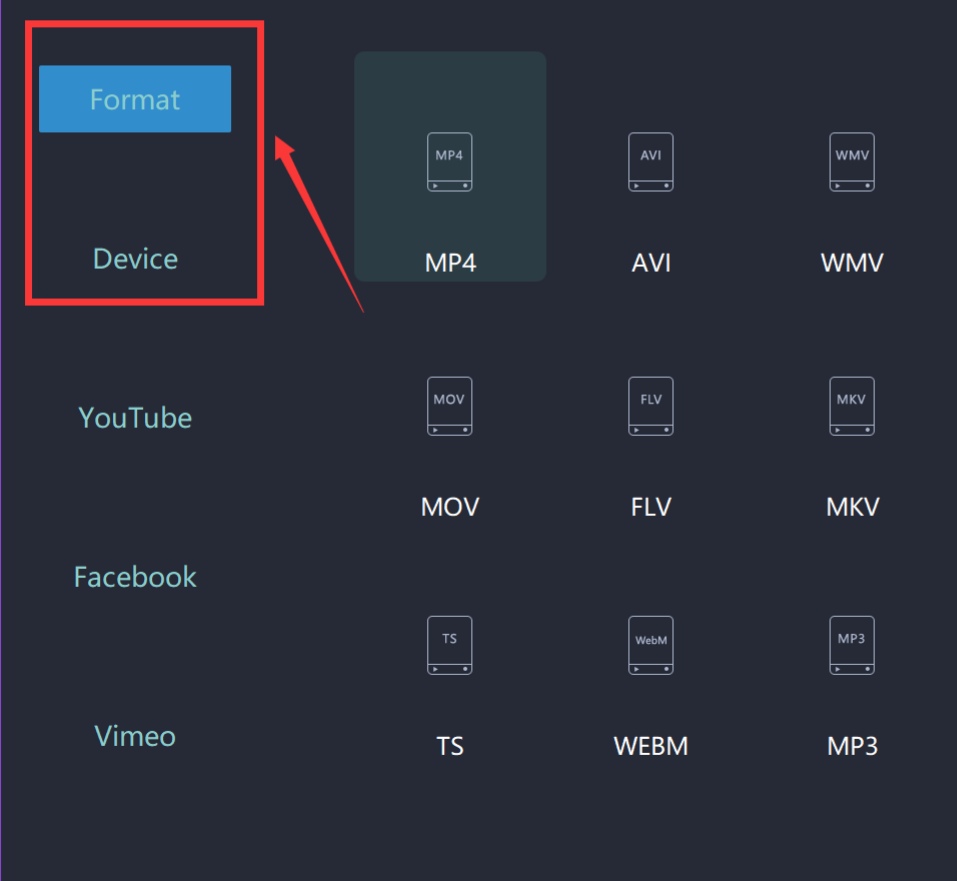
Rename your video and select the saving location.

Moreover, you can even change more settings in detail from here. 
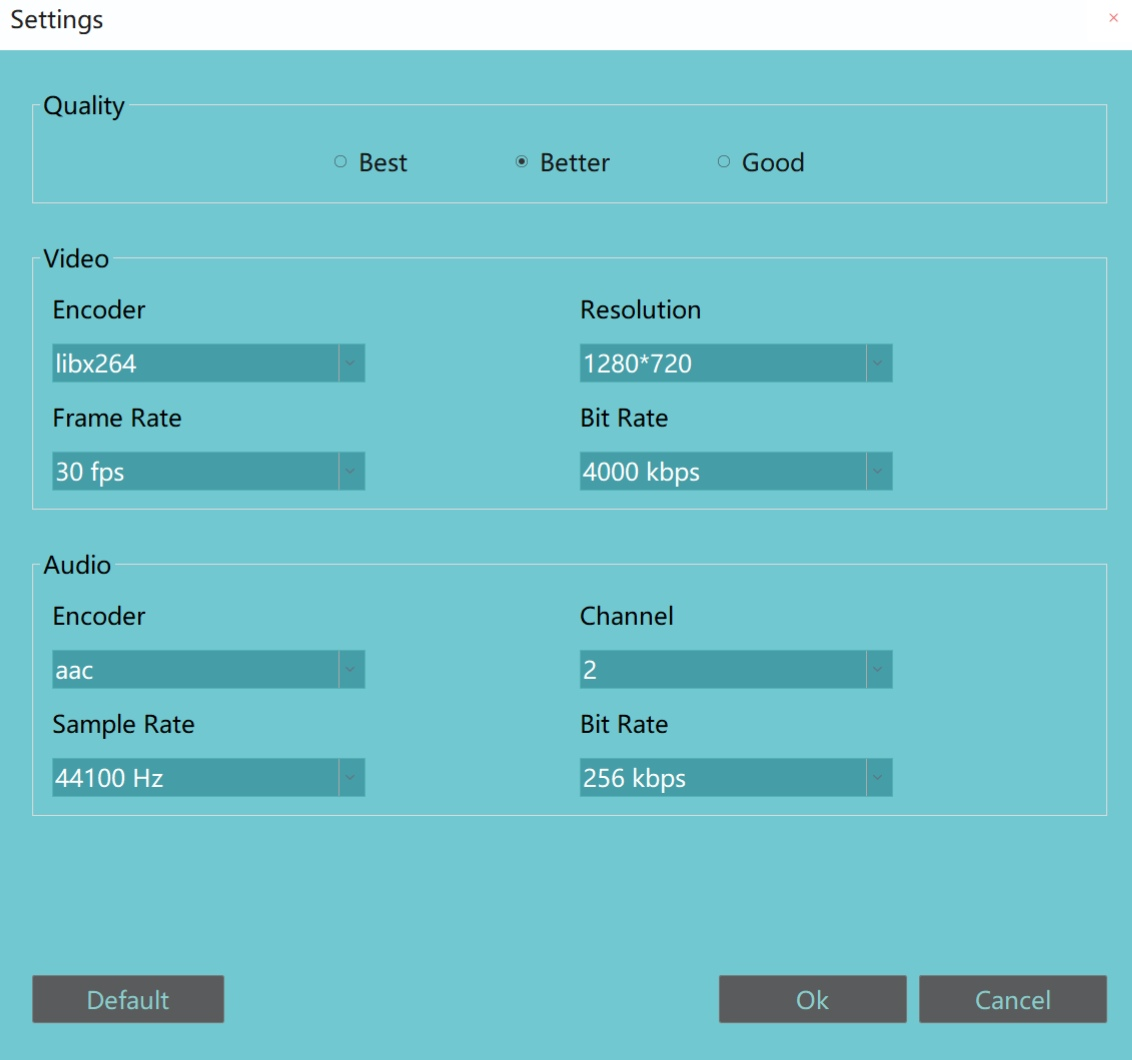
Finally, you can export it successfully. 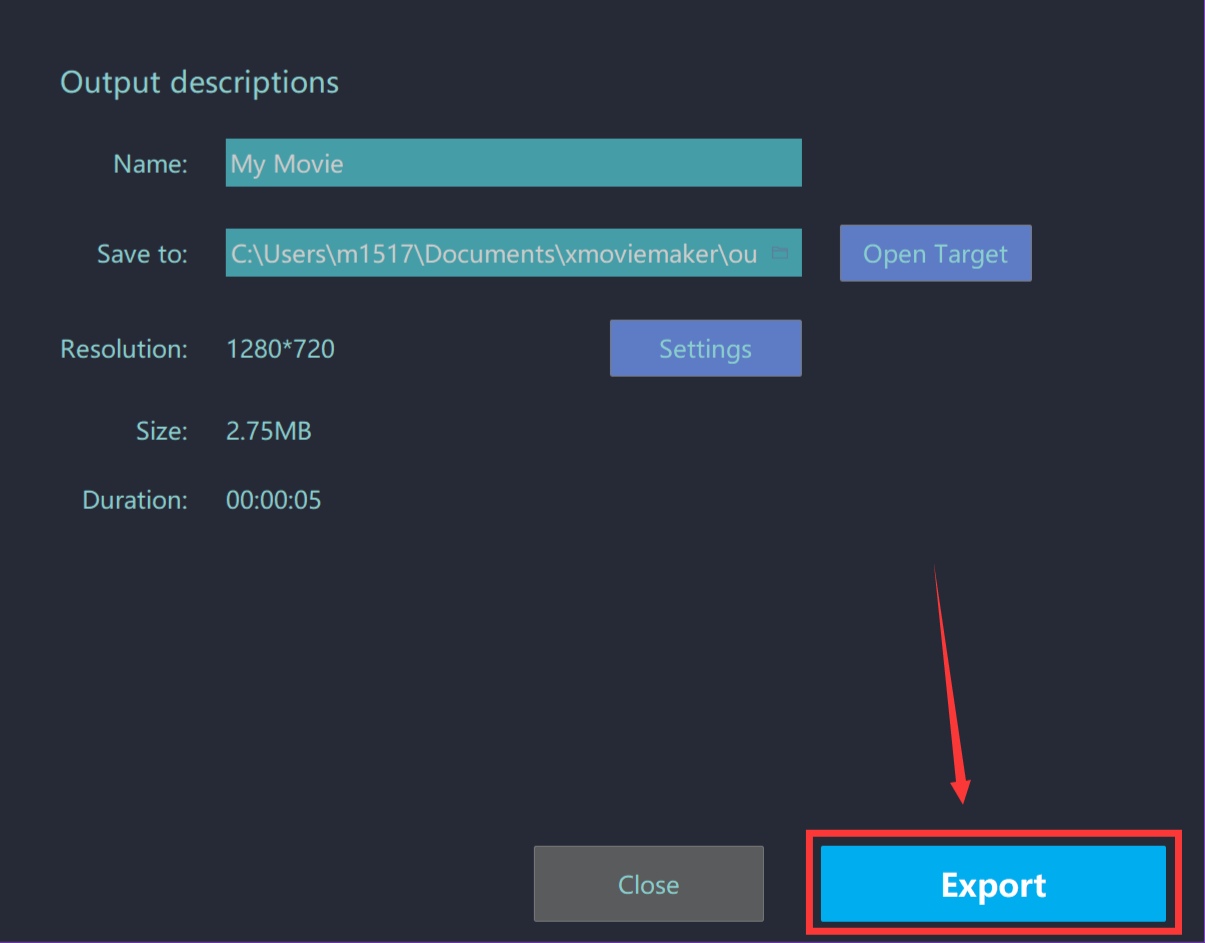
As you finish above-mentioned four steps, you can set fade in and out music in the video. Wish this guidance content will help you to make your video better.







