How to Save a Project
If you have finished the edit of your project, you can save it for future use.
Then, how to do it simply? The answer is using the MovieZilla, a popular software. With a few clicks, and through some simple steps, your slideshow will reborn.
Step 1: Import files
Double-click your MovieZilla to open it. Next, you will see exact the same image as the picture below. Click the "+" to import your images or videos to this software.
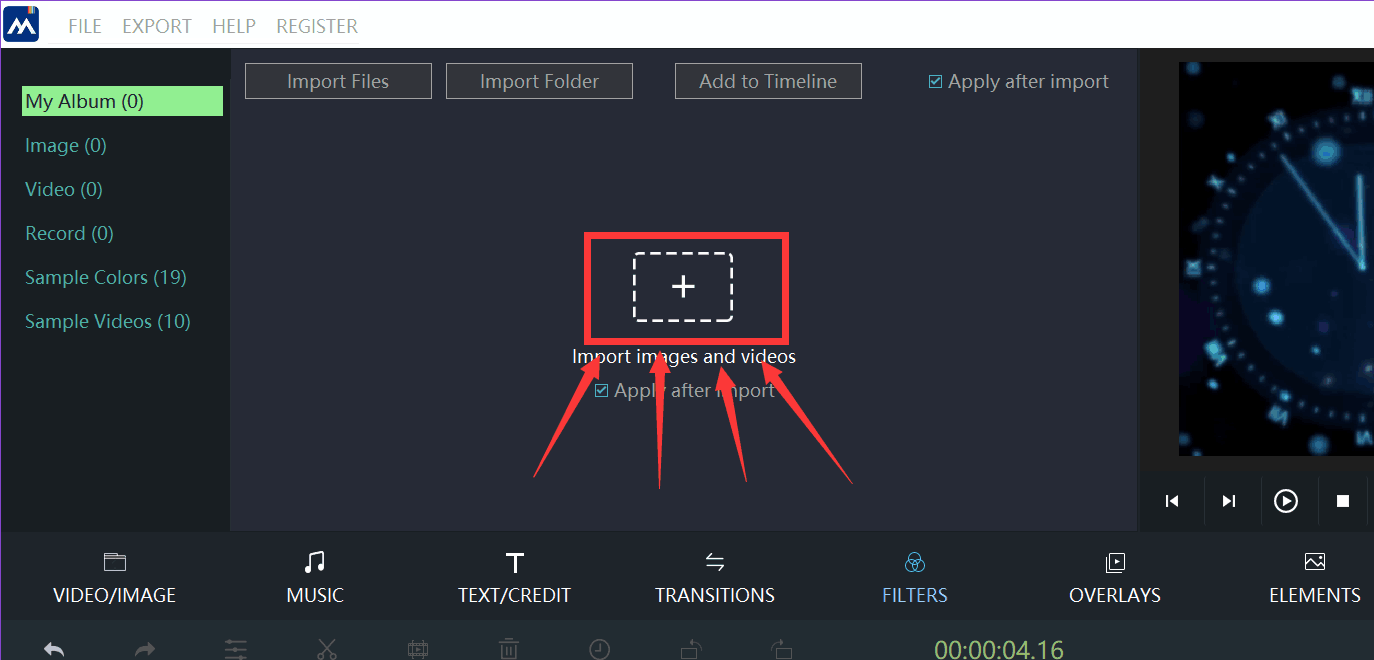
Choose the images or videos you want to import in your project. Locate the image or video, and then click it.
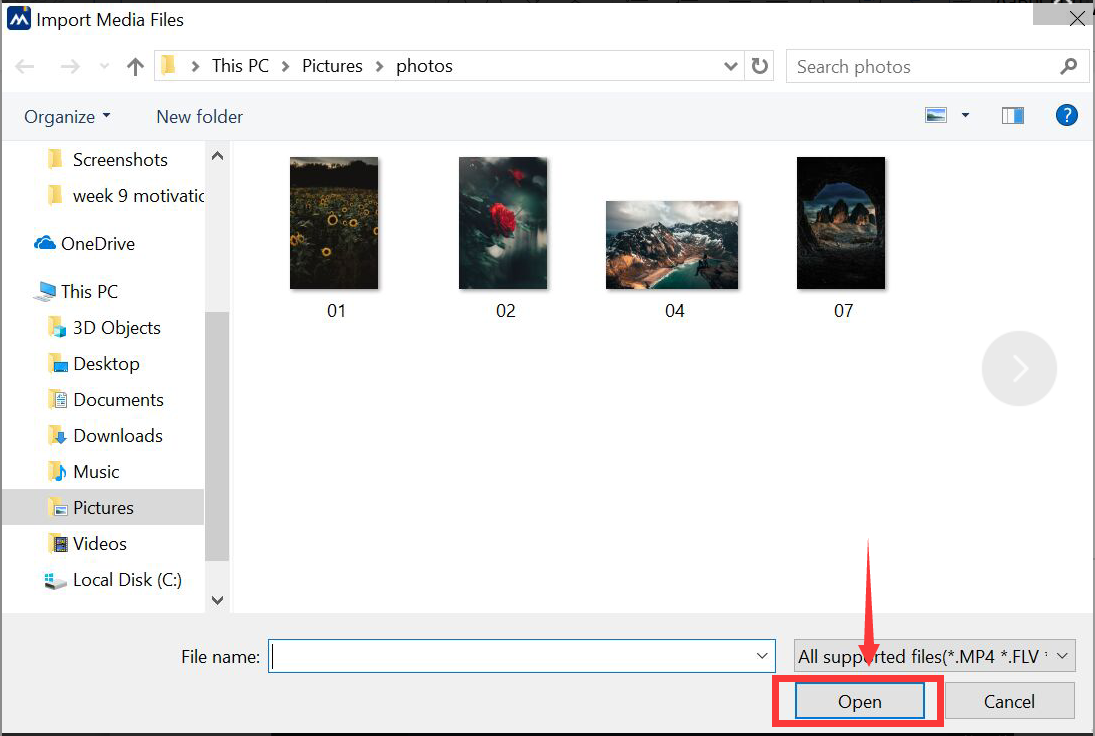
Step 2: Edit your video
Edit your images or videos, like adding filters or editing a title.
Step 3: Save your project
When you finish the edit, you can click the "FILE" button at top left corner to save your project.
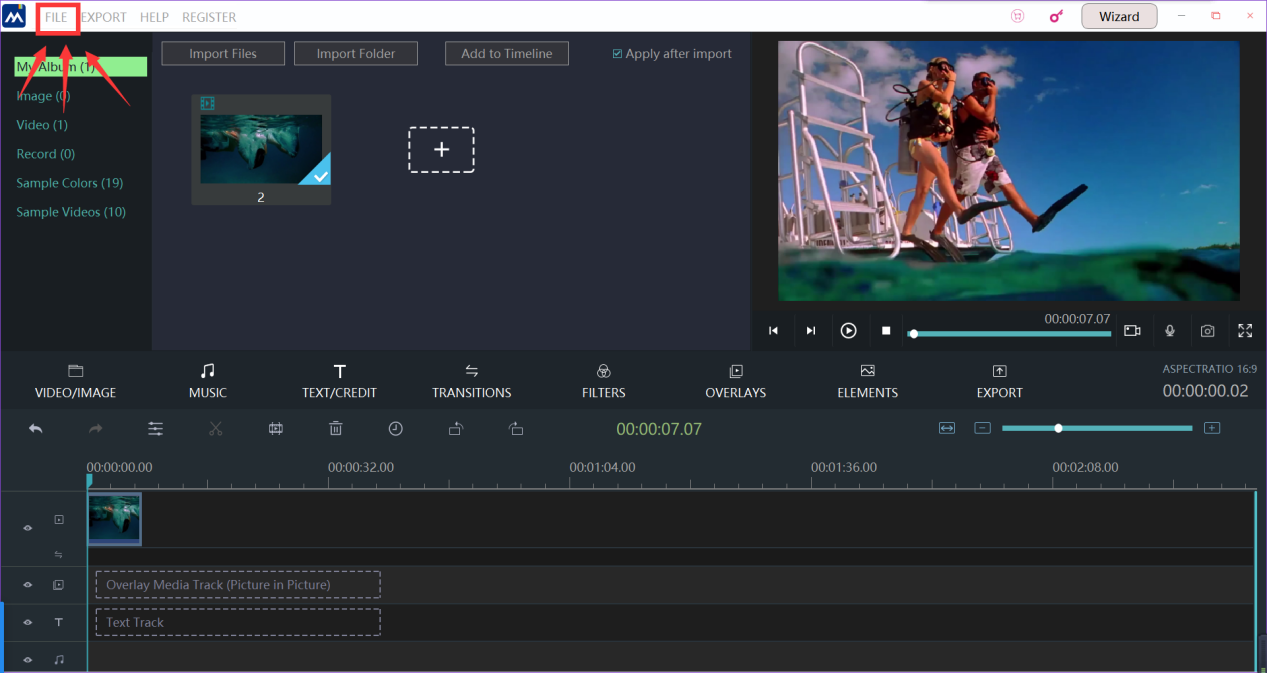
Find the "Save Project" on the list and click it.
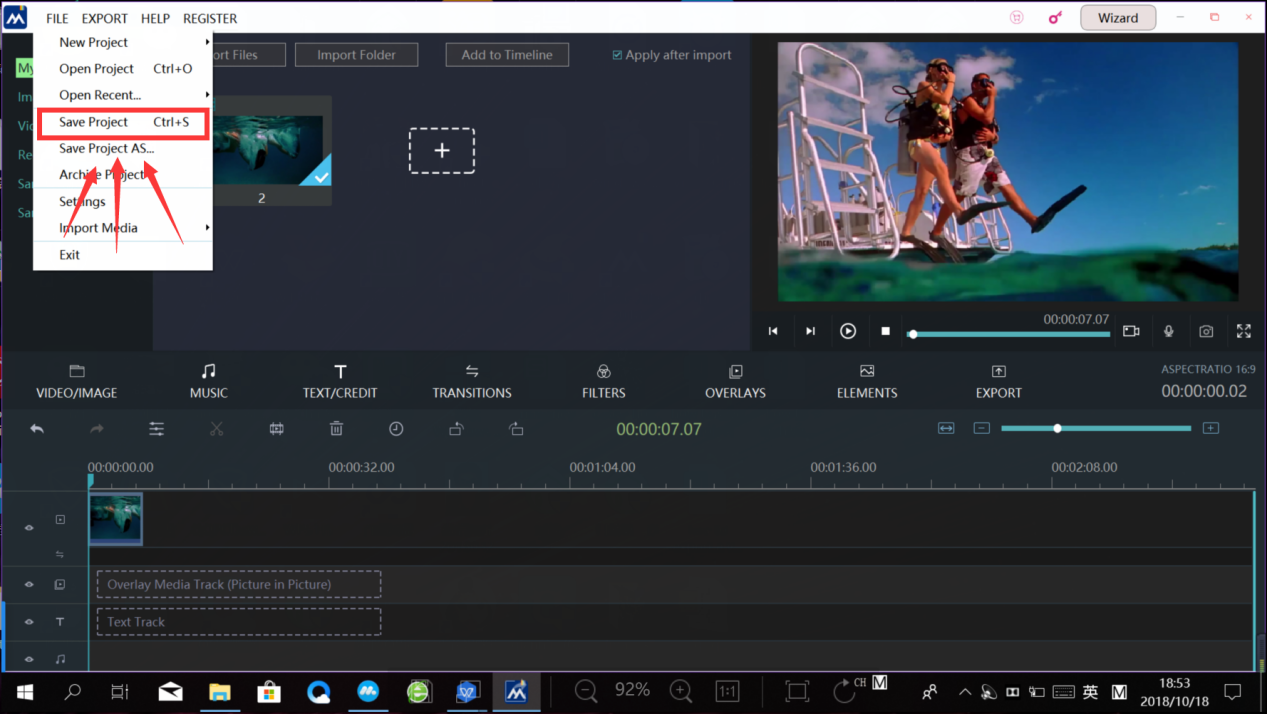
Now, we come to the the last step. Saving your project to the place you want and then click the "Save" button.
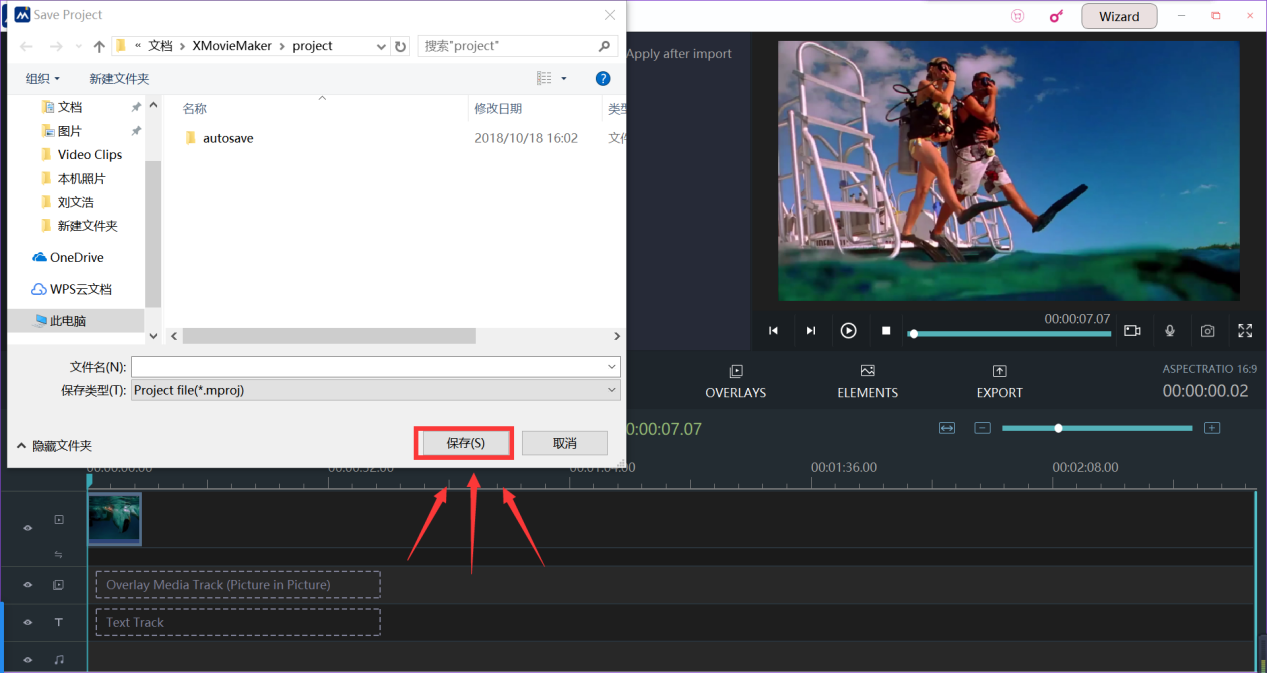
These three steps are all you need to save a project. We sincerely hope this direction can help you to make your feel more convenient .







